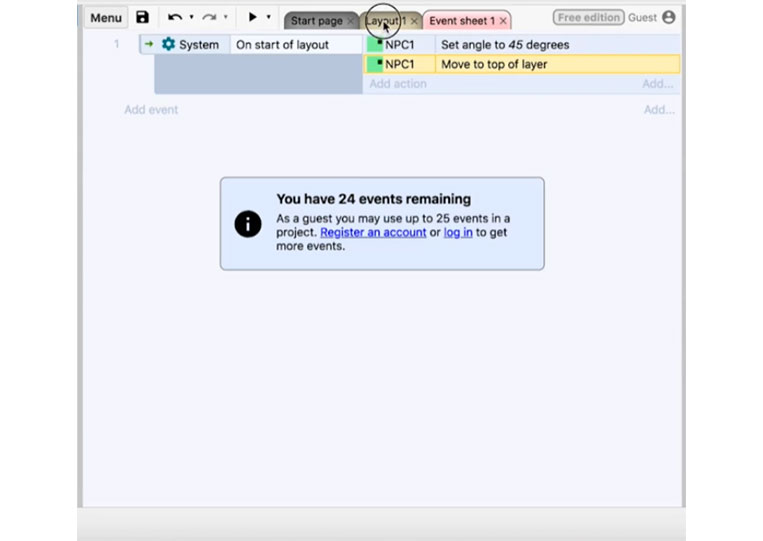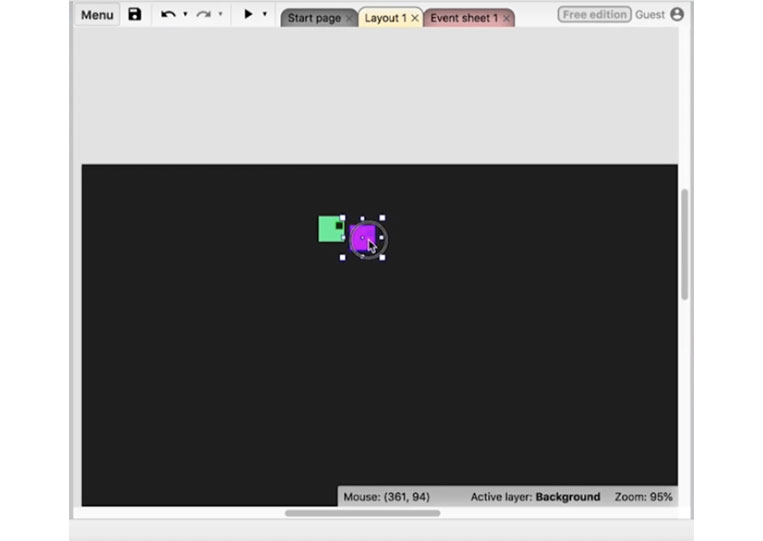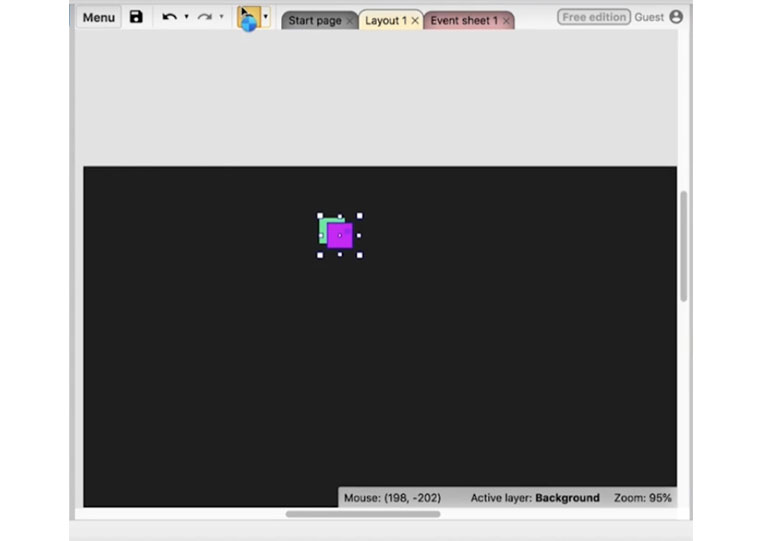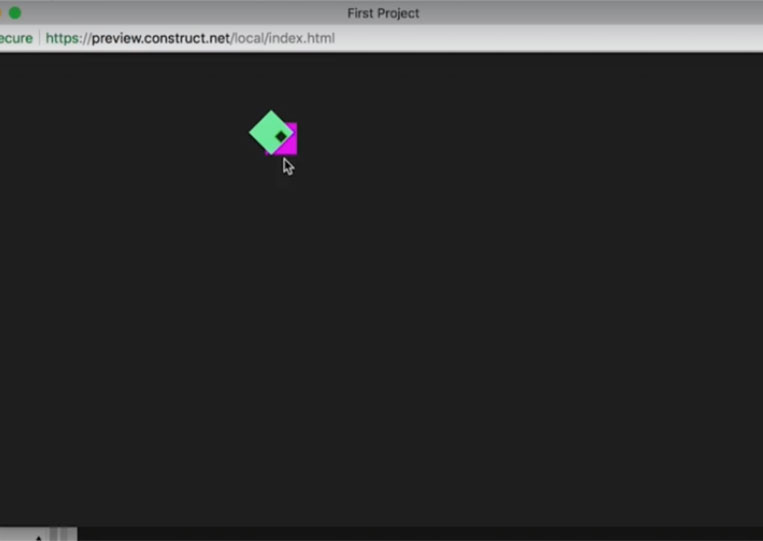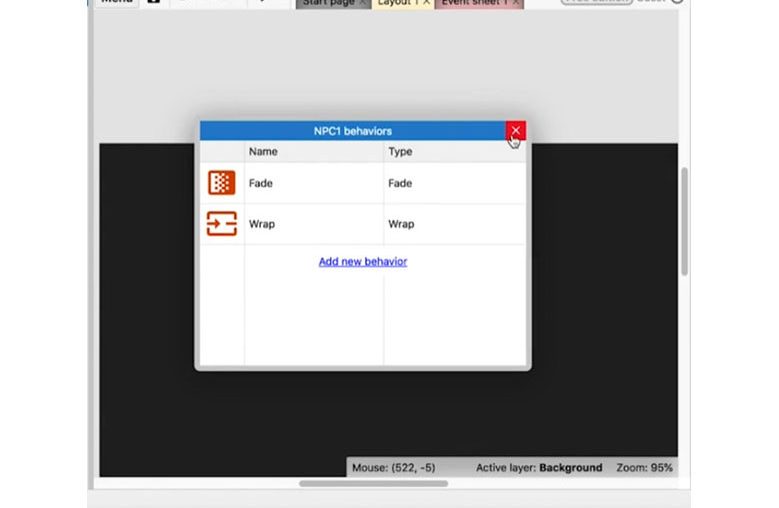EVENTS
Those are some ‘Sprites’
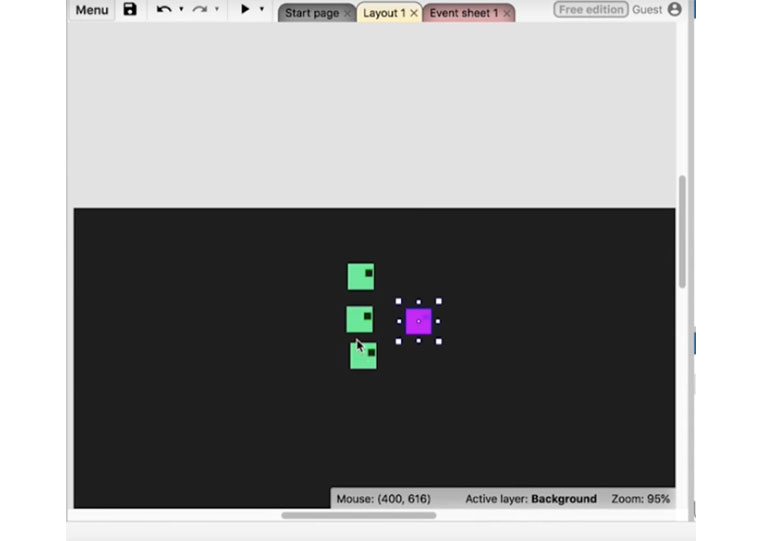
I’ll remove a few of these here.
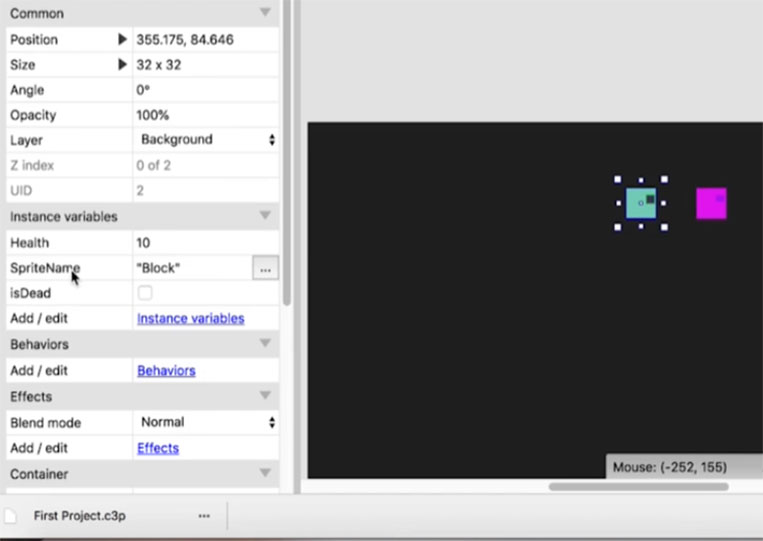
We click on Behaviors and add new behaviors. There are a bunch of different behaviors that you can add.
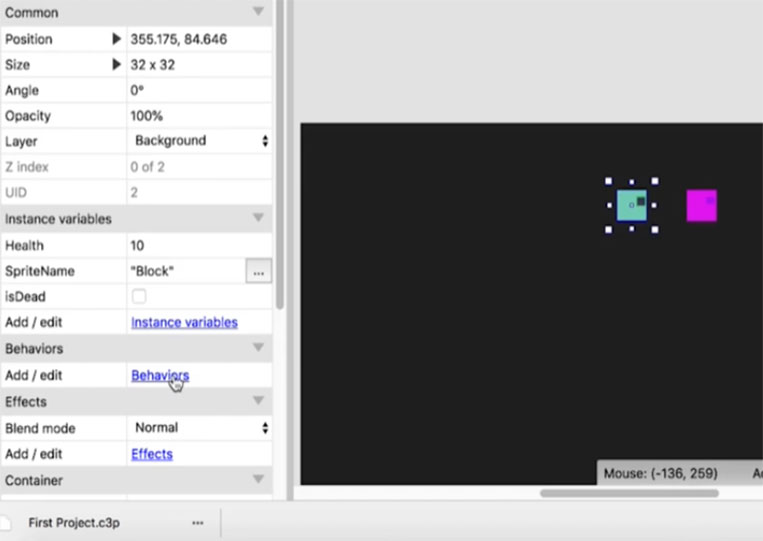

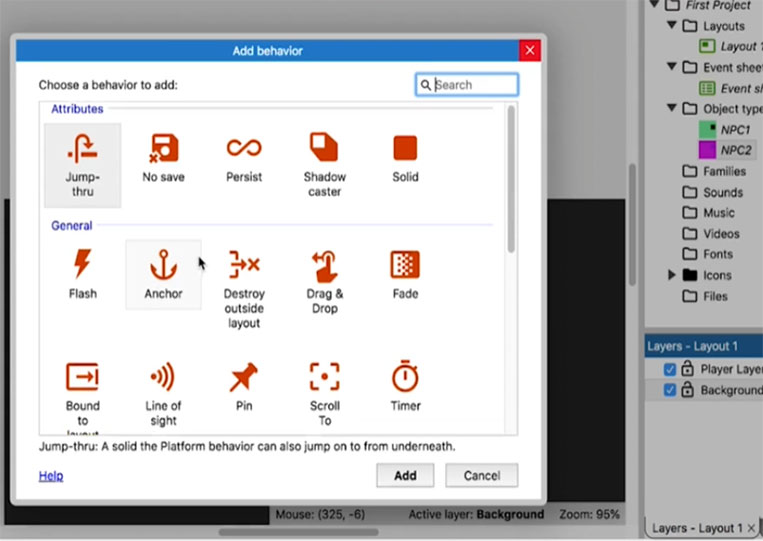
Some ‘Behaviors’ are not part of the original ‘Constructs 3’
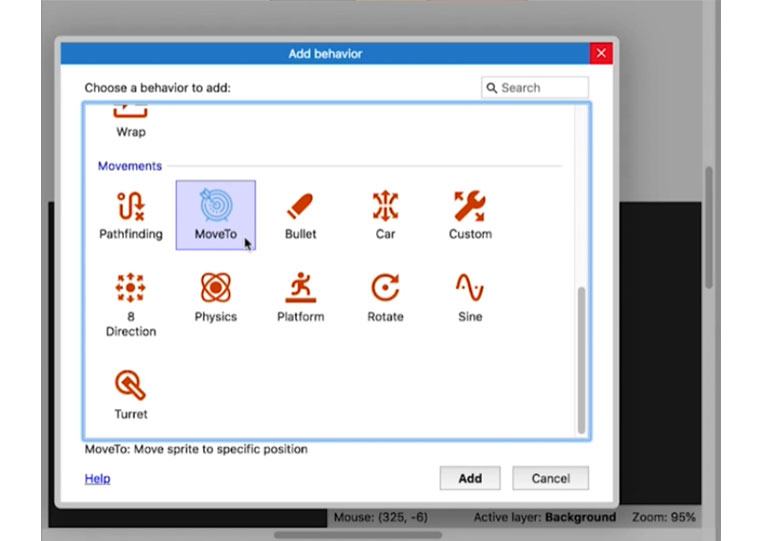
Each one here will have a different data type.
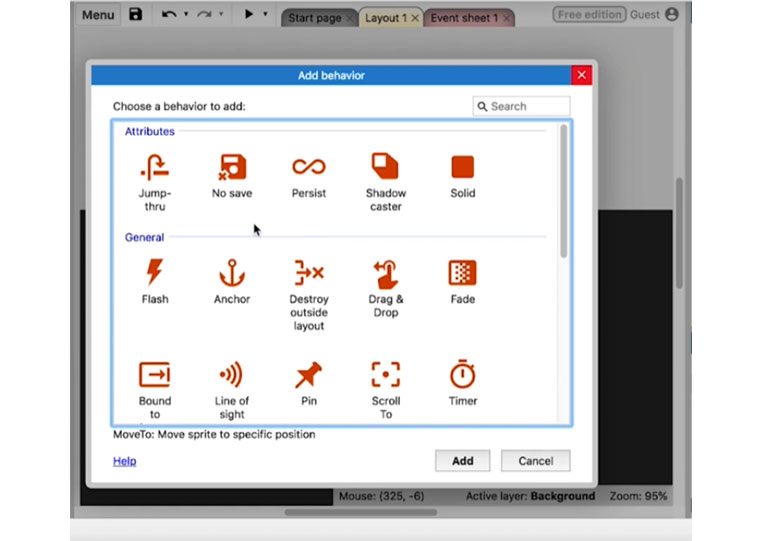
One of the more interesting ones you can use is ‘Fade’
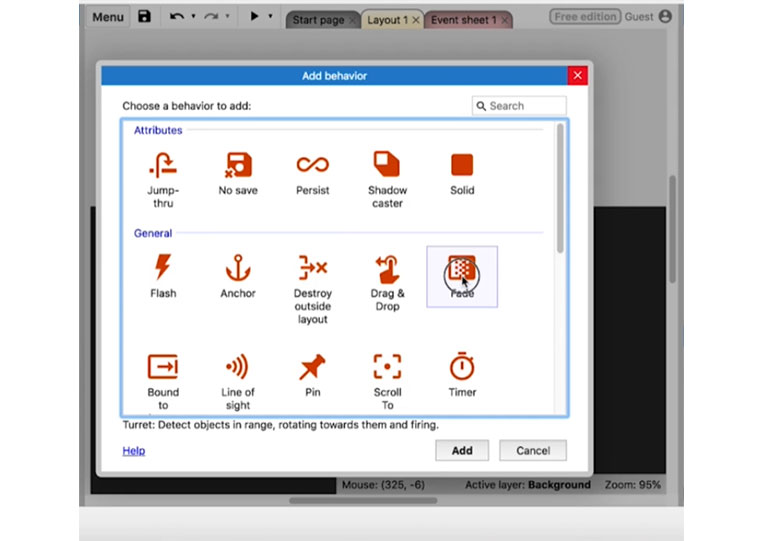
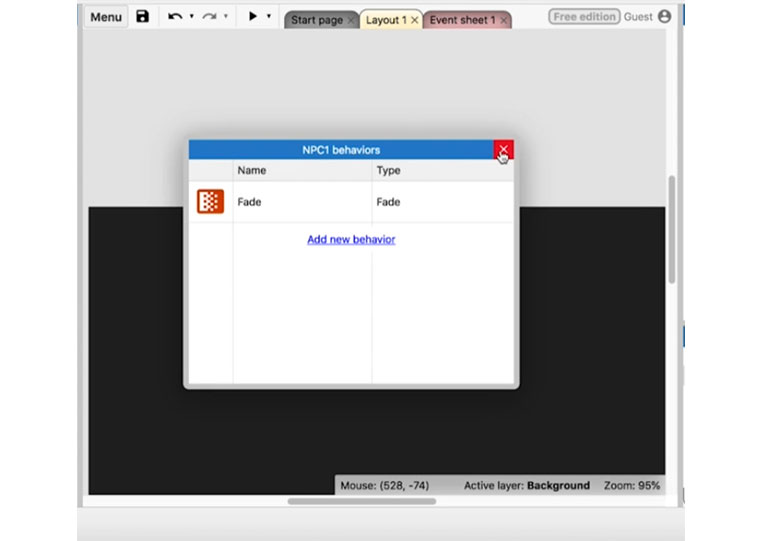
I click on it and have the ‘Fade in time’
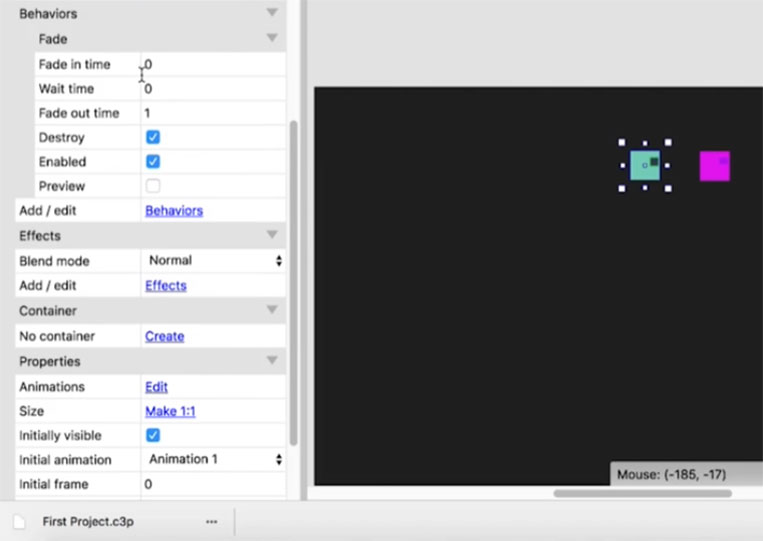
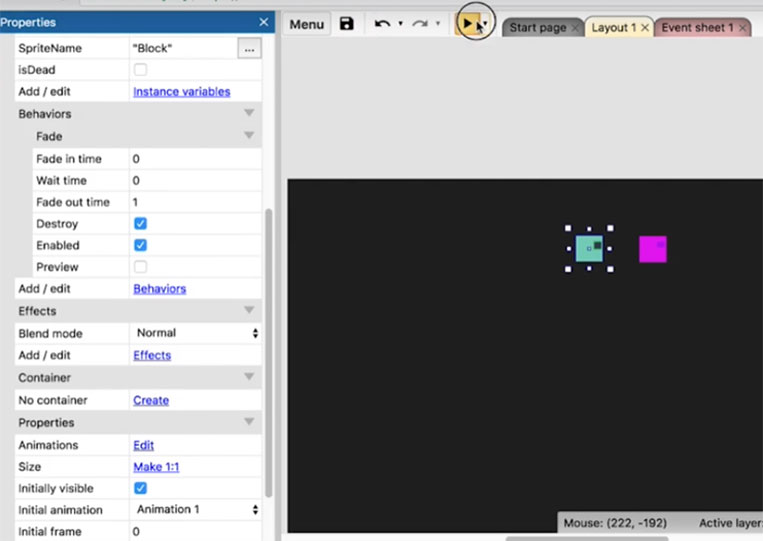
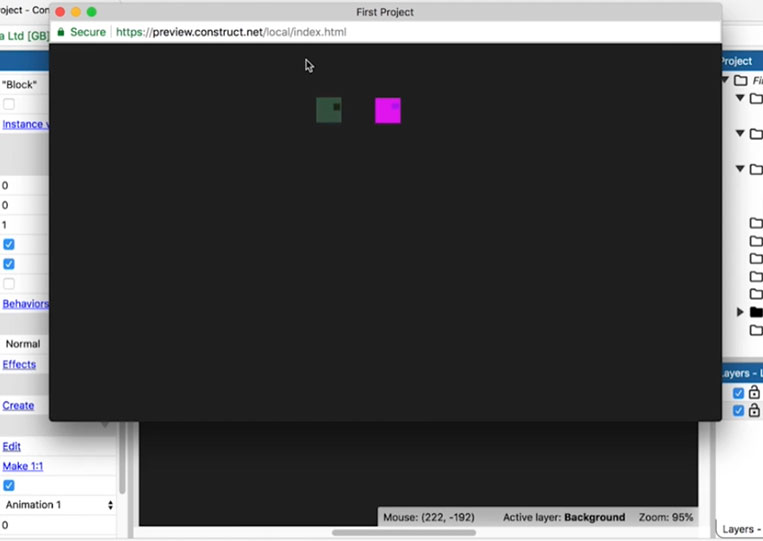
You can see that it fades out. If I change the ‘Fade out time’ to 10 seconds, it will take 10 seconds for it to fade out.
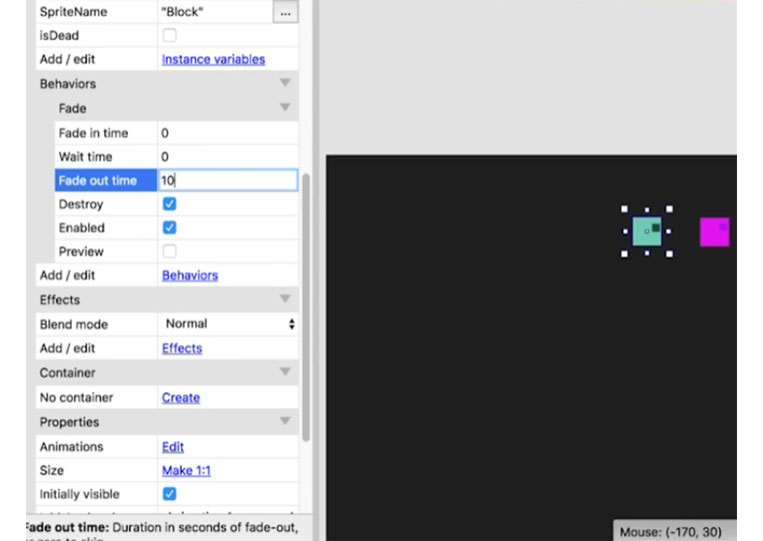
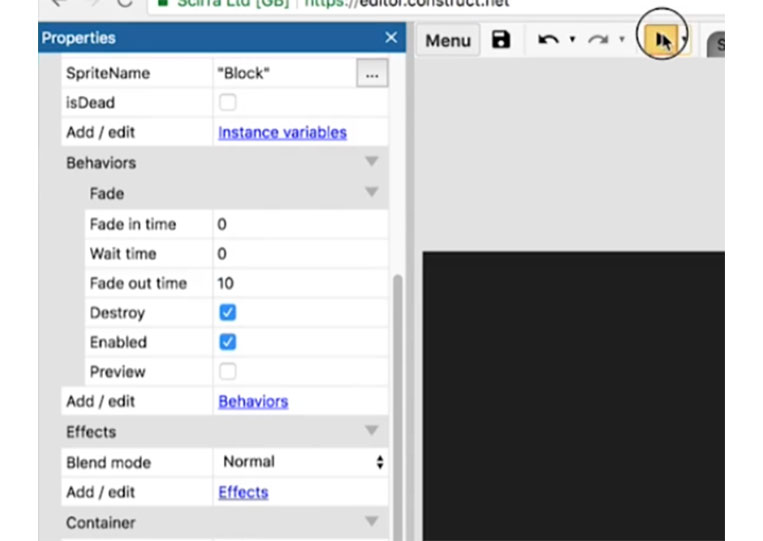
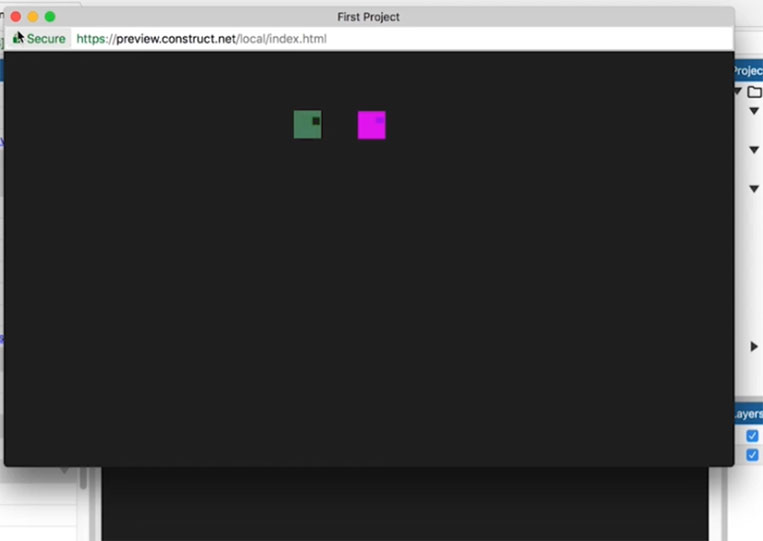
You see that it’s slowly going away. Each one of these ‘Behaviors’ has something different.
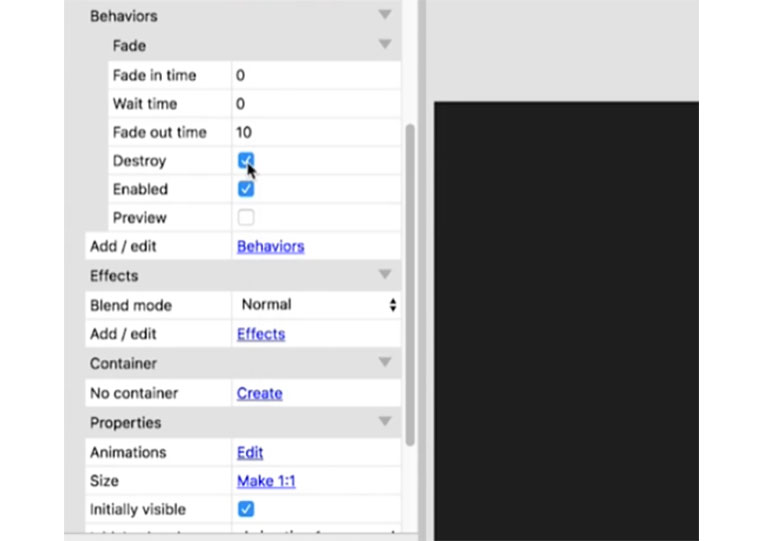
I can also enable it.
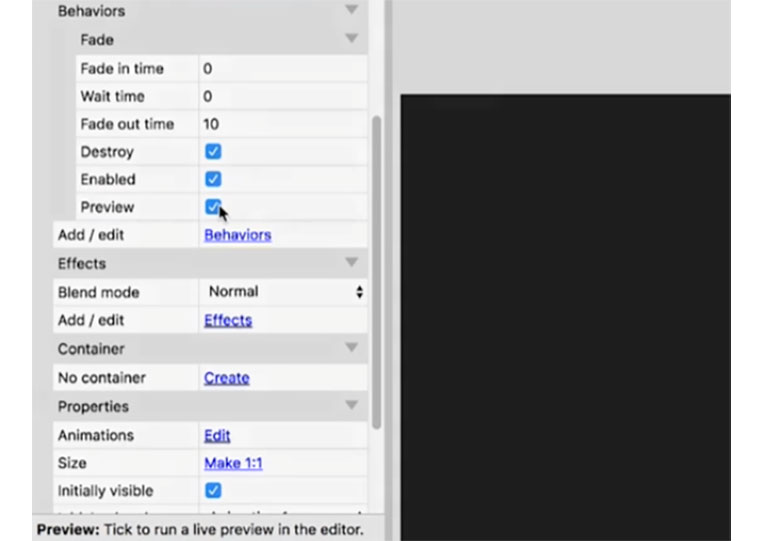
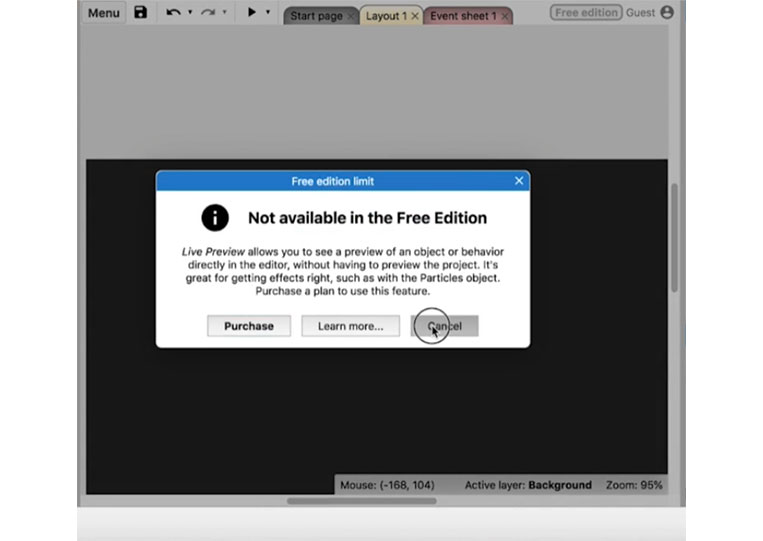
You can’t preview it in the free edition, but you can preview it in the full edition if you want it to have the ‘Fade in time’
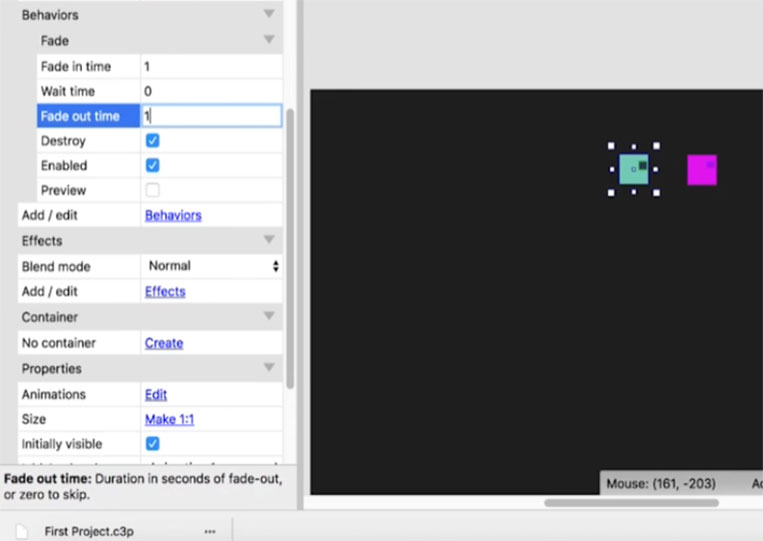
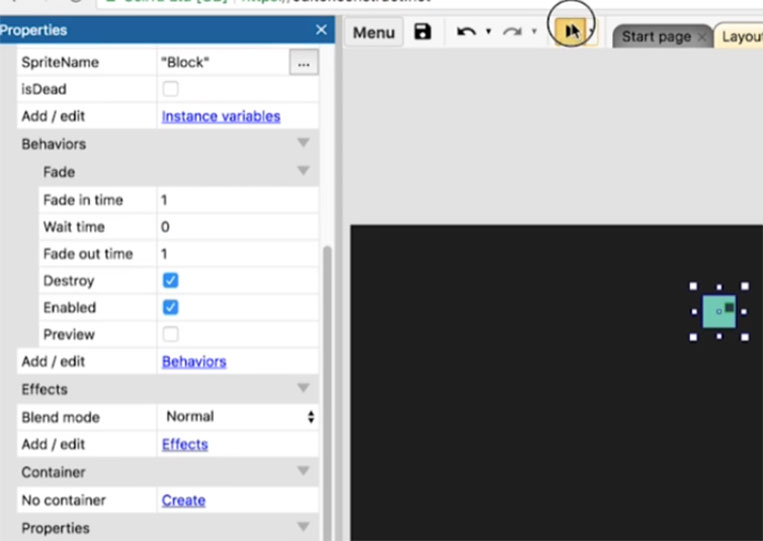
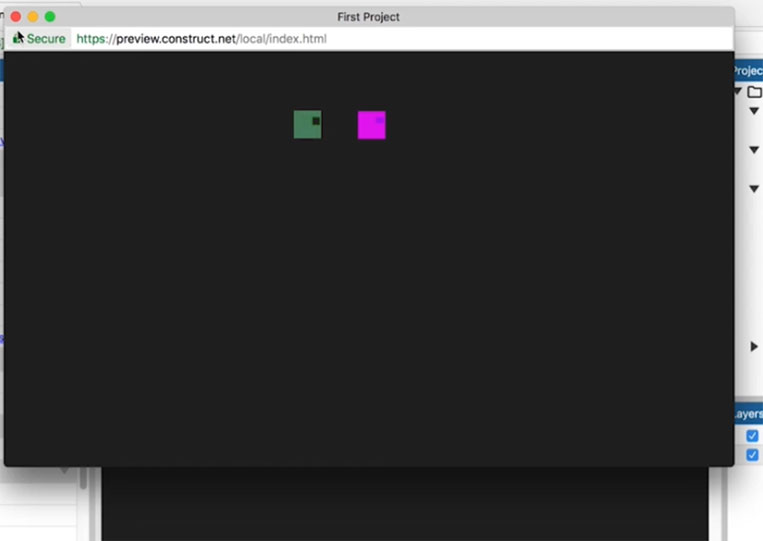
We have the ‘Wait time’
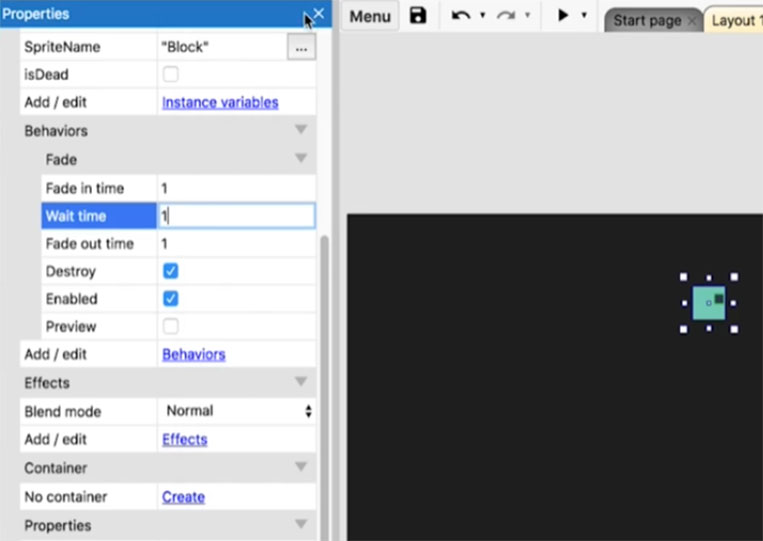
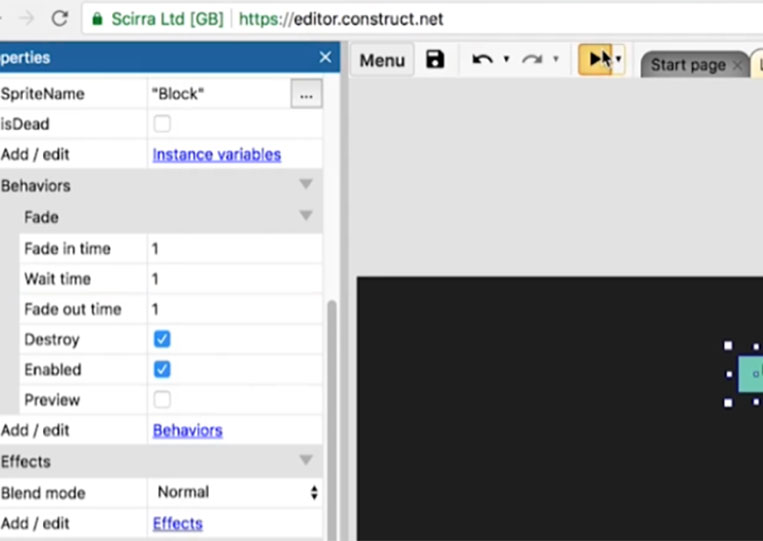
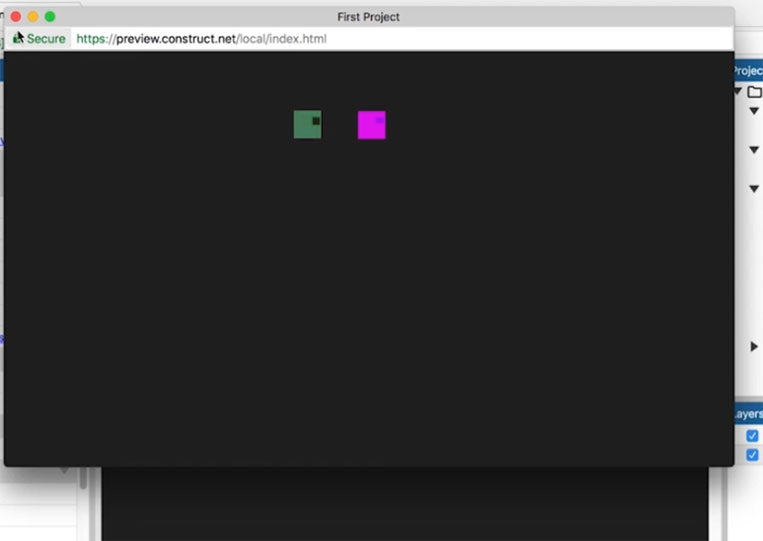
Pretty cool. Not too complicated. If not clicked, it won’t be enabled.
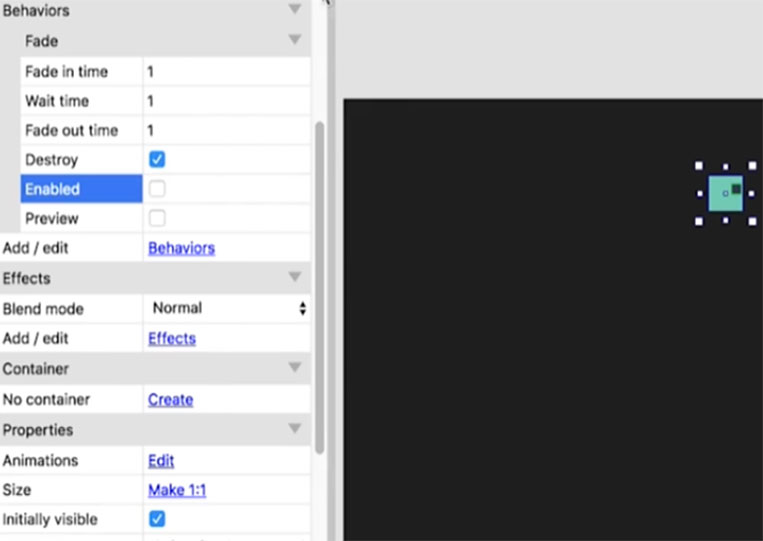
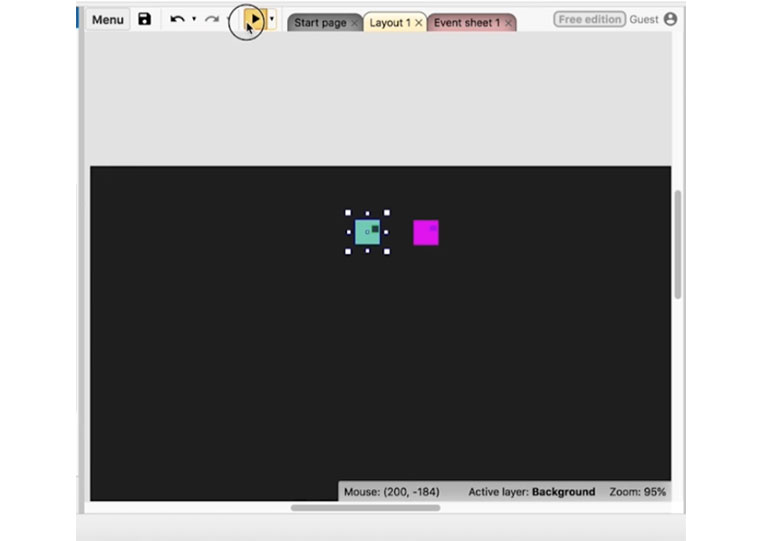
We have the ‘Behaviors’ here and use them as needed, and they are pretty easy to understand.
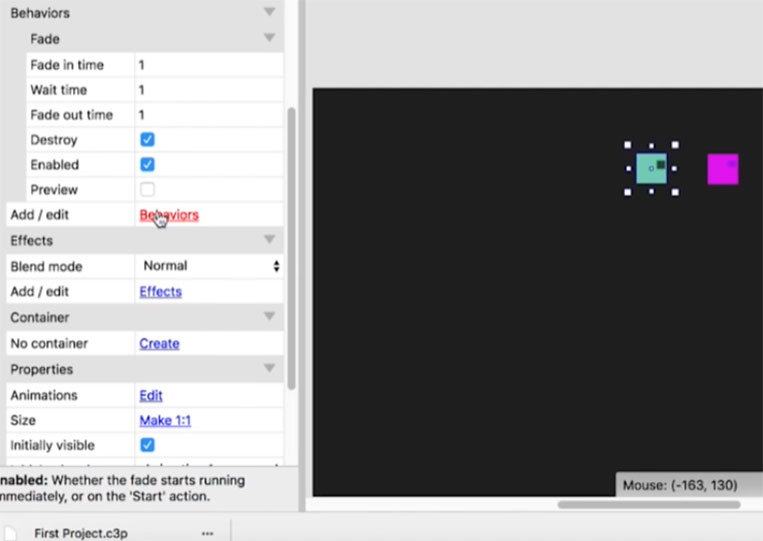
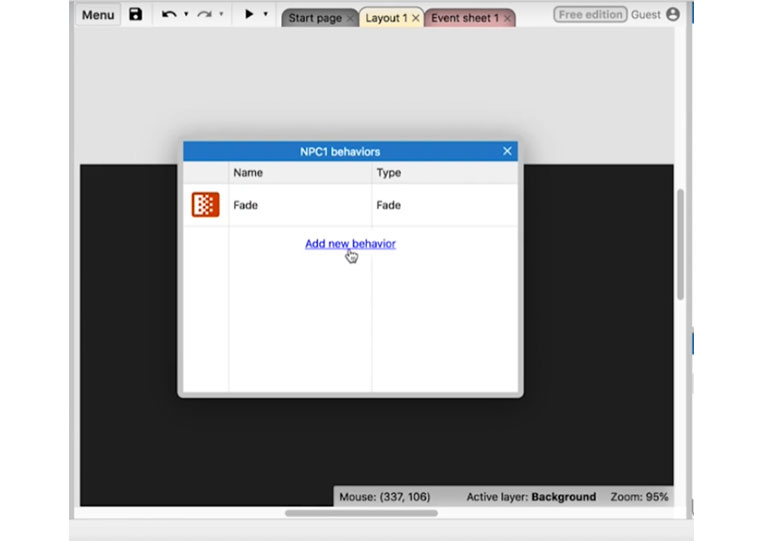
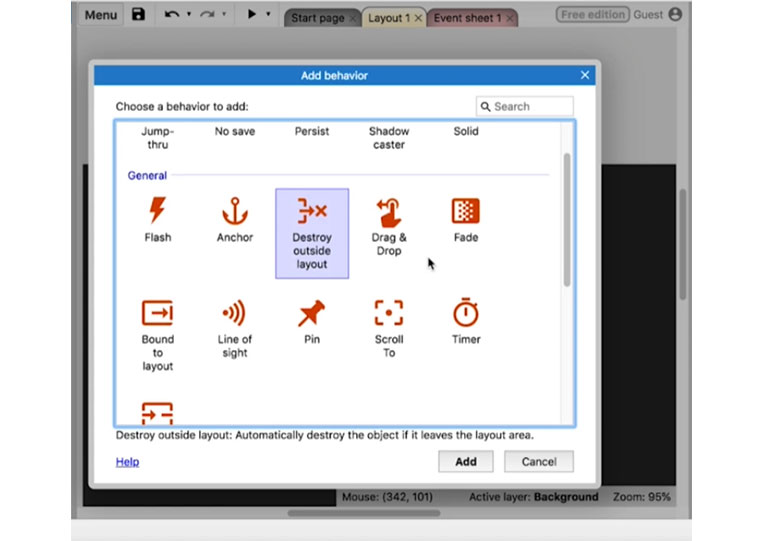
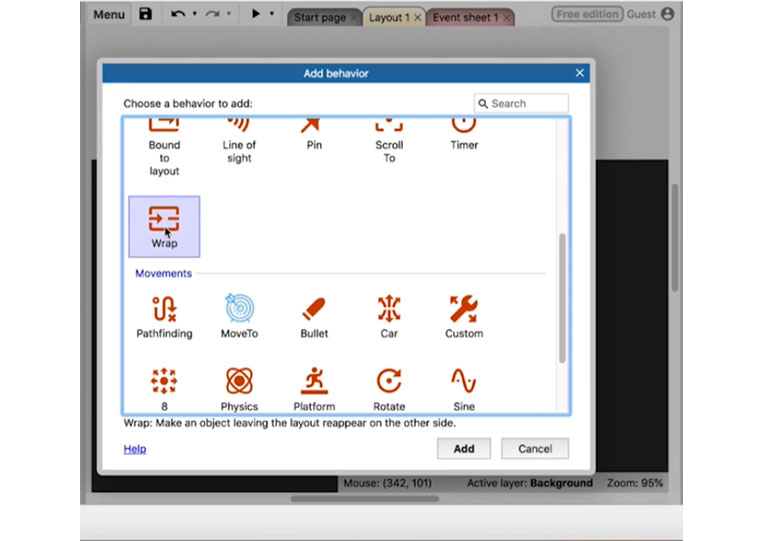

That’s a brief introduction to ‘Behaviors’
Let’s take a look at ‘Event sheet 1’
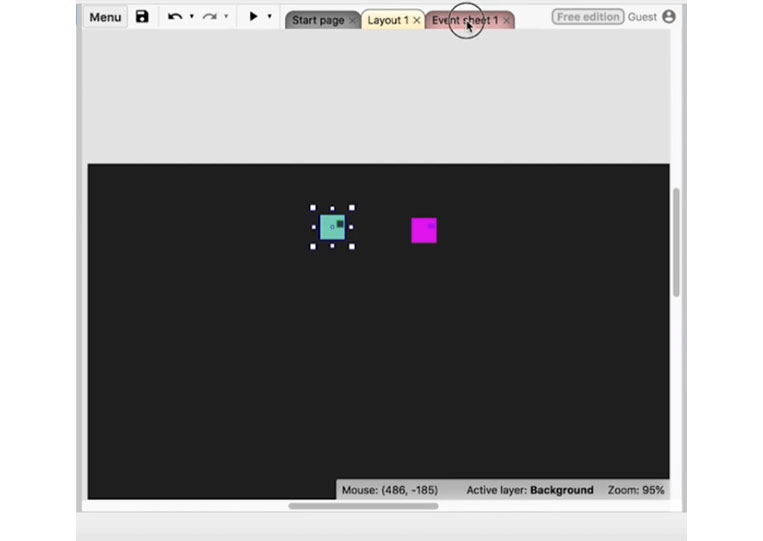
Let’s add an event.
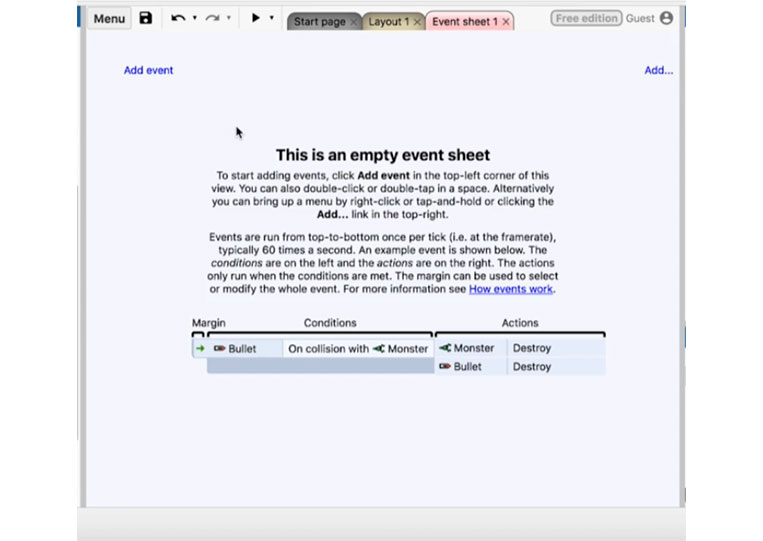
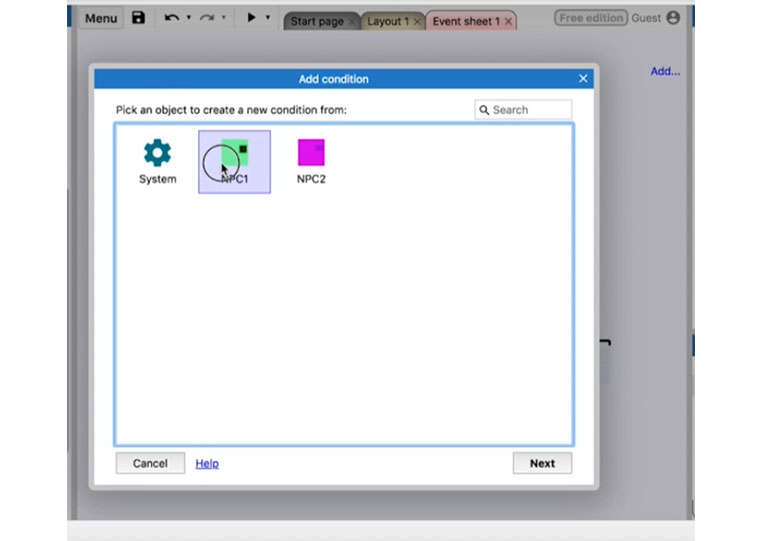
Assuming we want to do something with the NPC. Now there are interesting things that you can do.
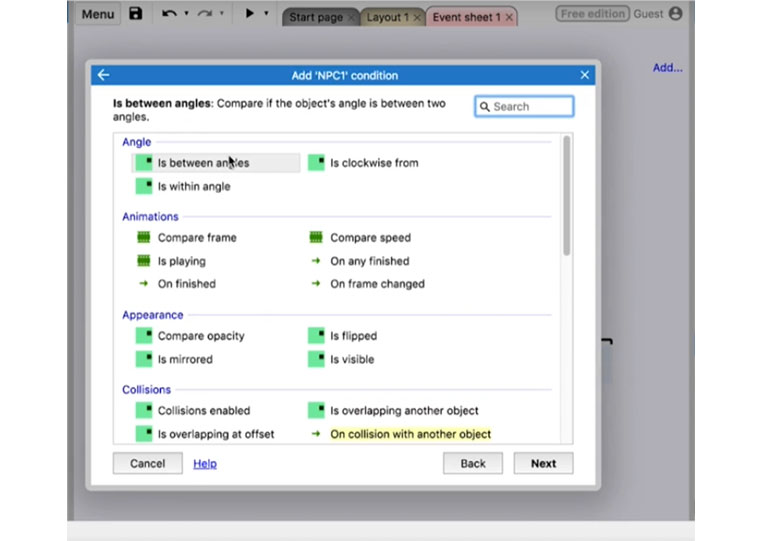
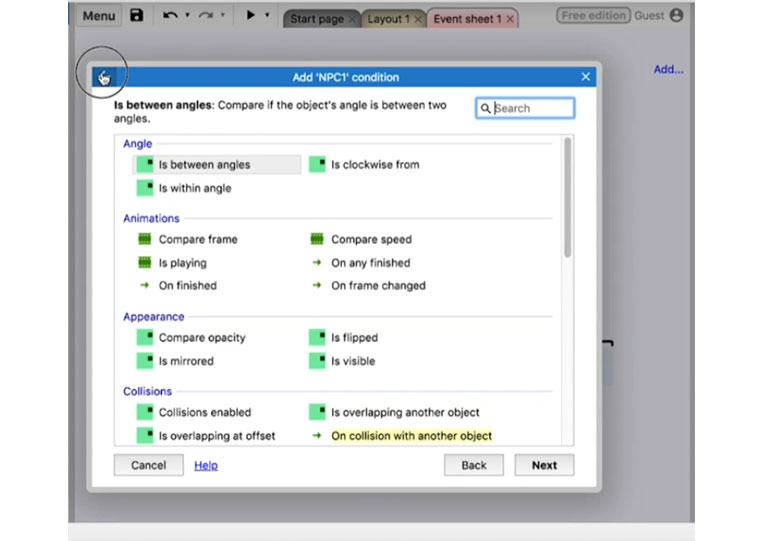
For example, we compare the ‘Opacity’ of all these various conditions. Let’s look at the ‘System’
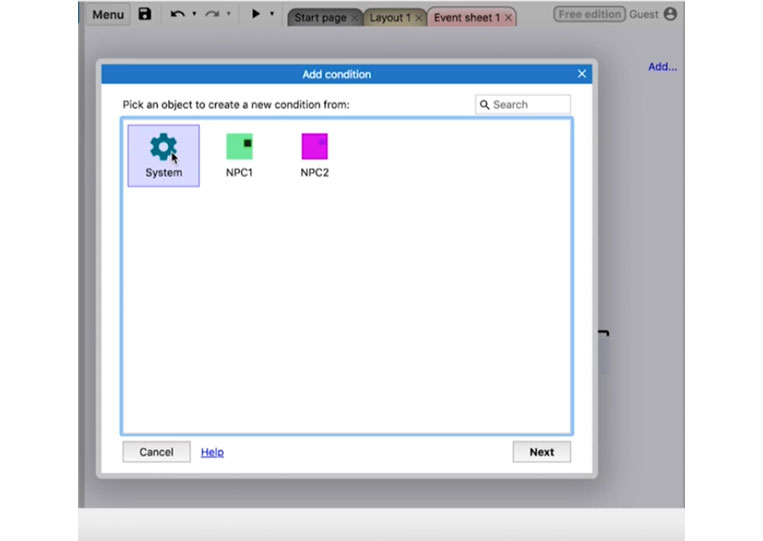
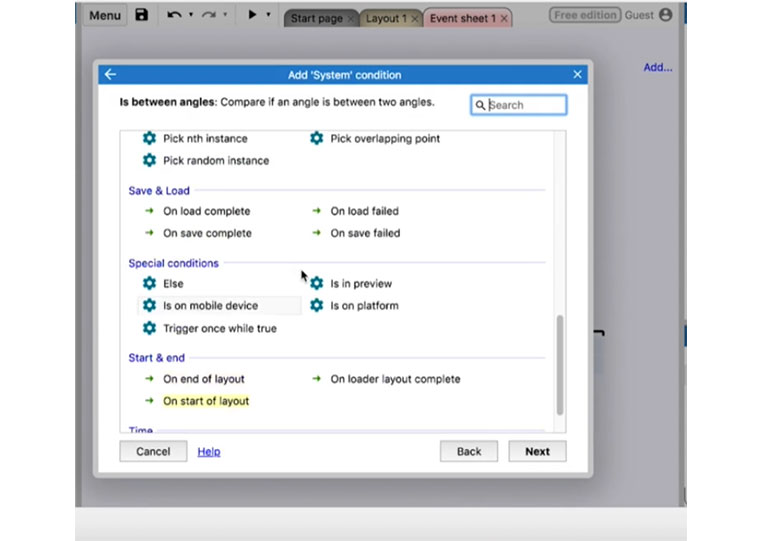
We click ‘On start of layout’ to compare the major condition.
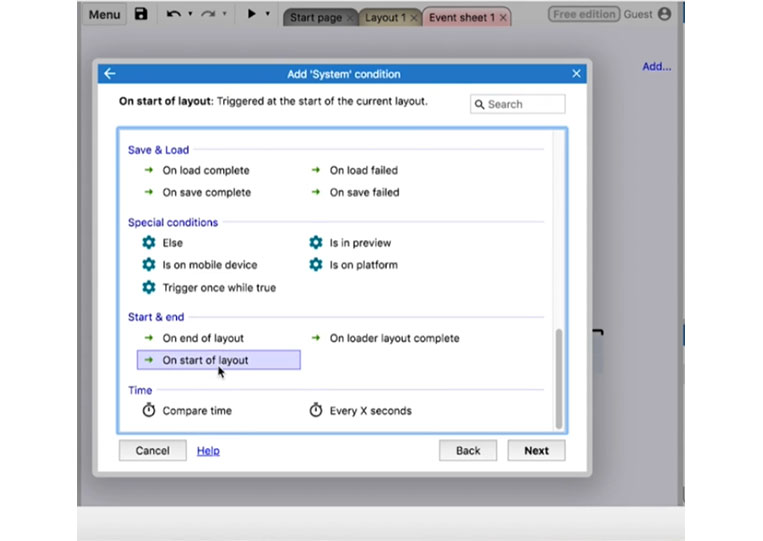

Assuming at the ‘On start of layout’, we can set the angle to forty-five degrees.
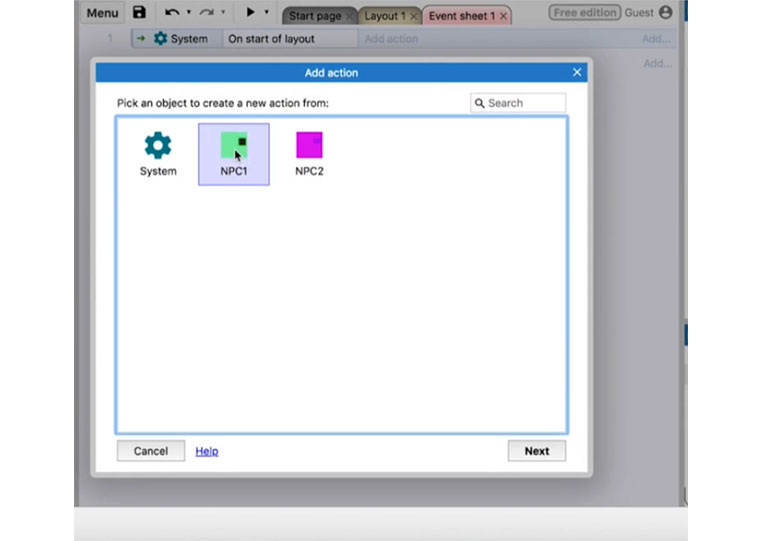
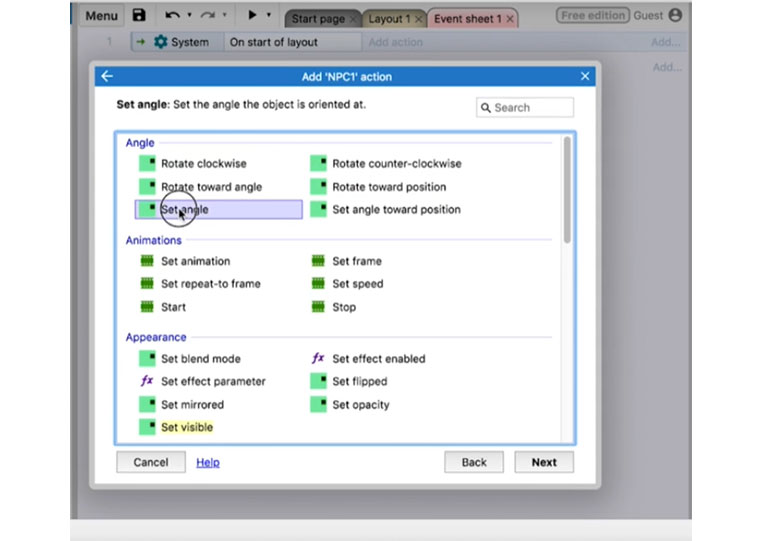
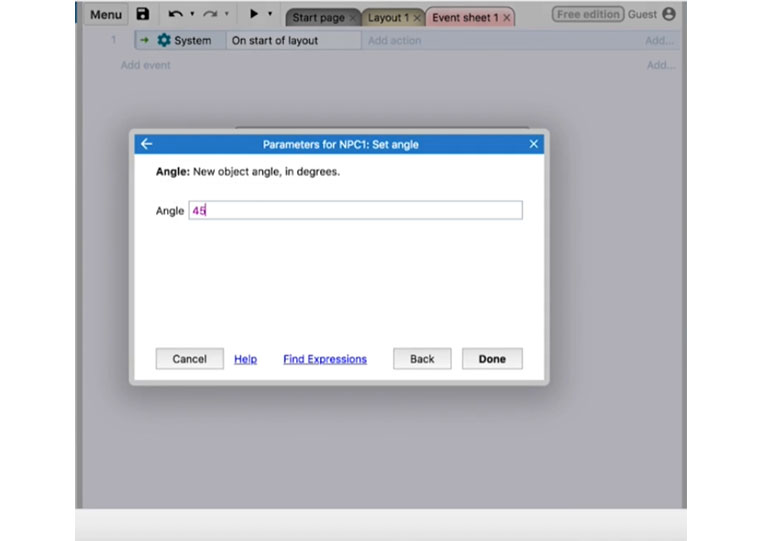
Let’s take a look at that.

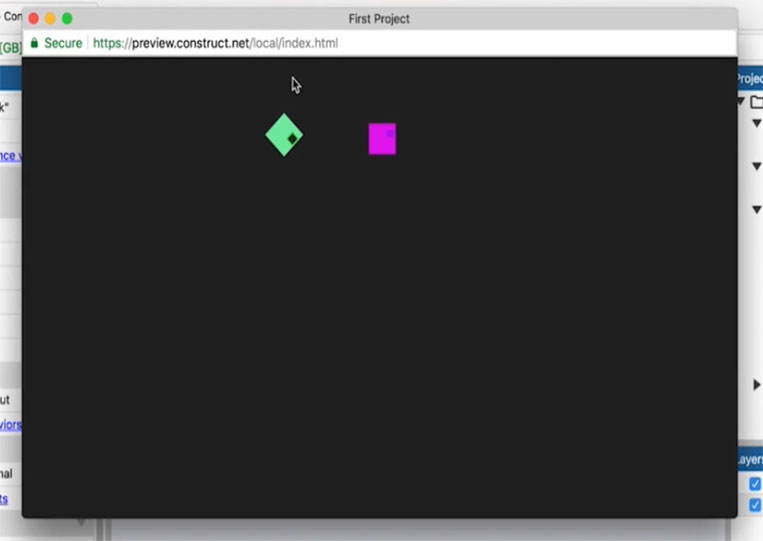
The ‘On start of layout’ sets it to forty-five degrees.
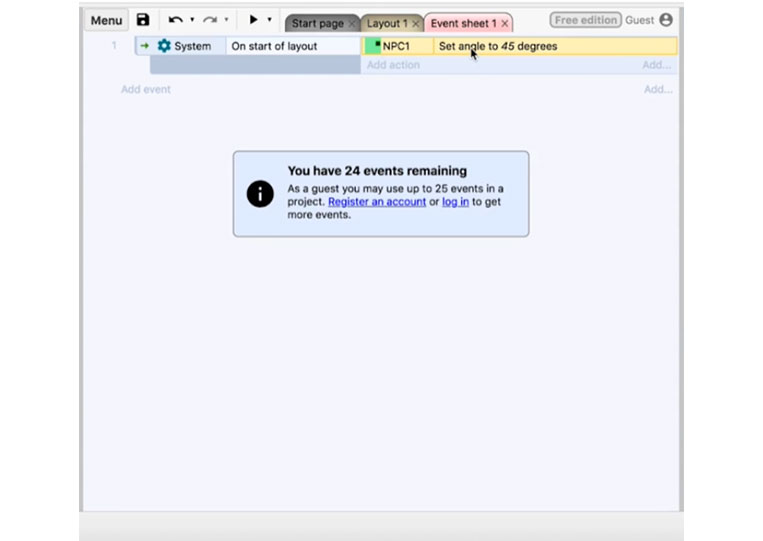
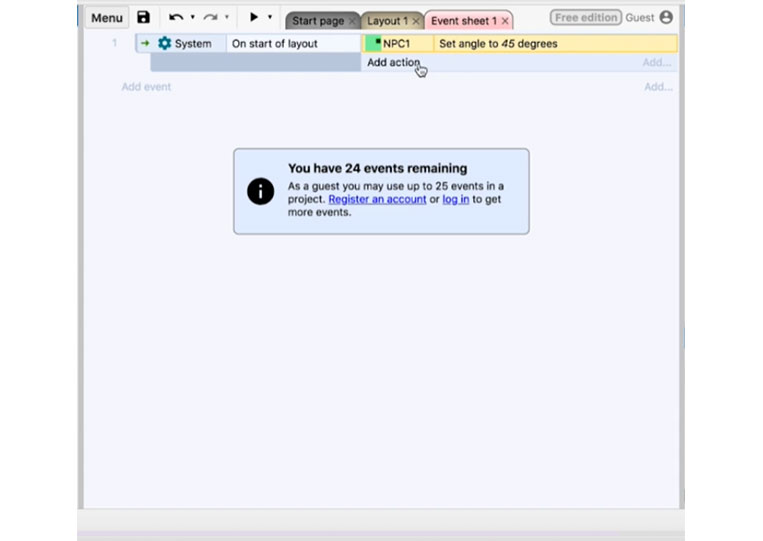
Let’s set the angle to one hundred and thirty-five degrees.
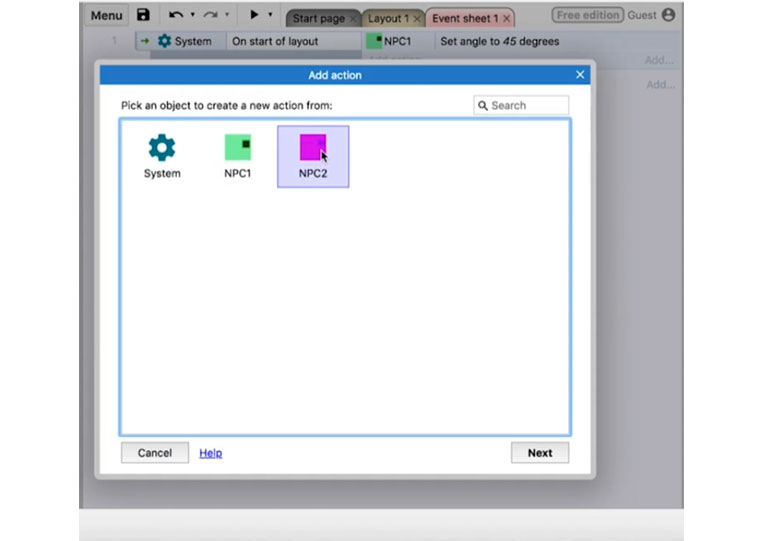
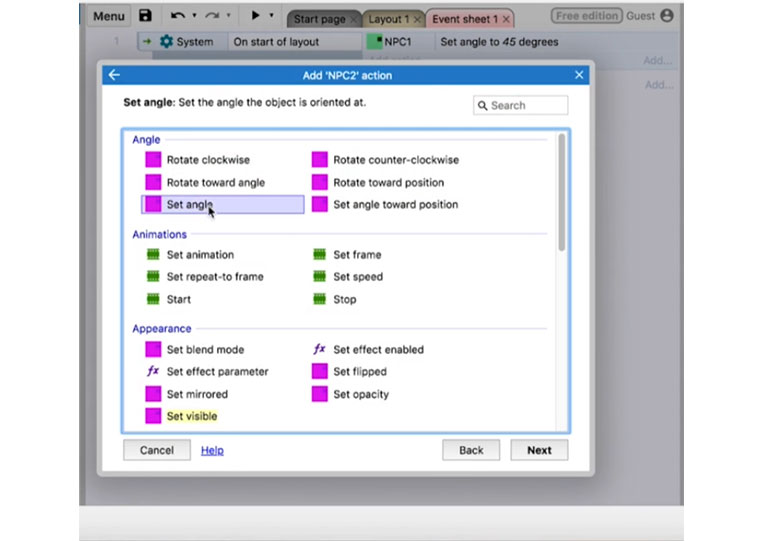
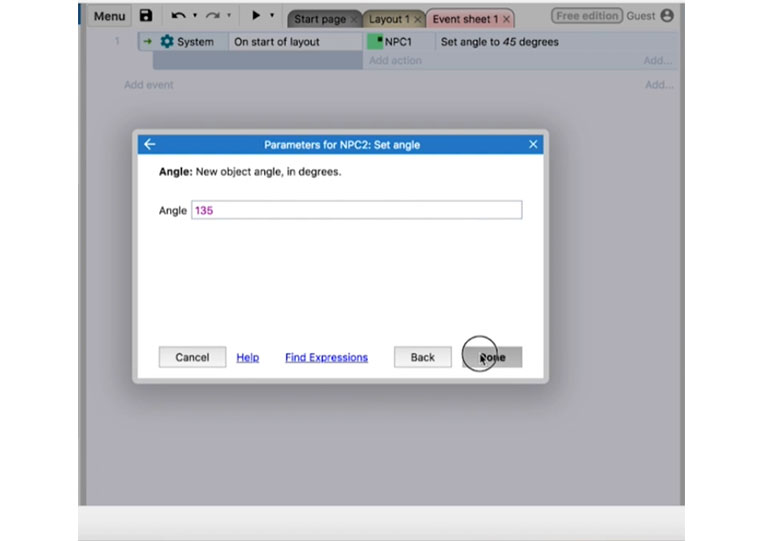
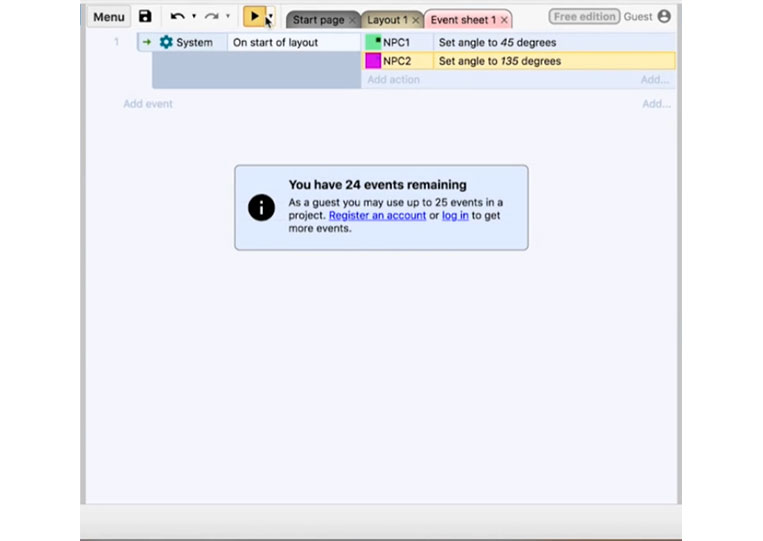
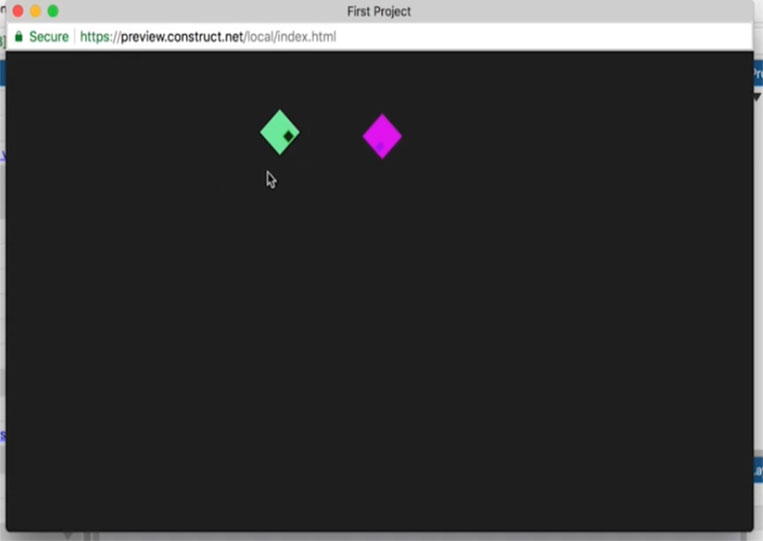
These are different angles. It happens at the ‘On start of layout’. We review that.
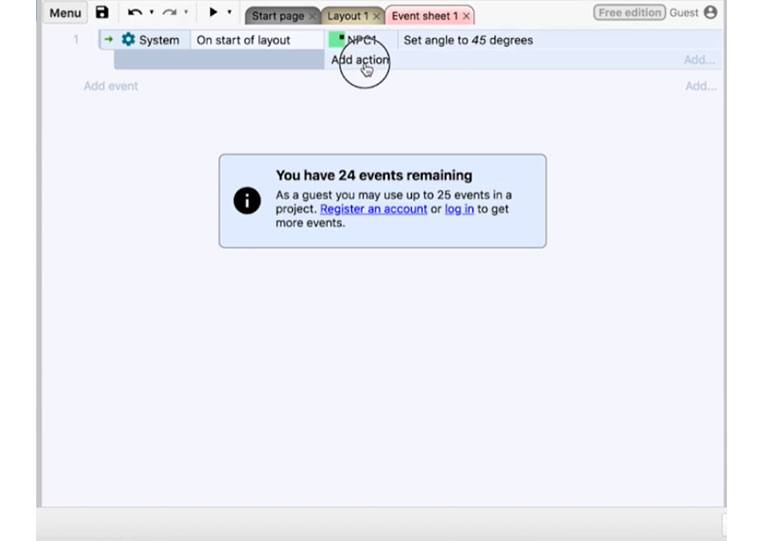
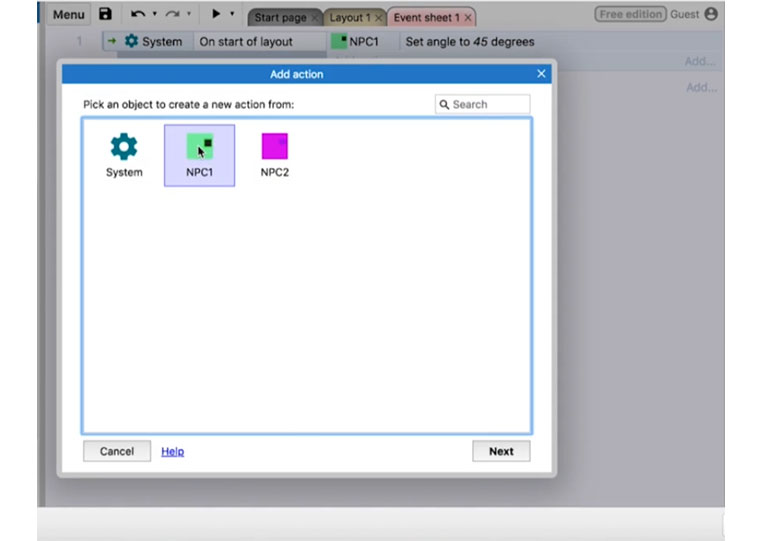
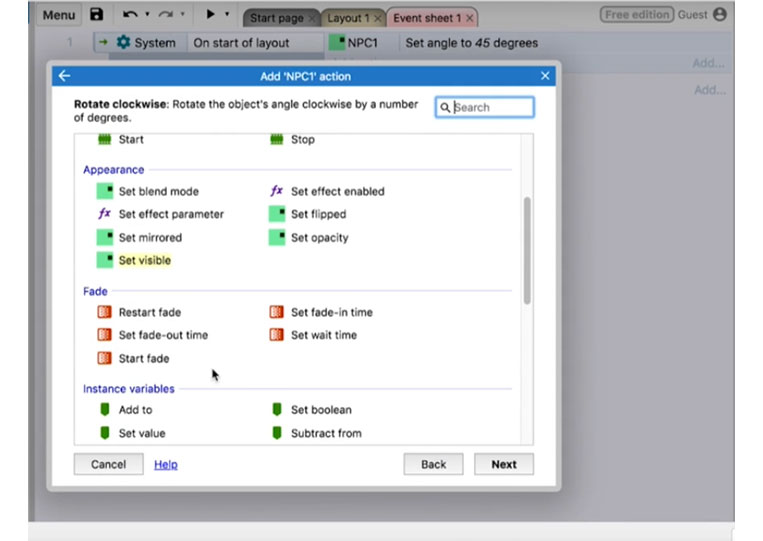
I added ‘Fade’ and got all the options to work with ‘Fade’. I have restarted ‘Fade’ and set ‘Fade out time’
But if I go back to ‘NPC’
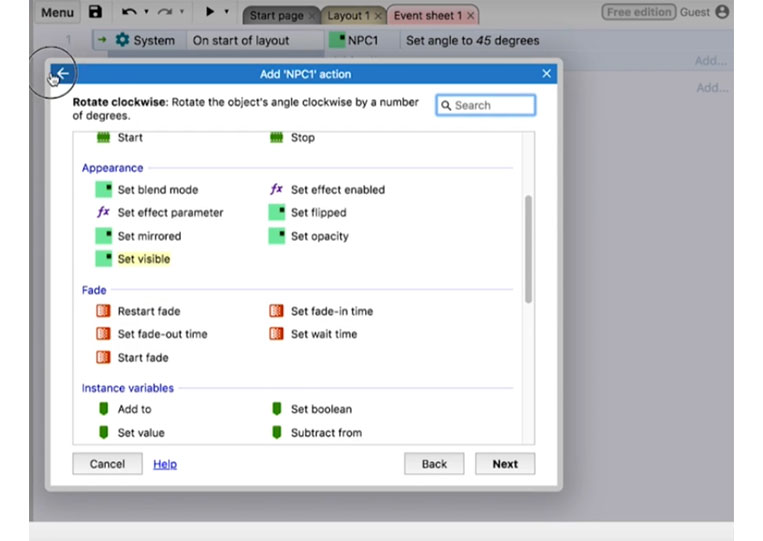
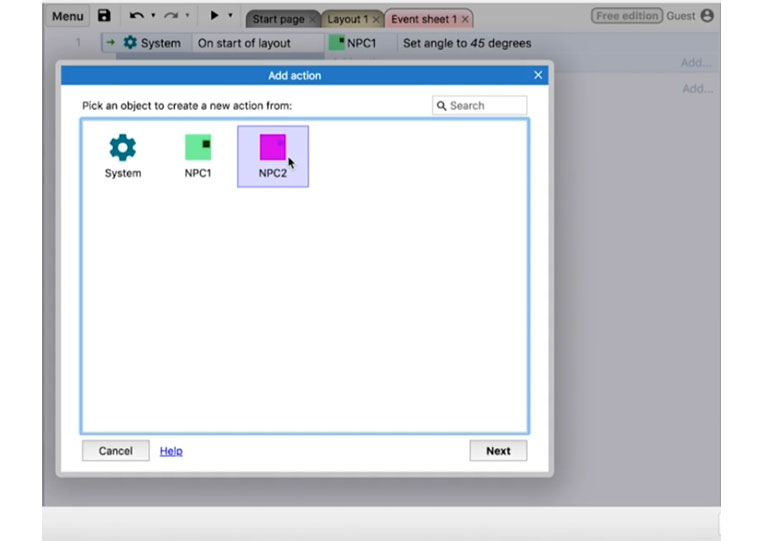
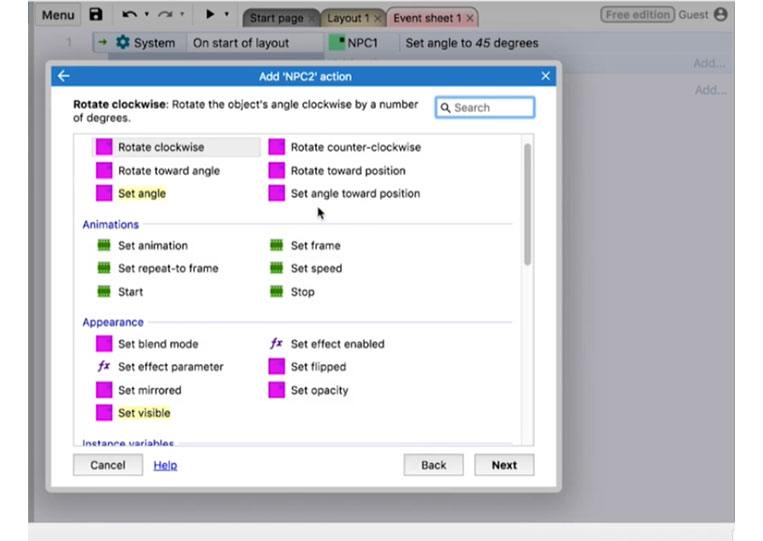
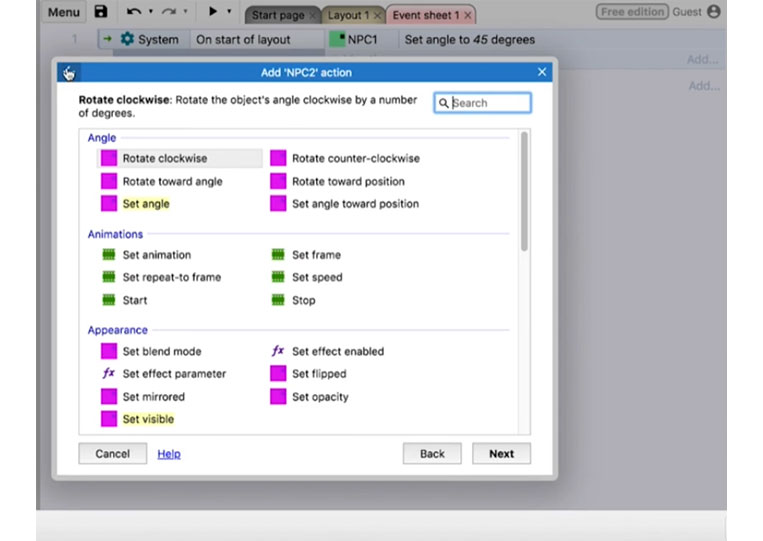
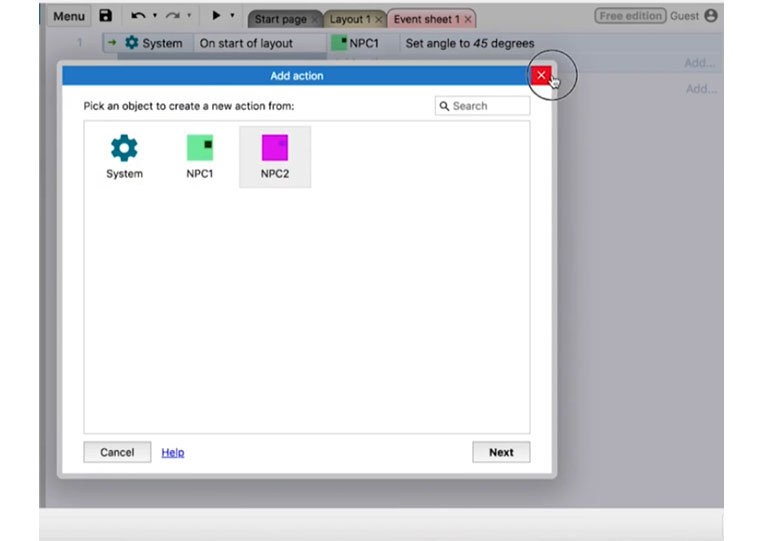
You will see that there is no ‘Fade’ in it. If we go to our project and click on ‘NPC 1’, it stays inside this ‘NPC 1’, but the NPC has no ‘Fade’ either.
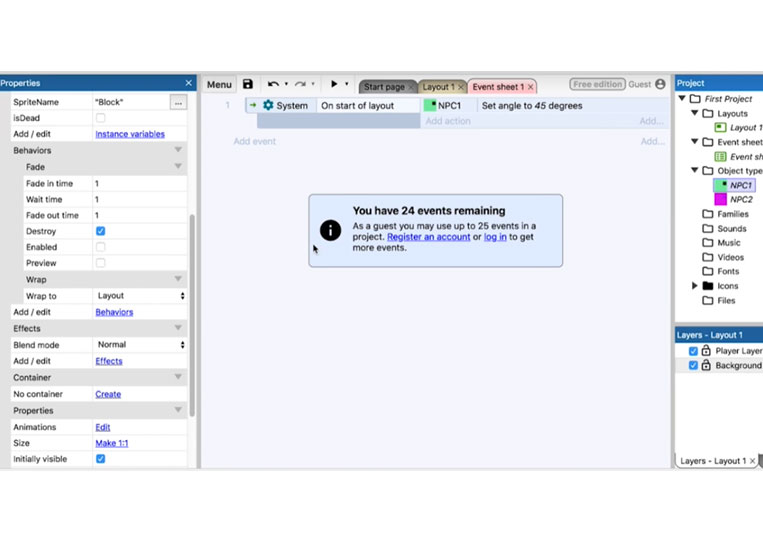
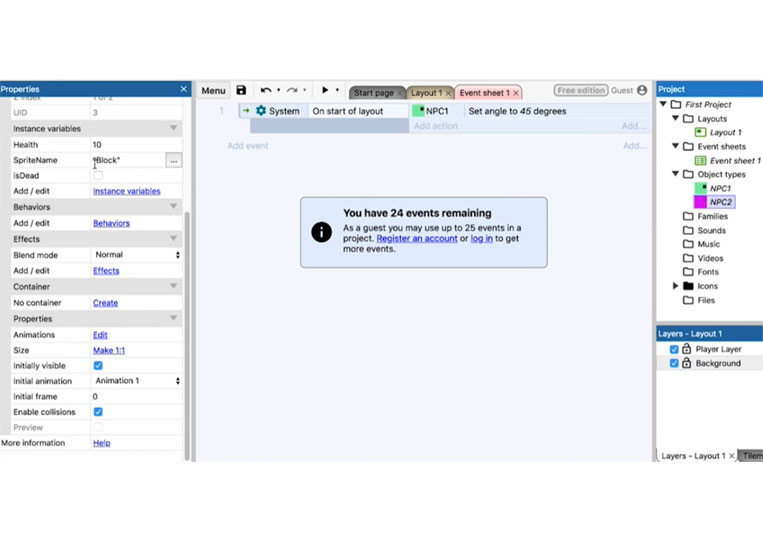
There is no action here. Now let’s see what else you can do.
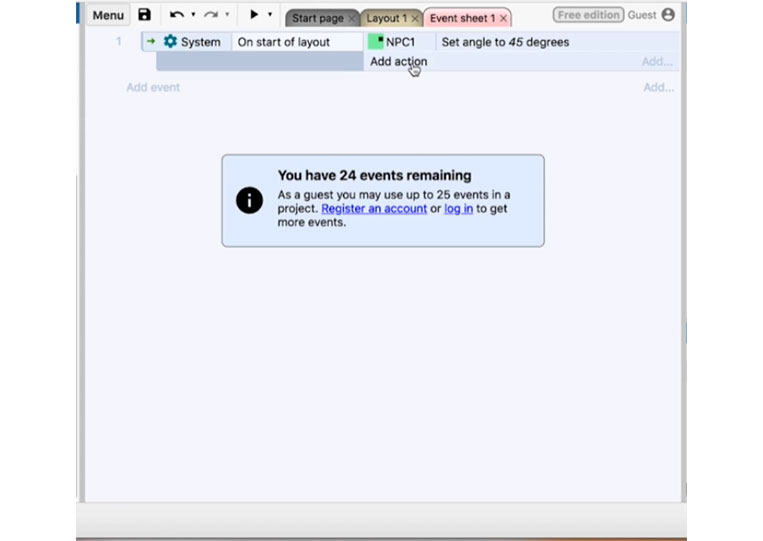
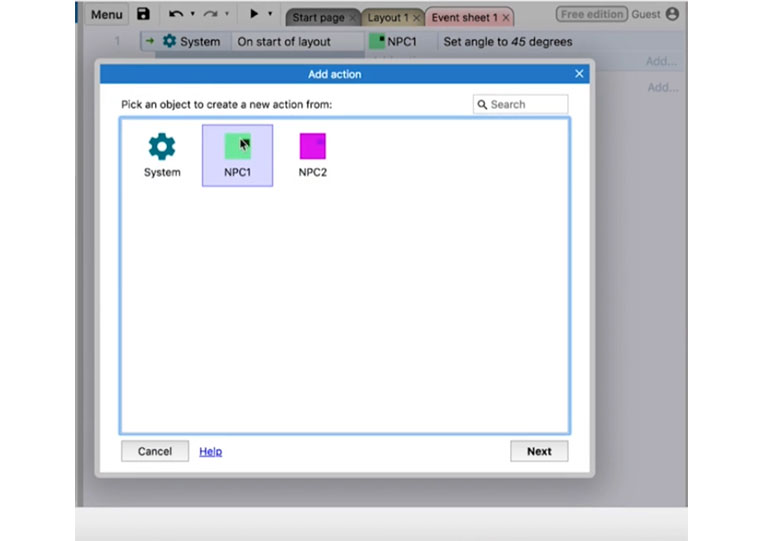
You can ‘Set visible’ and ‘Set the blend mode’
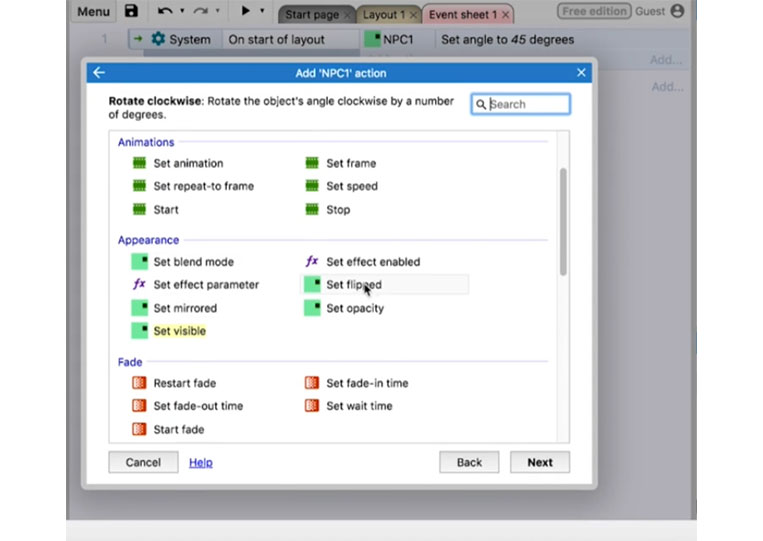
One of the more important things we’ll have to do is check the ‘Instance variables’
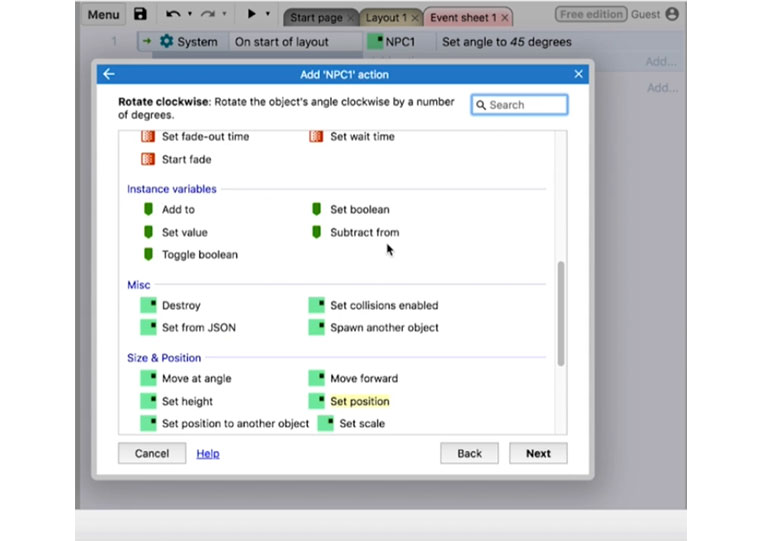
Let’s say your ‘Sprite’ is below one another. We can move this to the top.