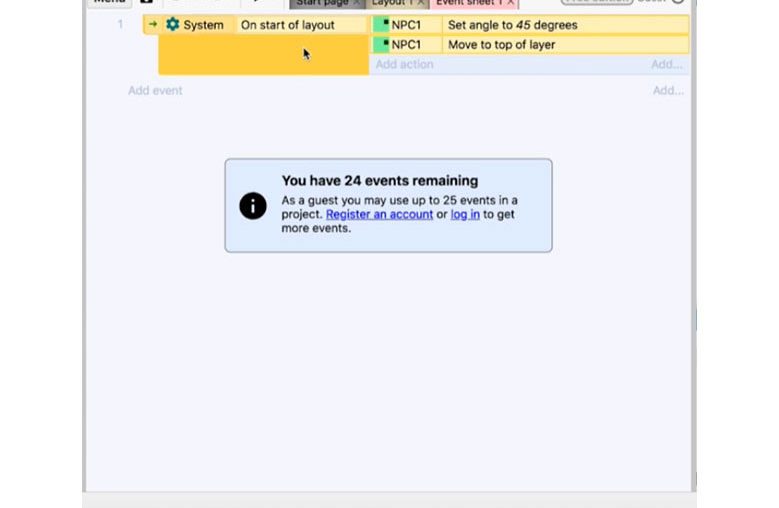‘ON START OF LAYOUT’ and ‘EVERY TICK’
Review some other entries in ‘Event sheet 1’
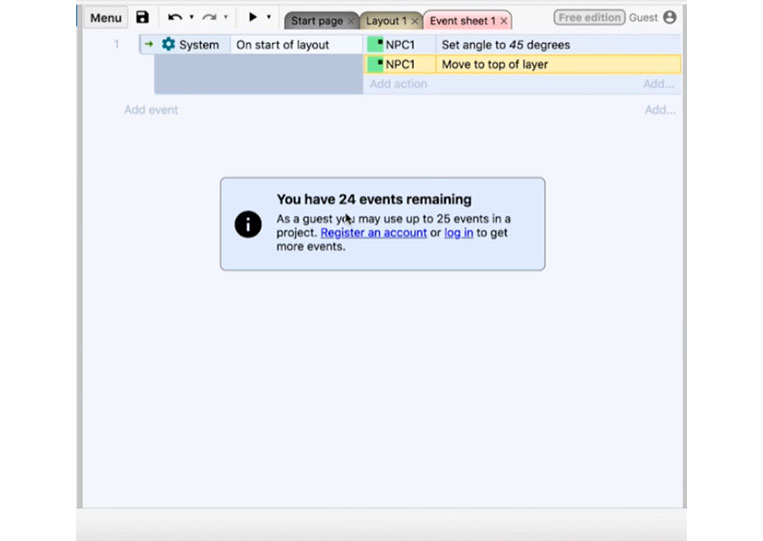
Now, I’m using the free version and getting only 24 events in the free version. If you select this, you can add an action.
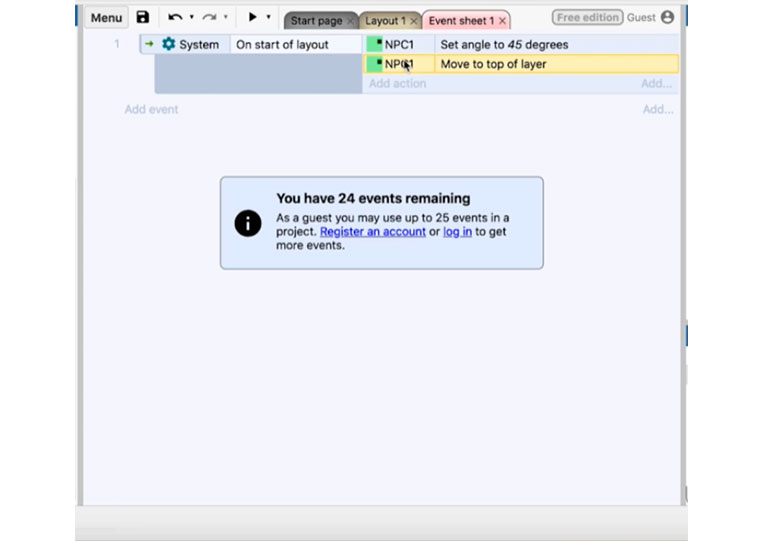
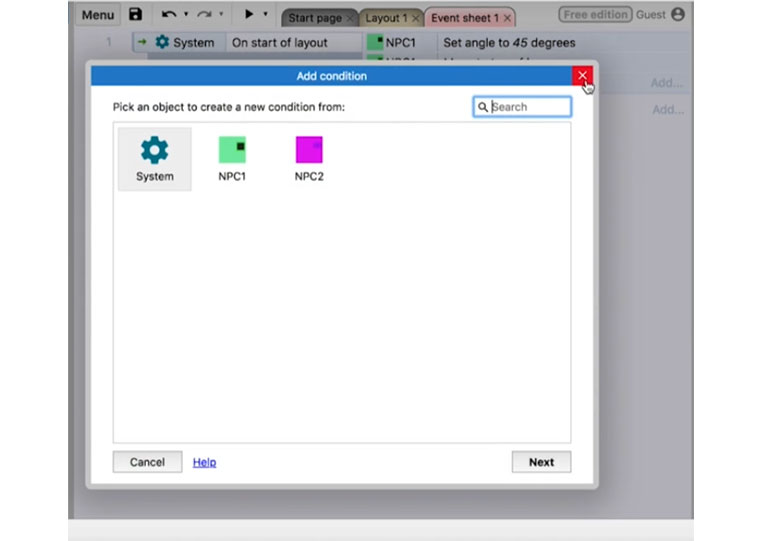
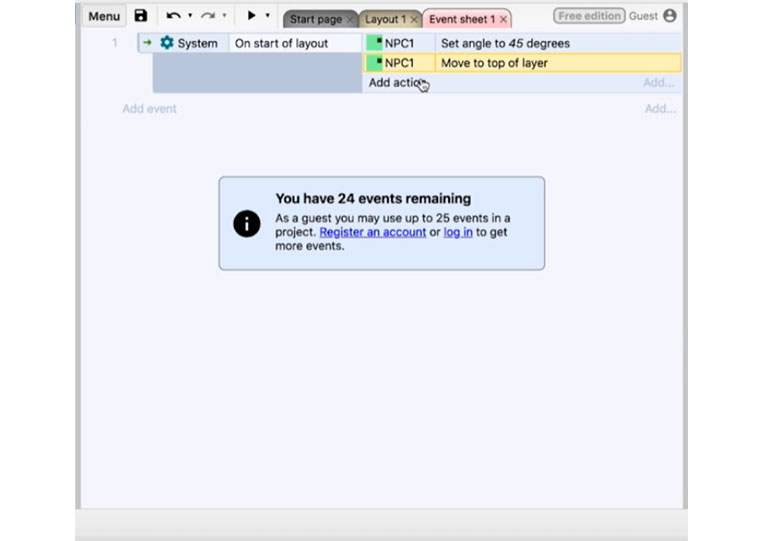
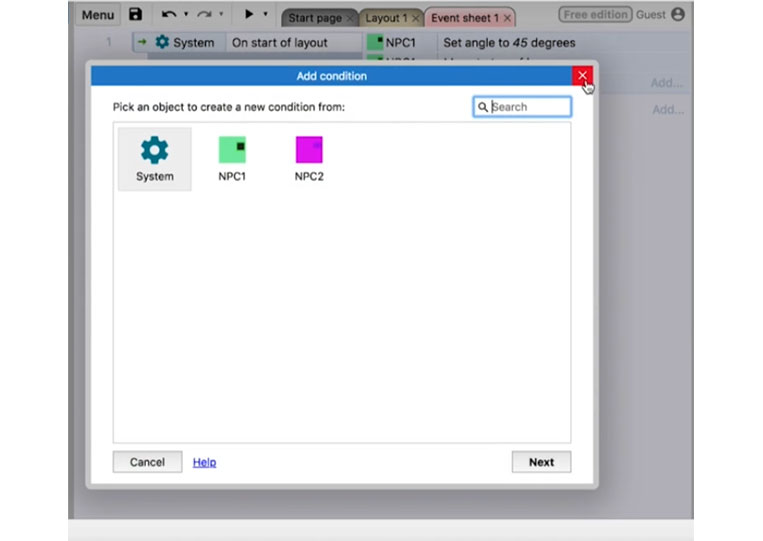
I will add one action every single time. Sometimes I use the short key. Now, if I click here, we can add a condition.
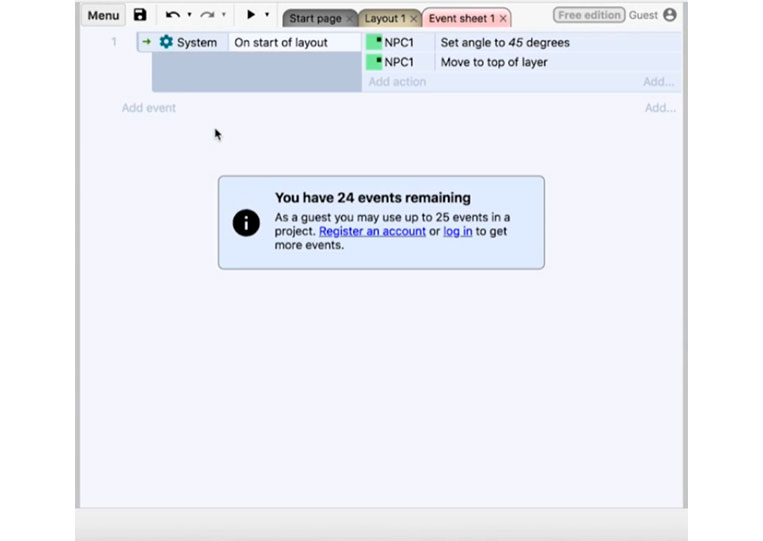
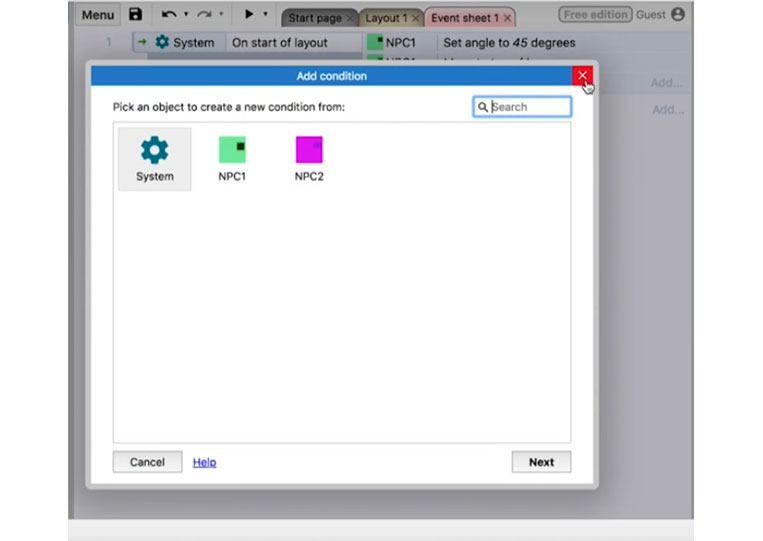
You can click ‘Add event’
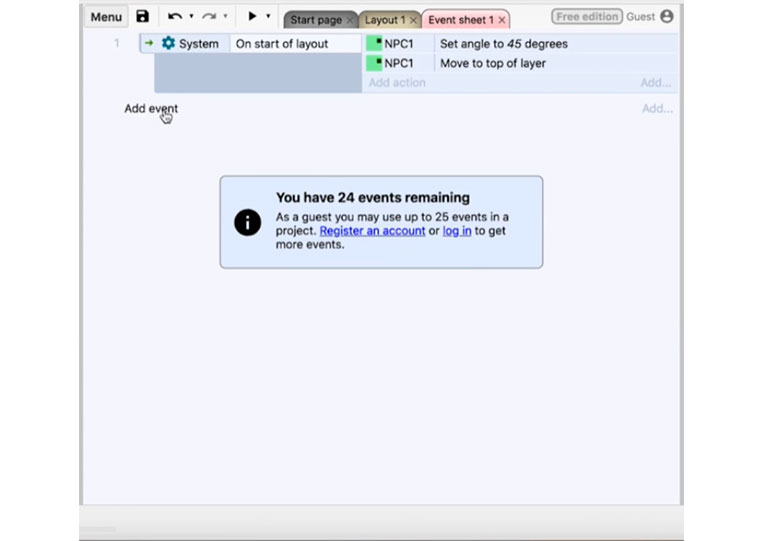
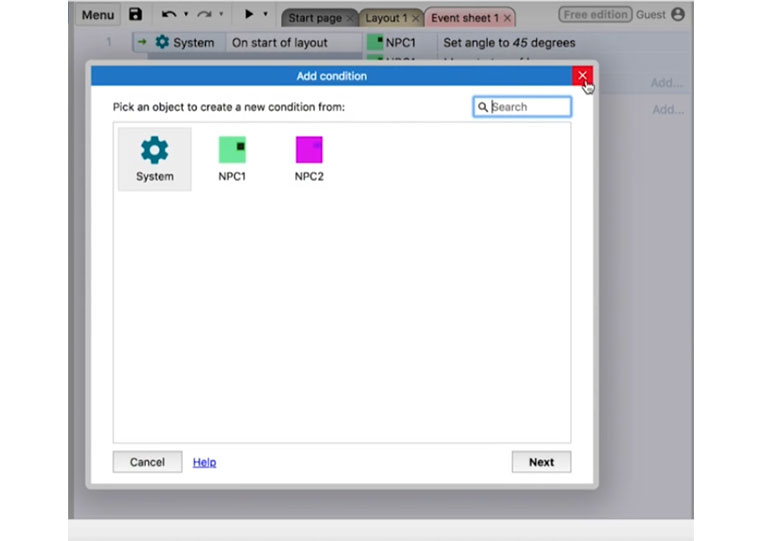
Or you type ‘e’
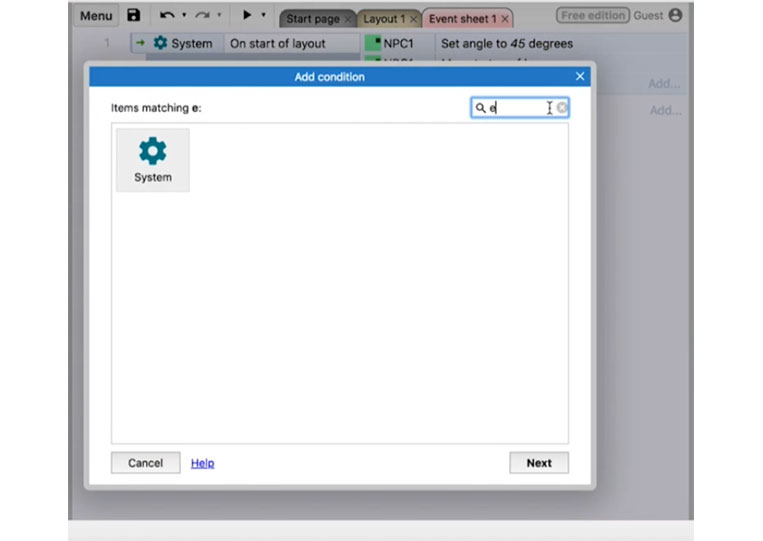
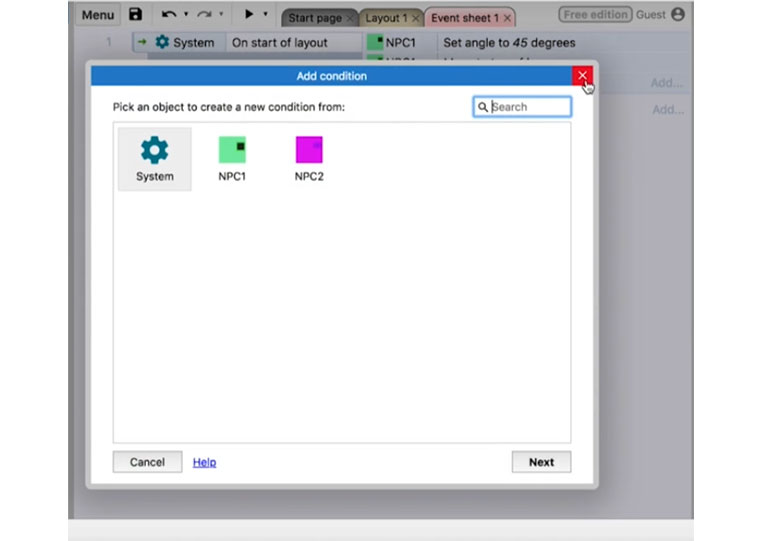
Double click also works.
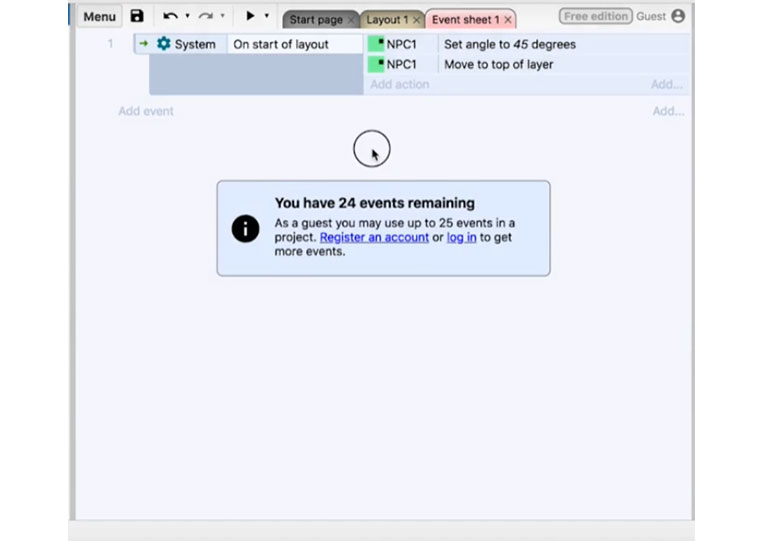
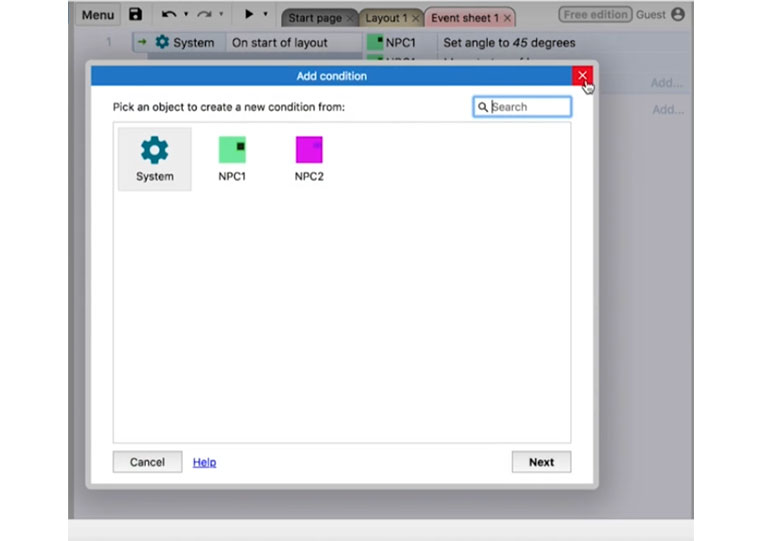
There are also many ways that you can add a sub-condition. I highlight this.
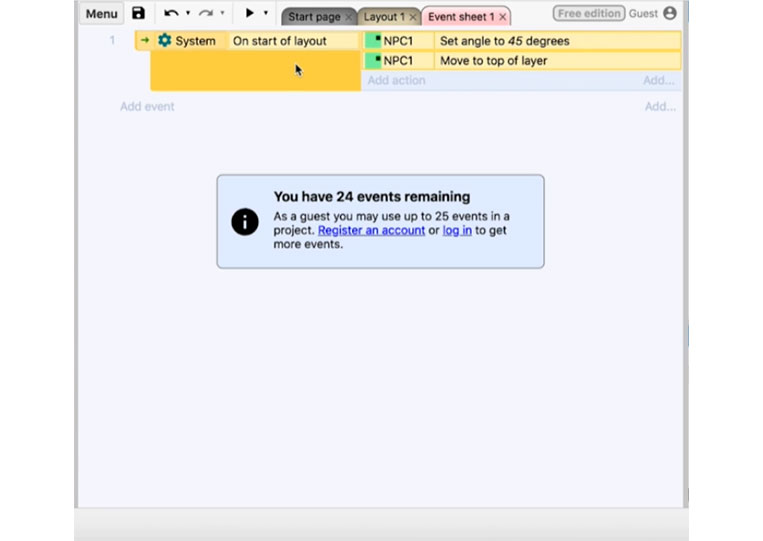
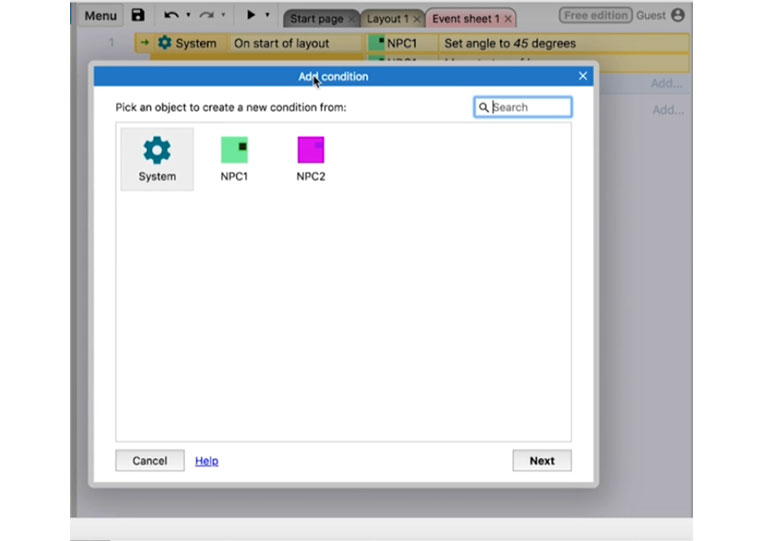
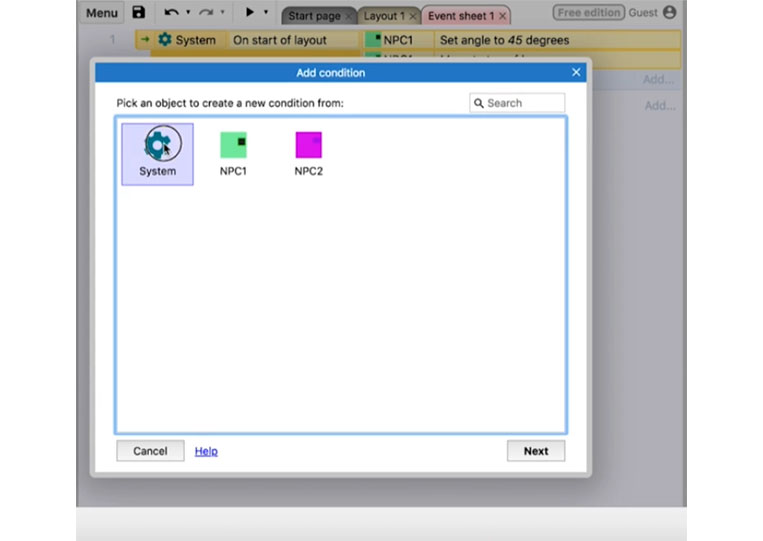
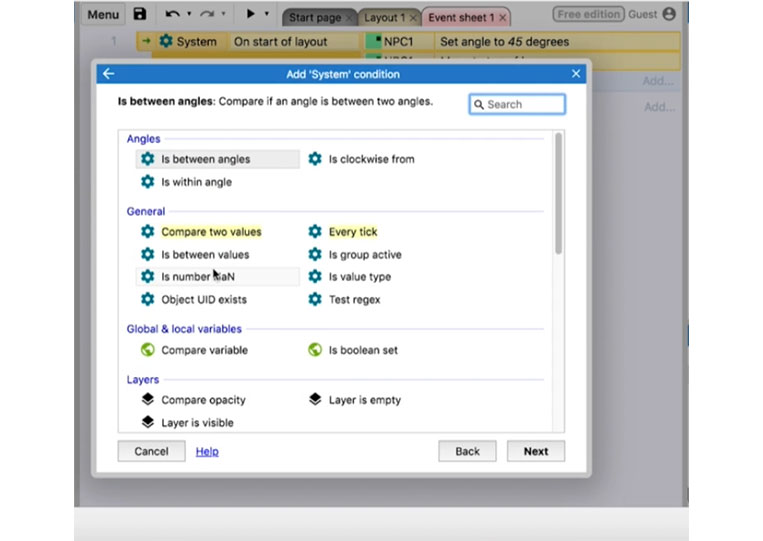
We don’t have any ‘Boolean’ here, and some of these don’t work. Click ‘Compare opacity’
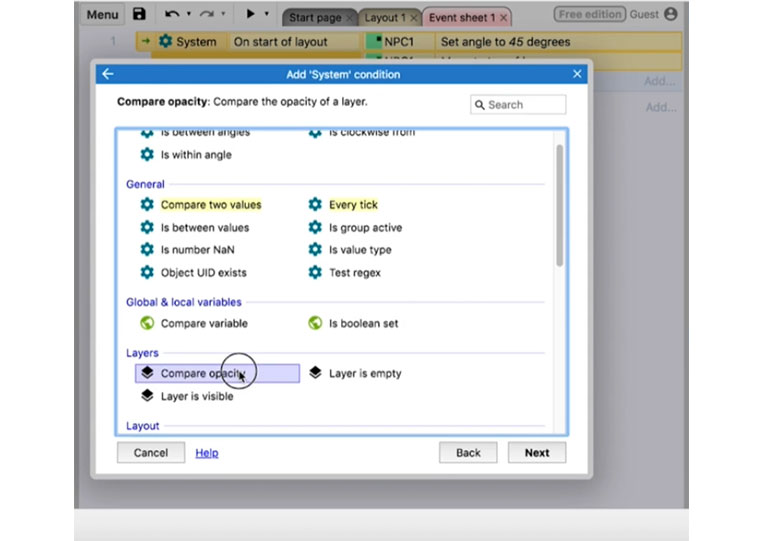
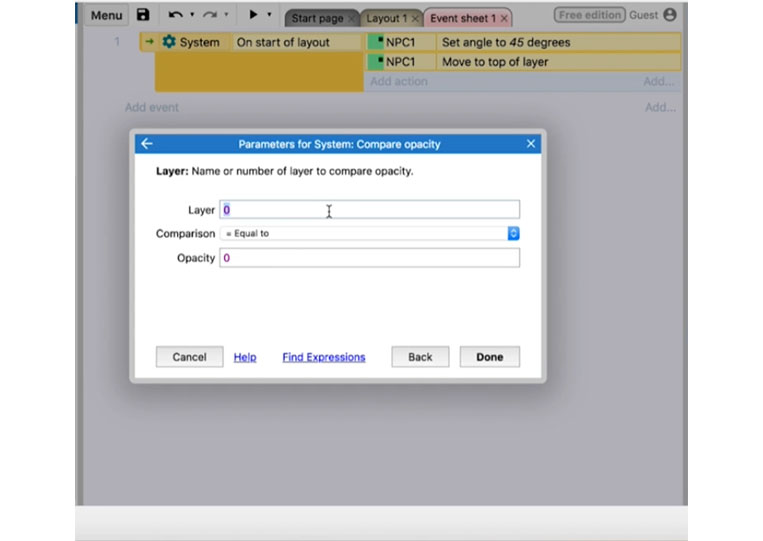
If the opacity of layer 0 is equal to a hundred, then you’ll see how it’s below here.
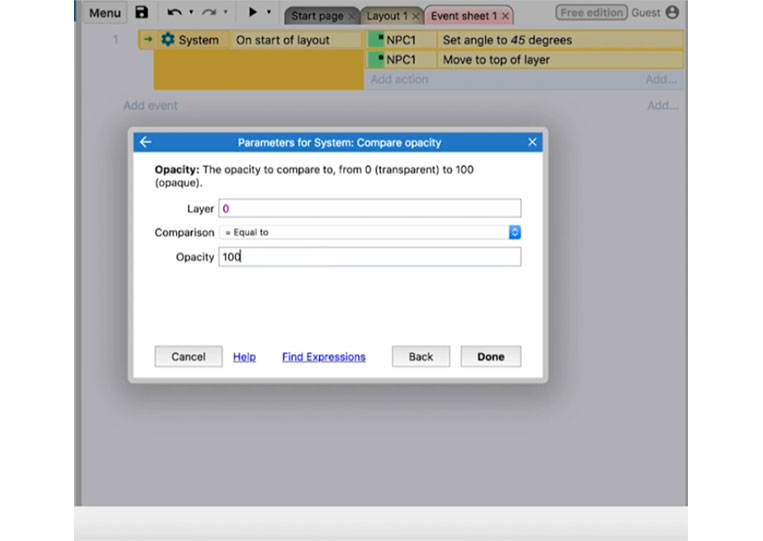
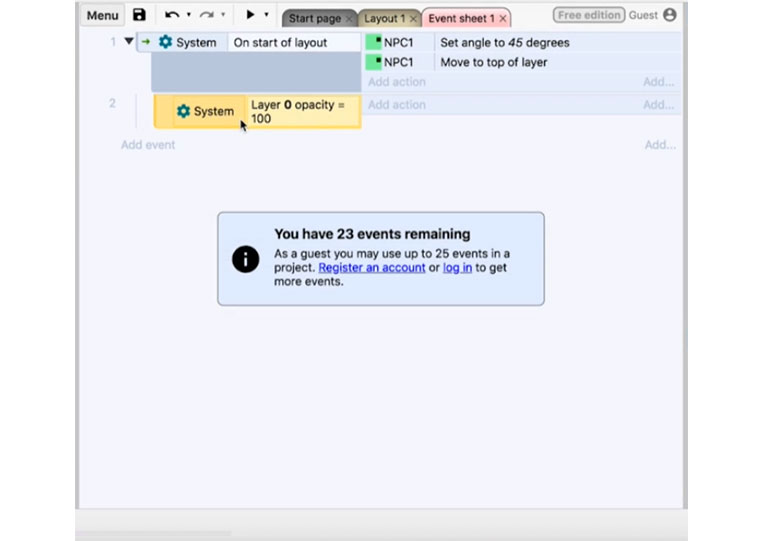
You can add another action here.
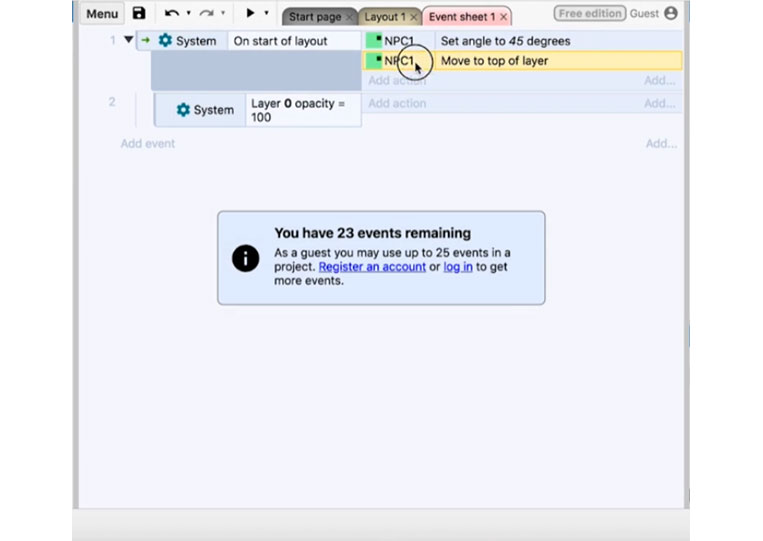
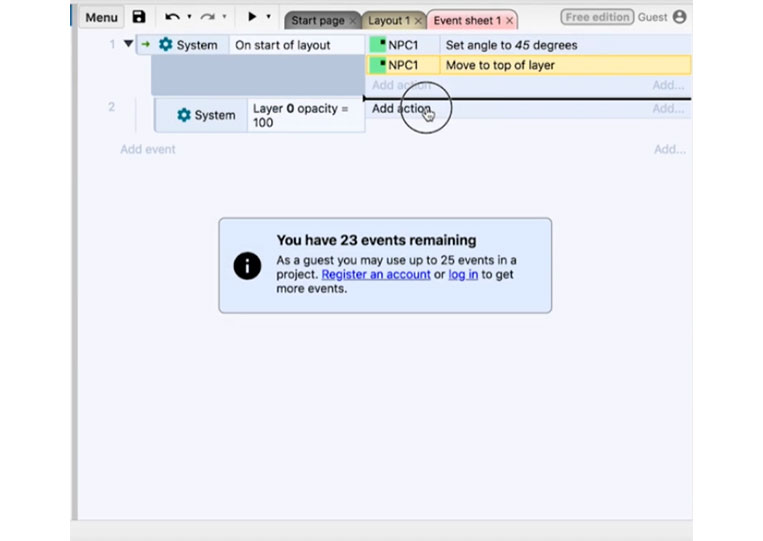
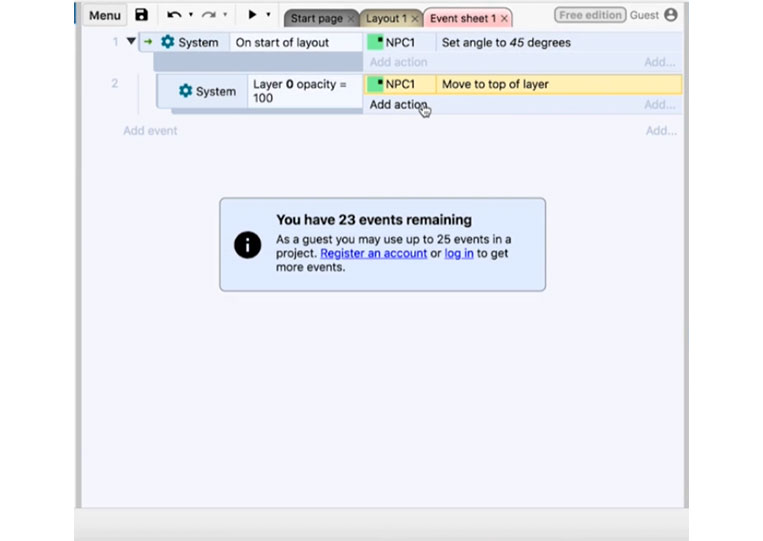
You can also drag these actions and add as many sub-conditions as you want.
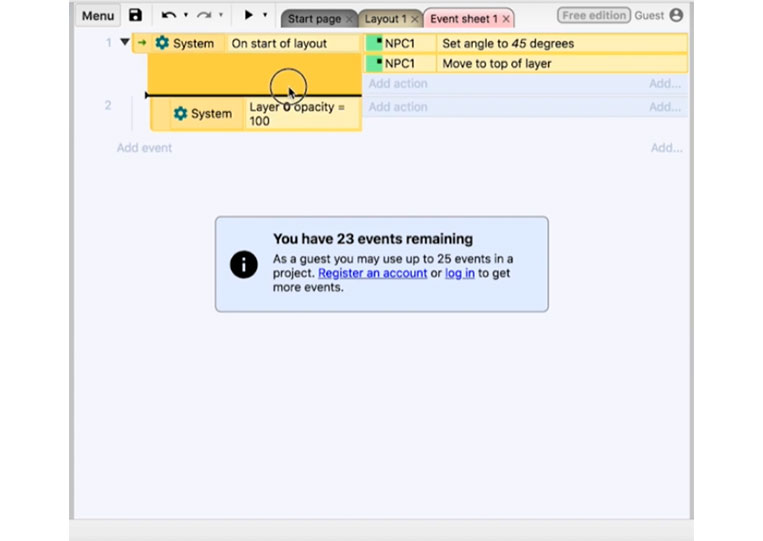
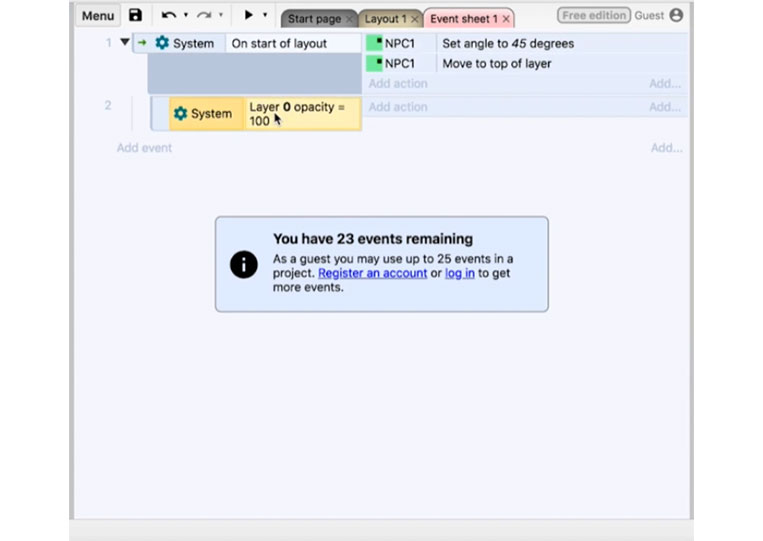
I’m just showing it to you for demonstration purposes.
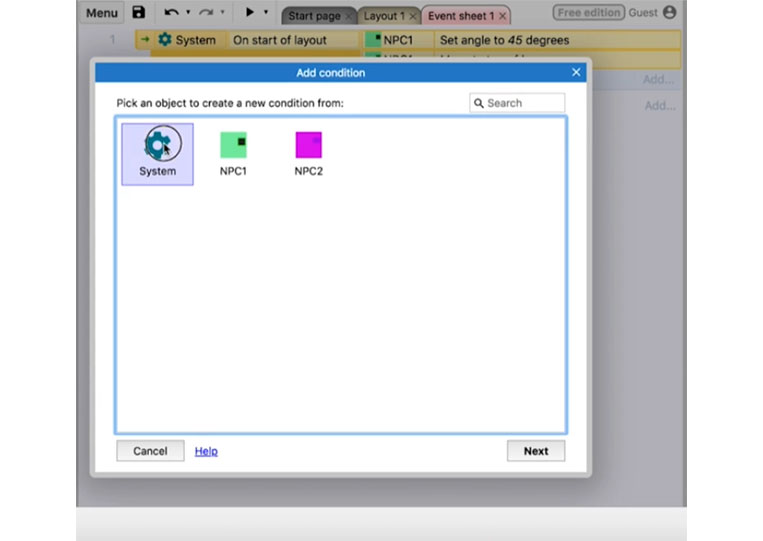
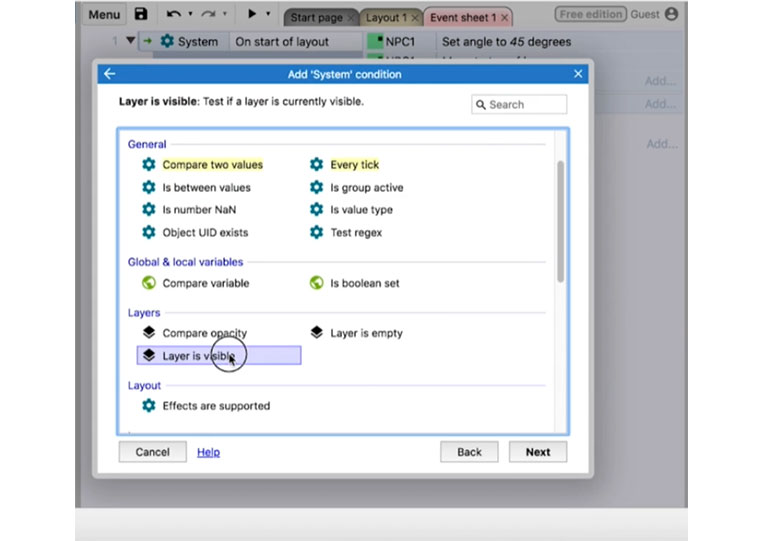
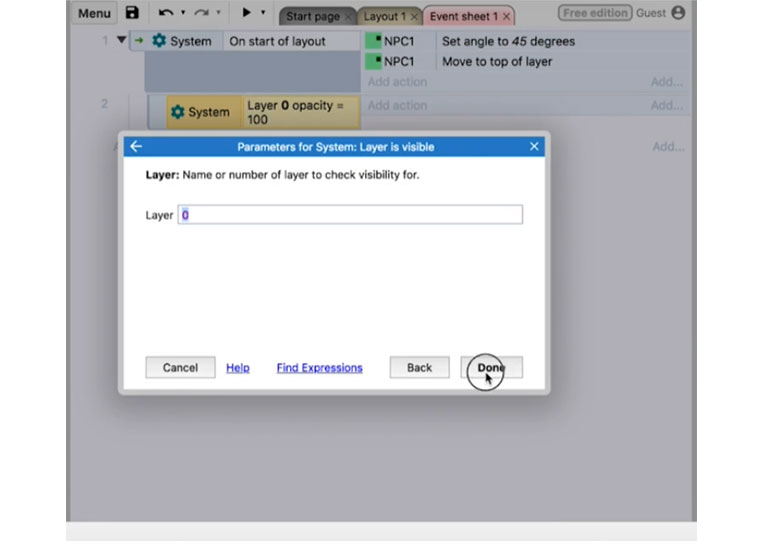
You can see how many different sub-conditions you have, and you notice that your events have dropped.
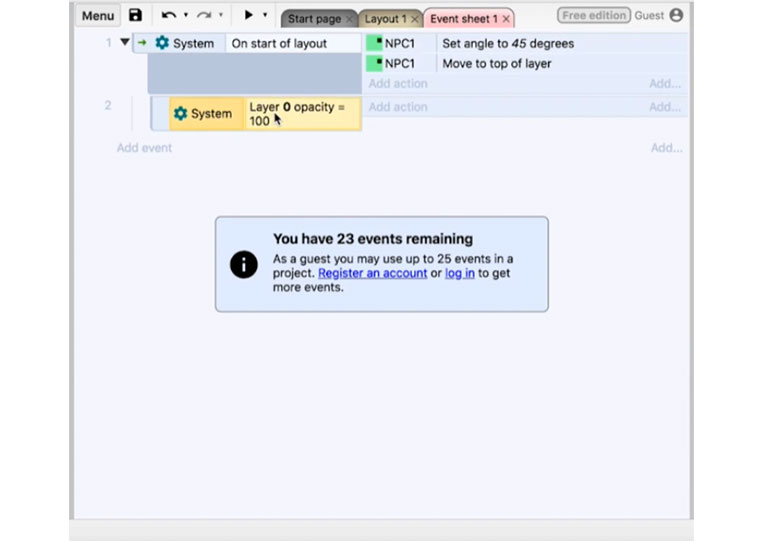
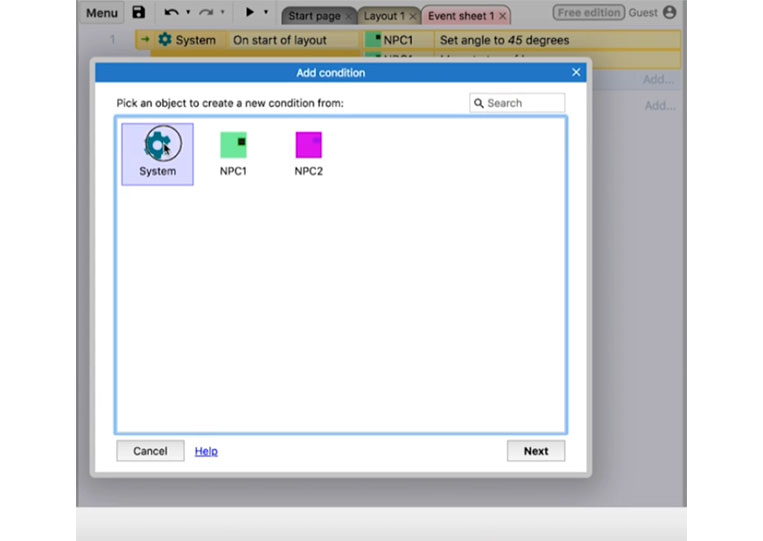
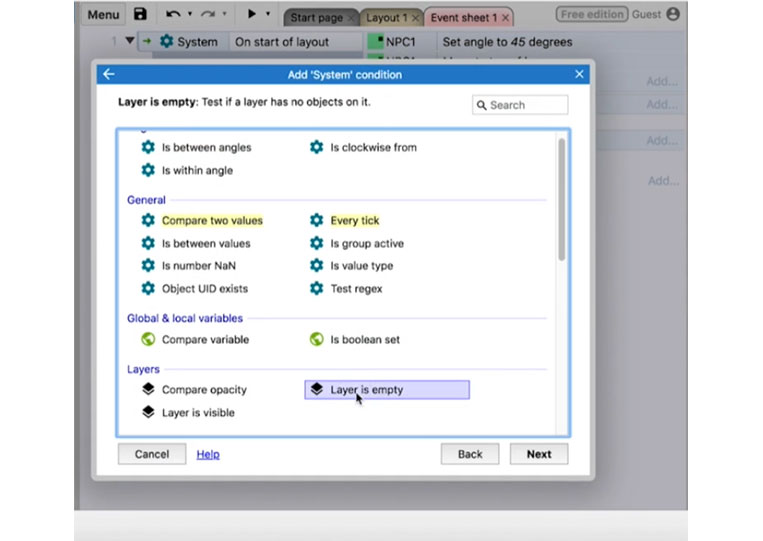
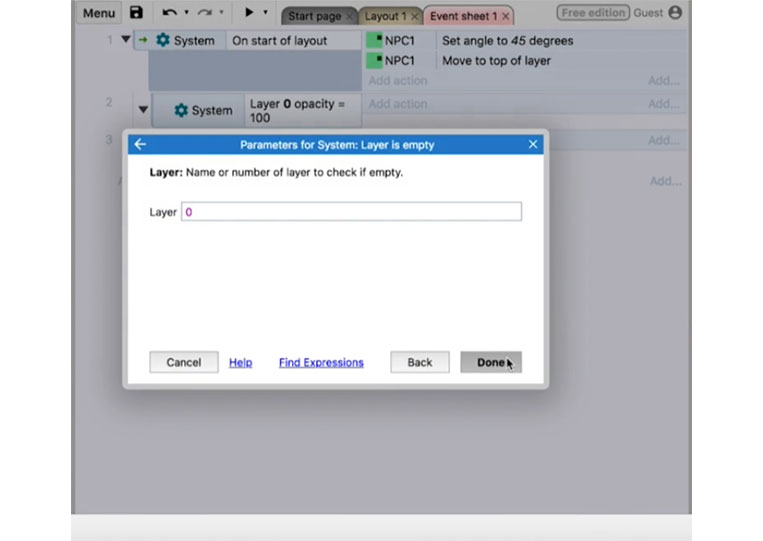
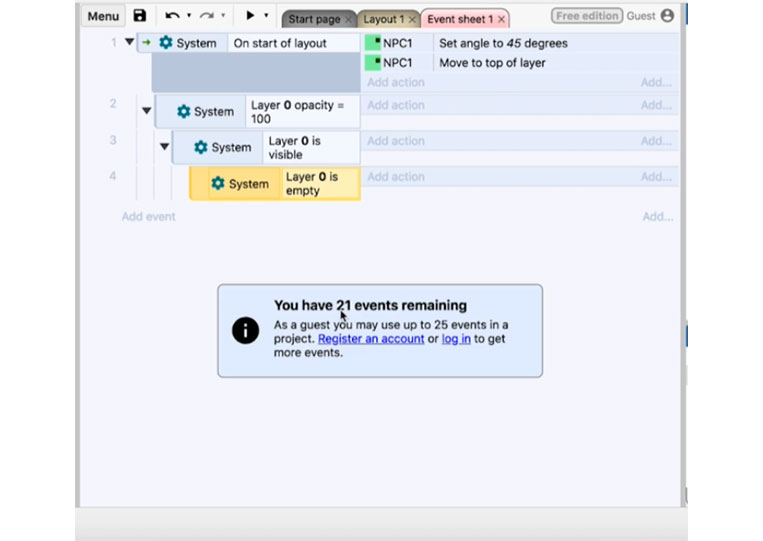
You can add an action for each one of these.
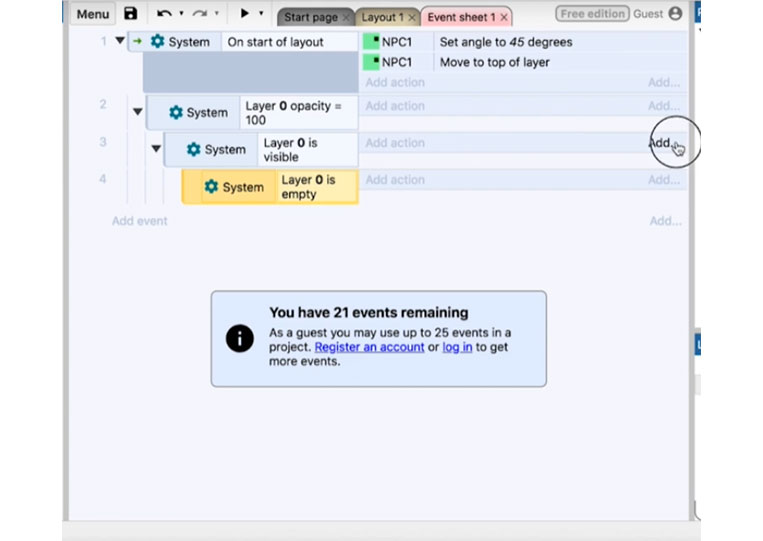
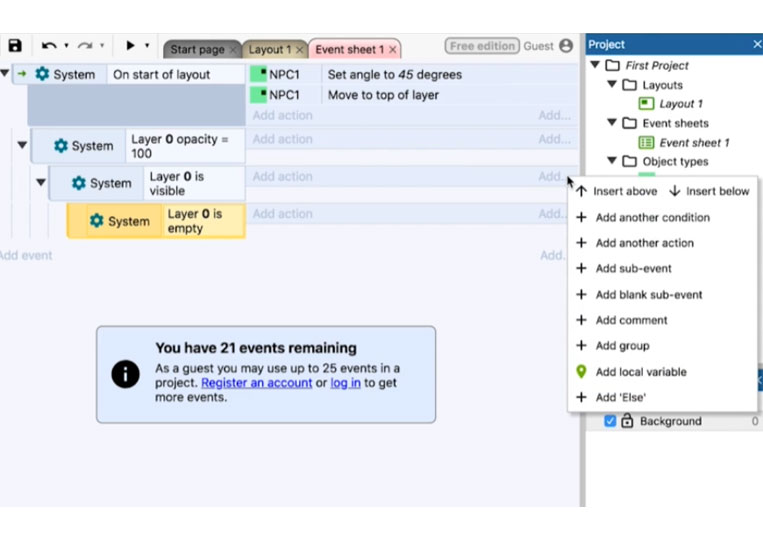
You add an action here.
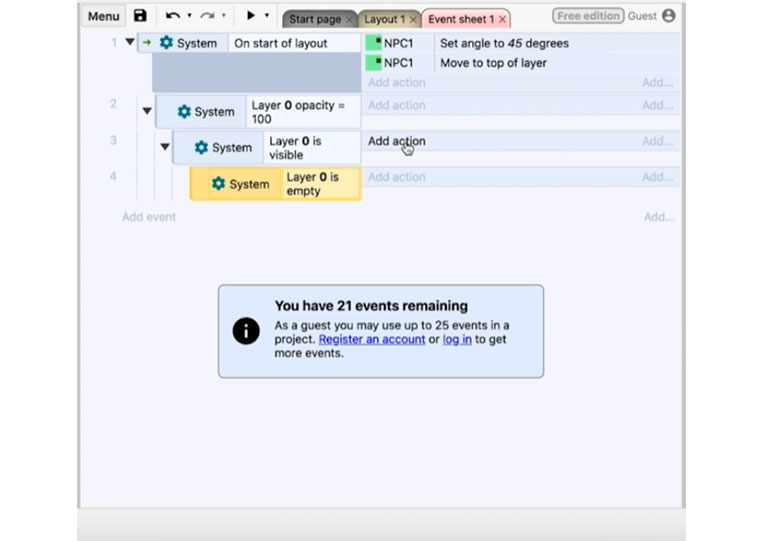
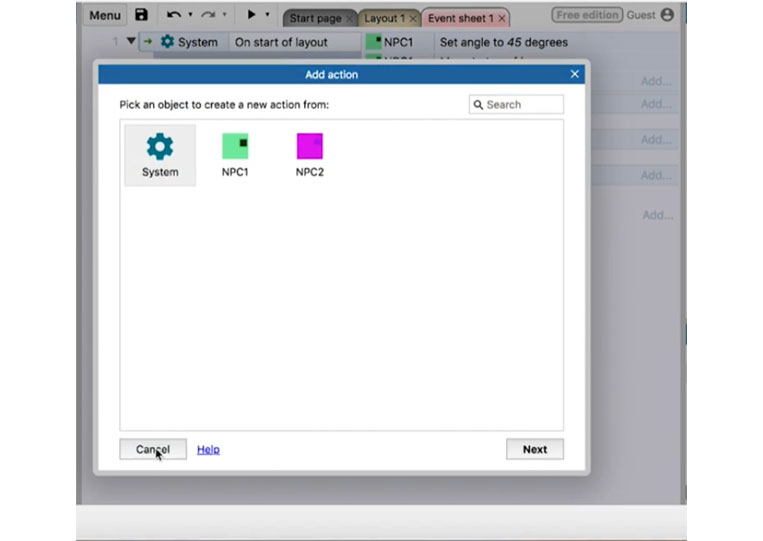
You add the condition above.

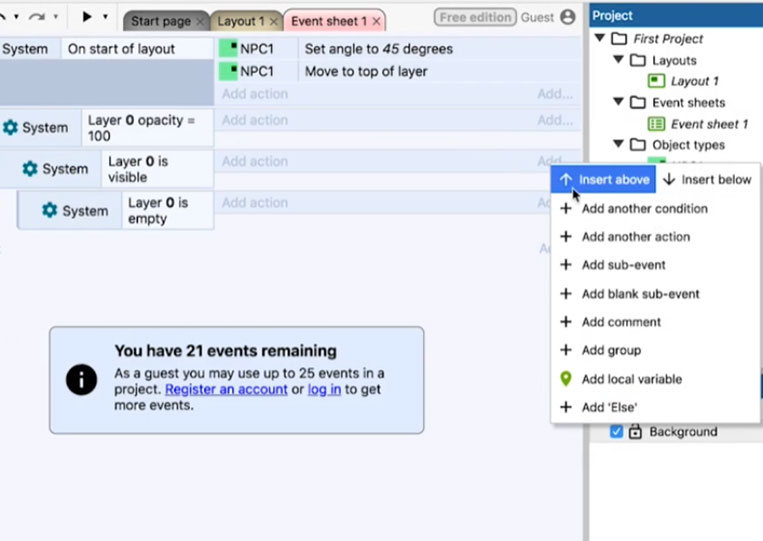
Or you can ‘Add local variable’ here.
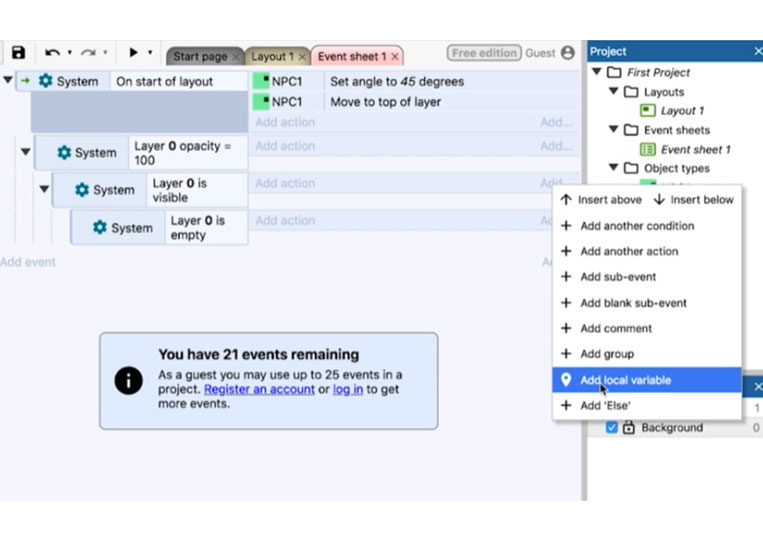
But we don’t need these sub-conditions yet. Therefore, I will delete them.
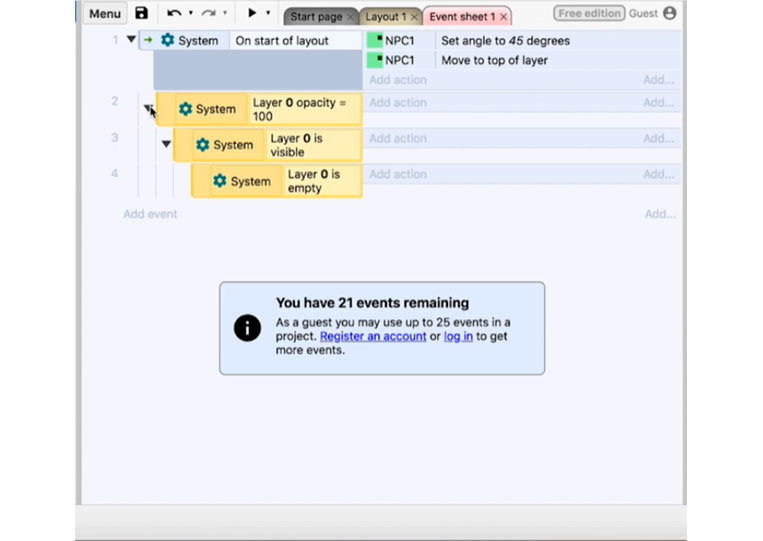
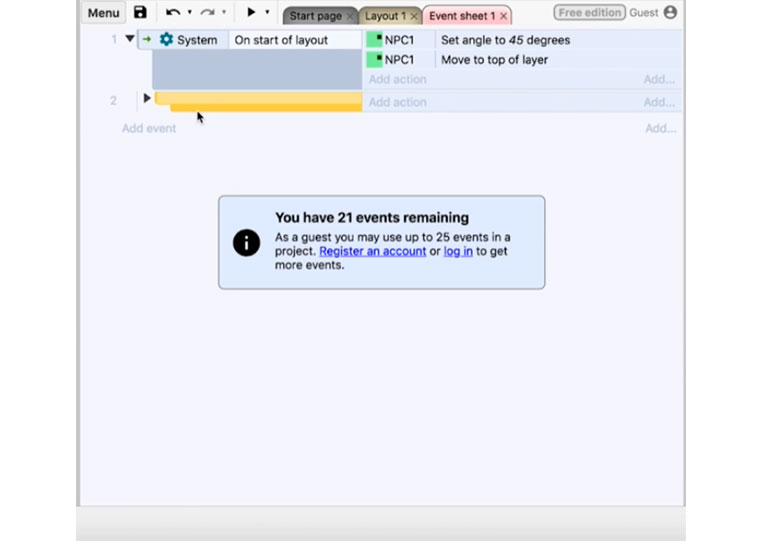
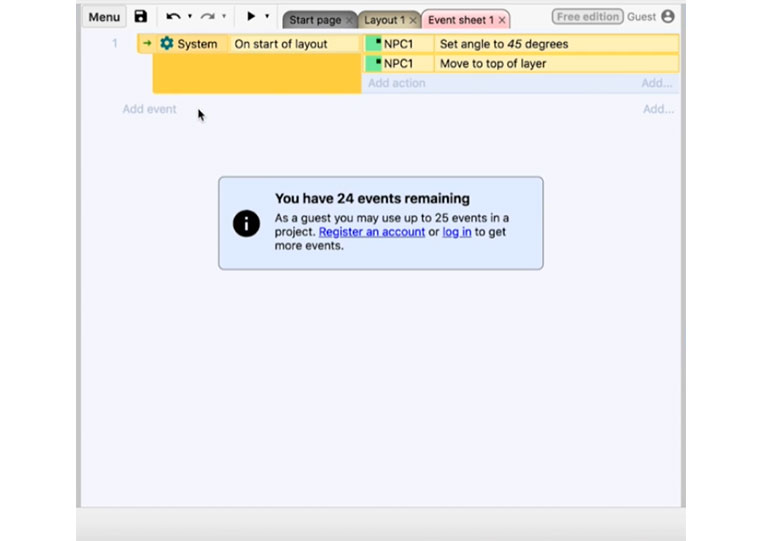
The two major system events you need to know about are the ‘On start of layout’ and another one called ‘Every tick’
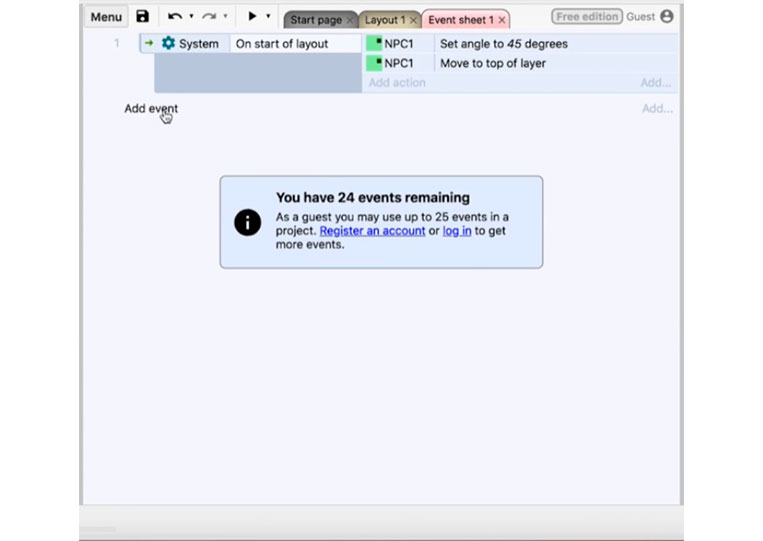
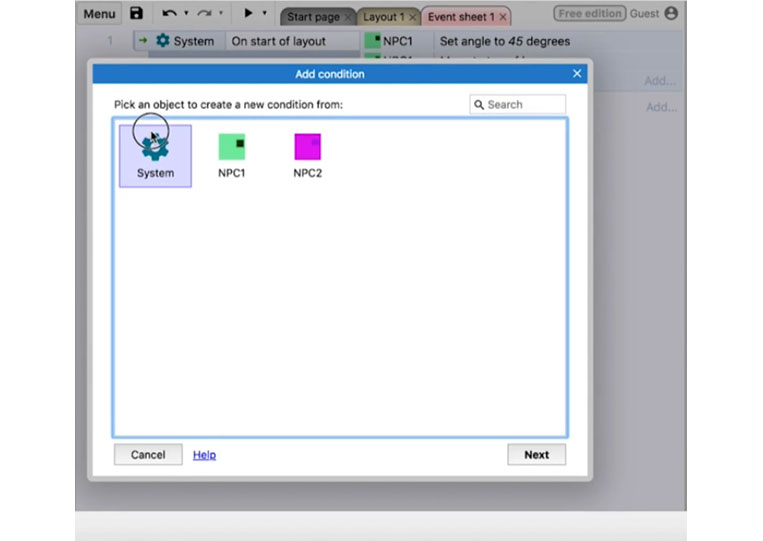
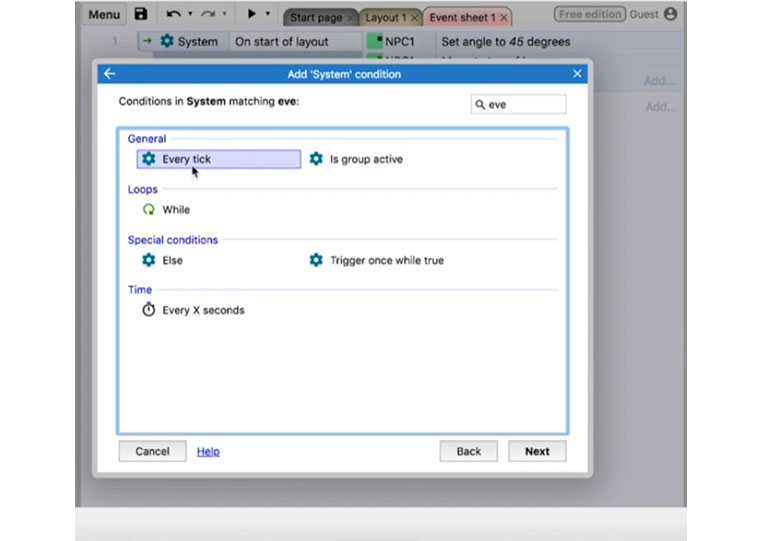
I will remove both and show you the main difference.
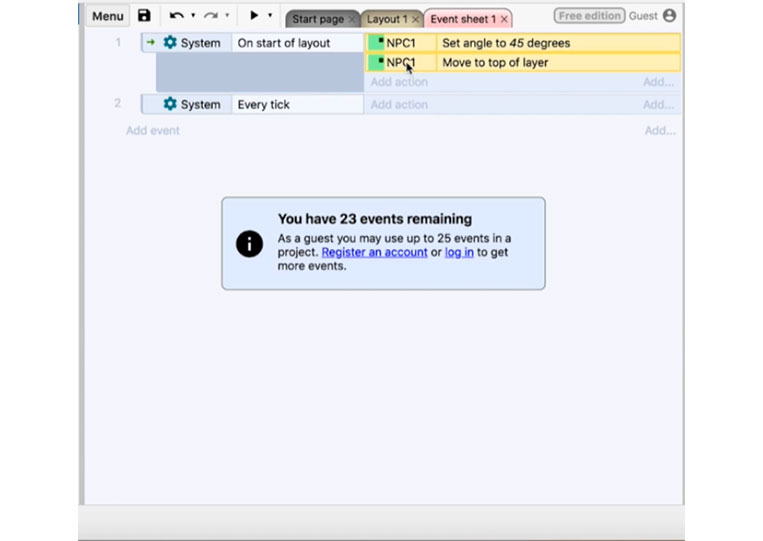

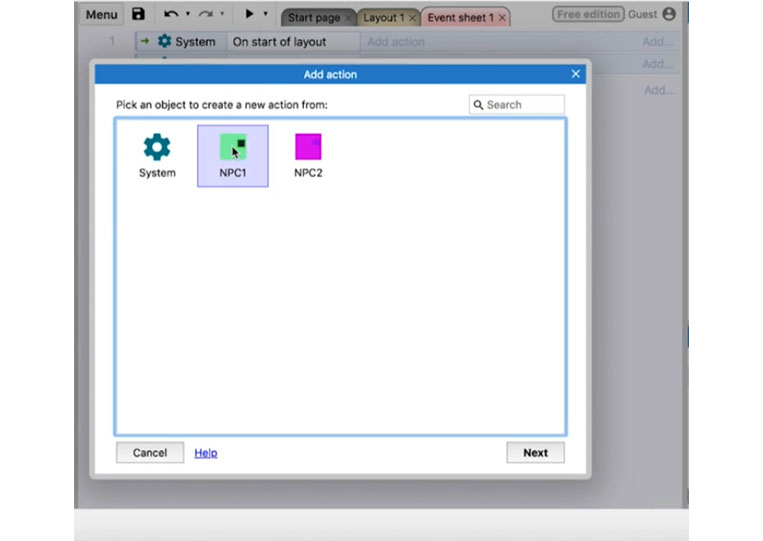
We will ‘Rotate Clockwise’ three degrees.
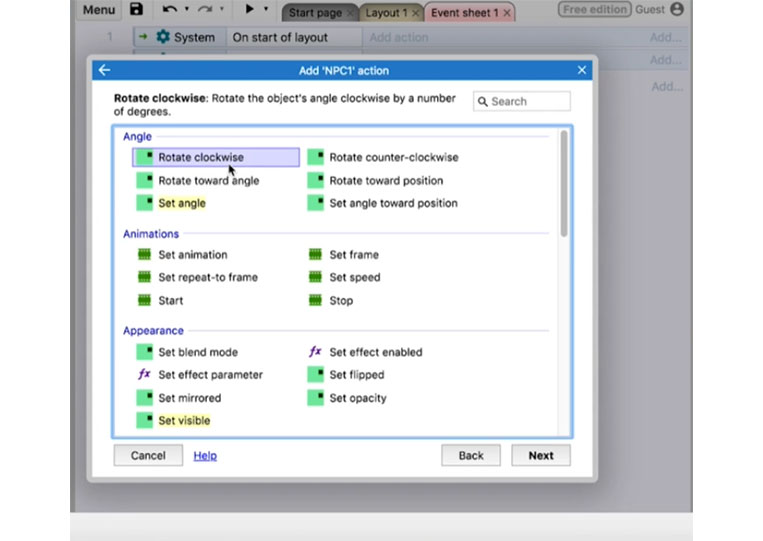
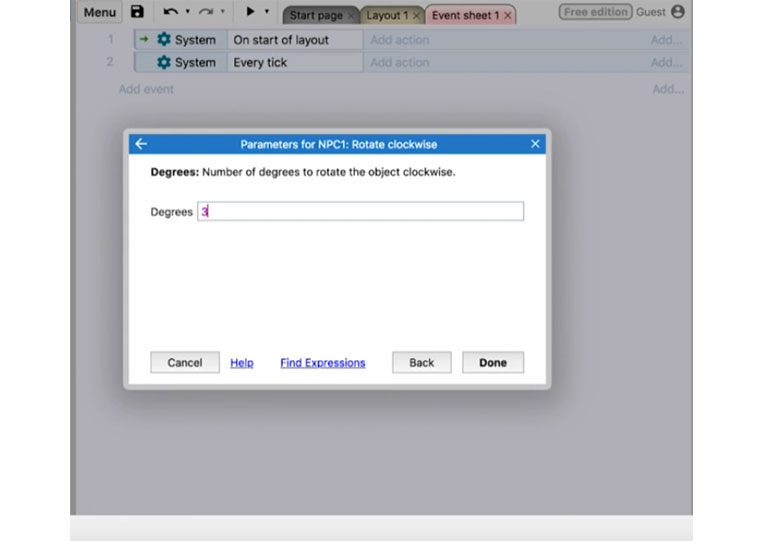
We run that at ‘On start of layout’
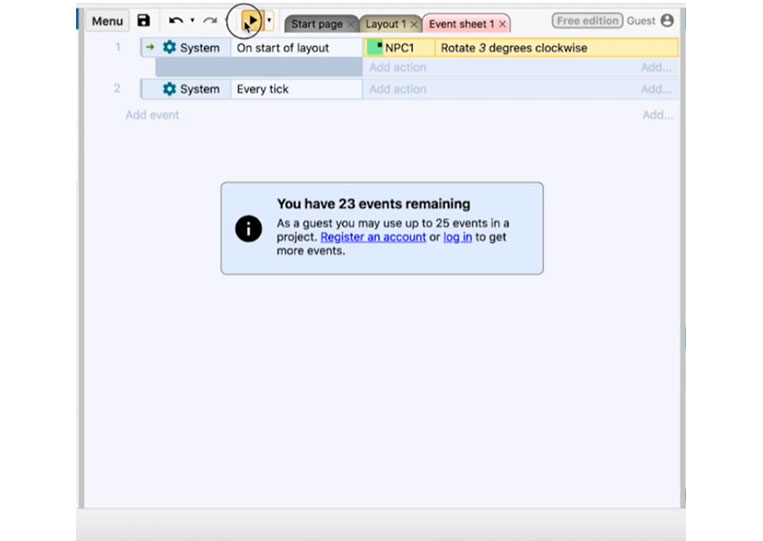
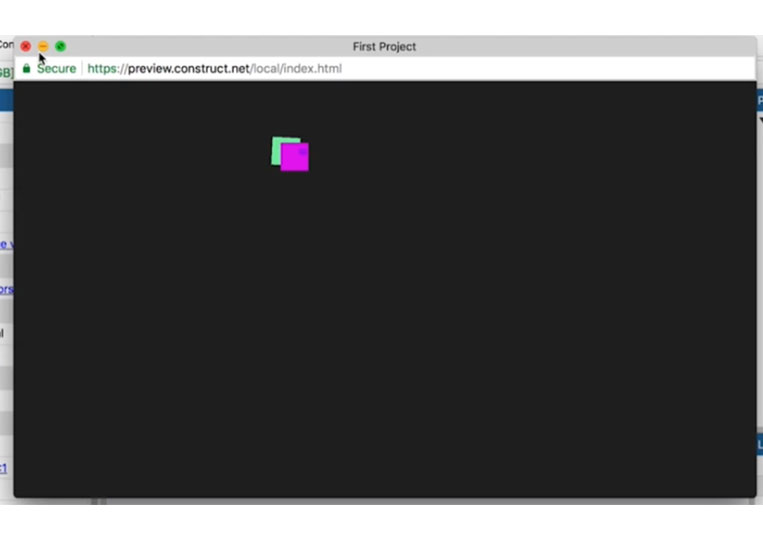
It rotates three degrees. If I move this down to ‘Every tick’
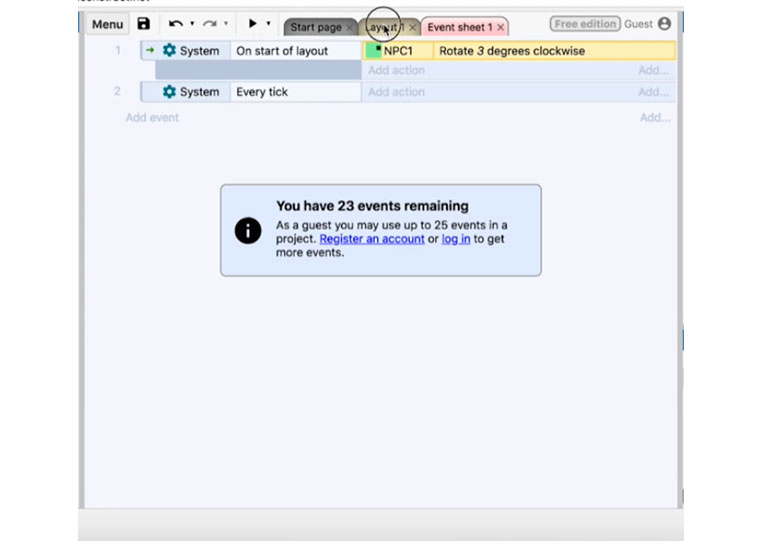
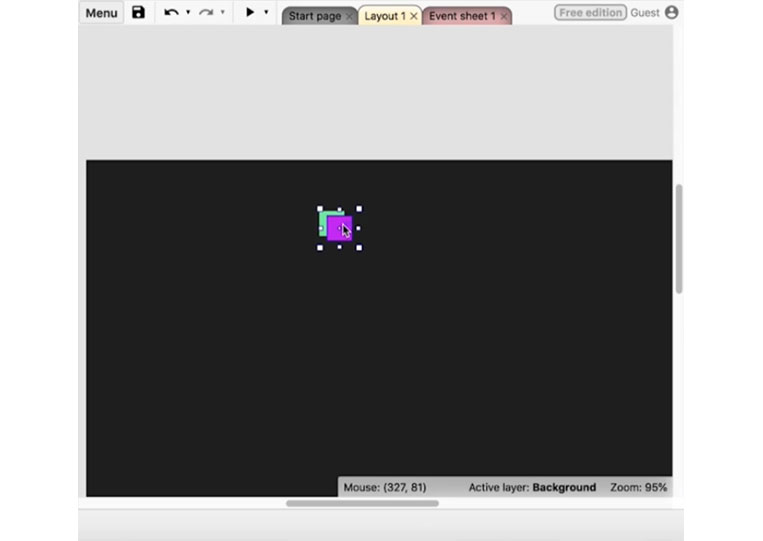
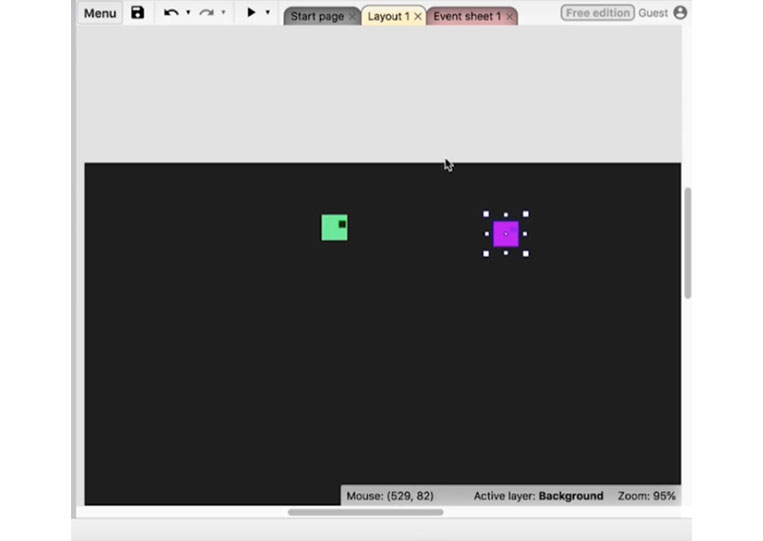
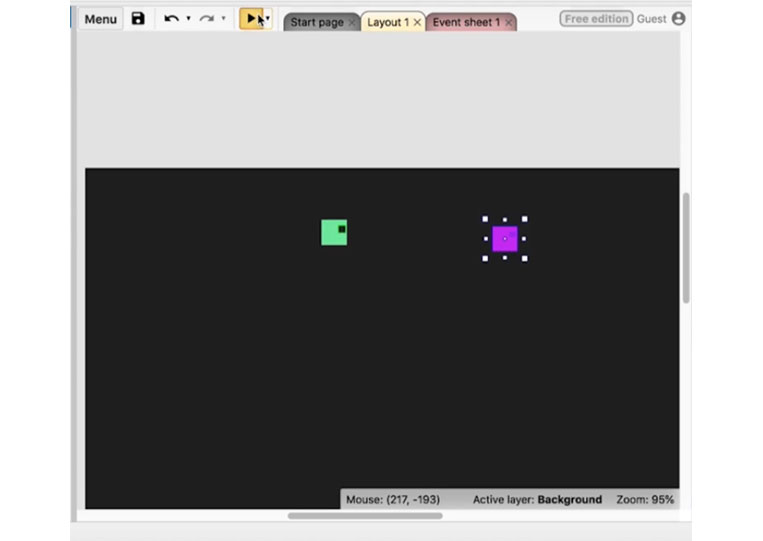
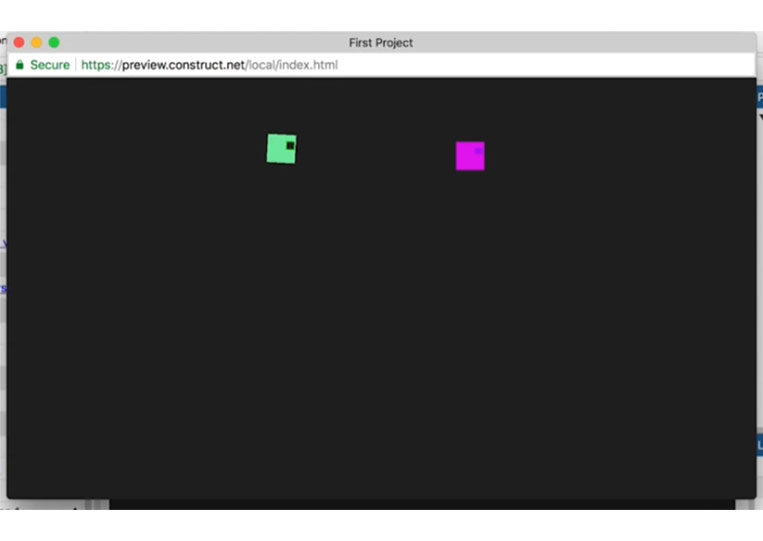
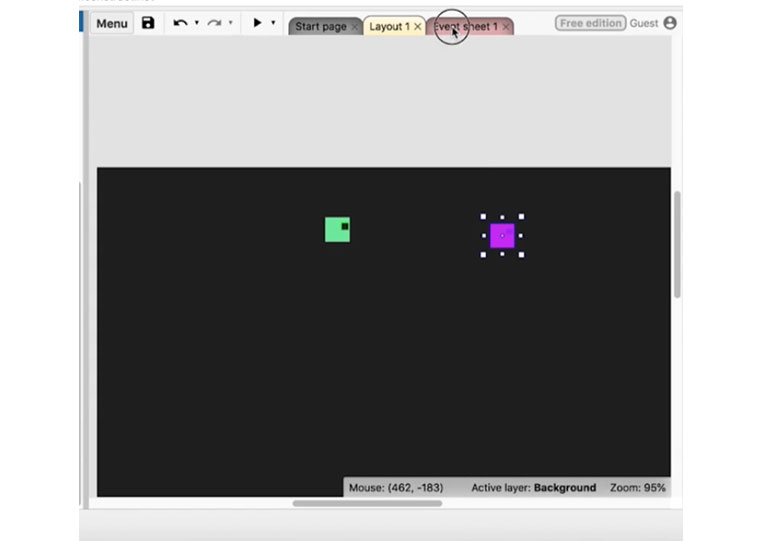
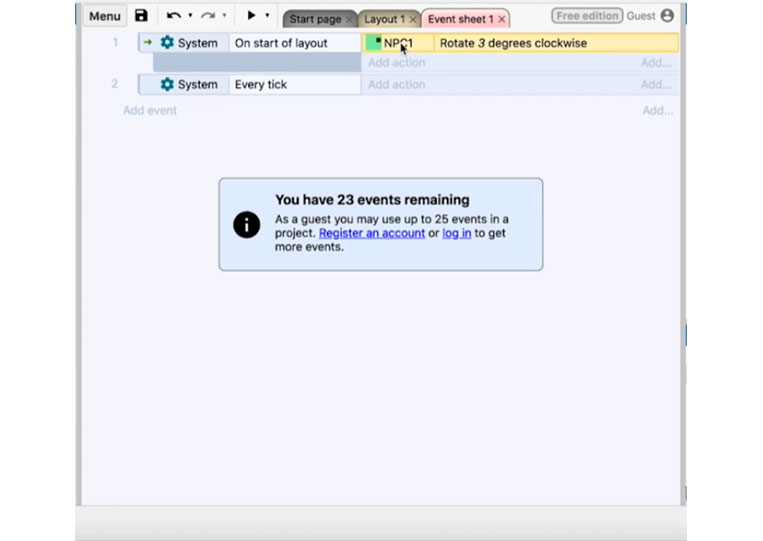
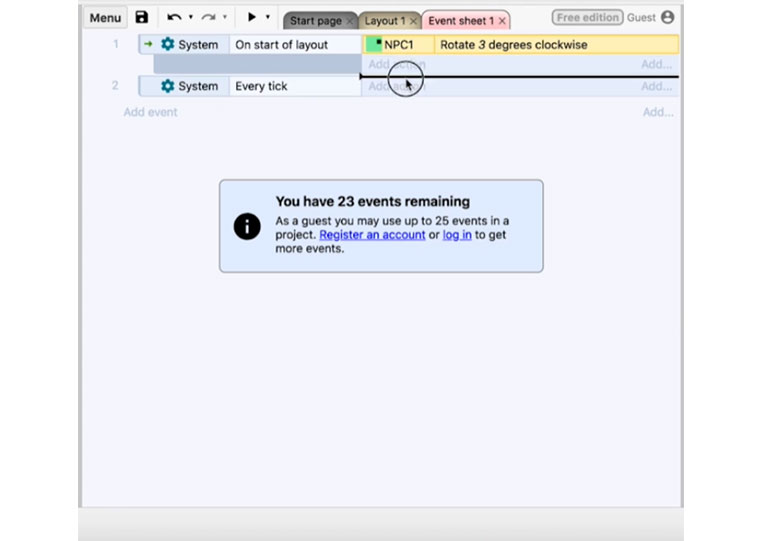
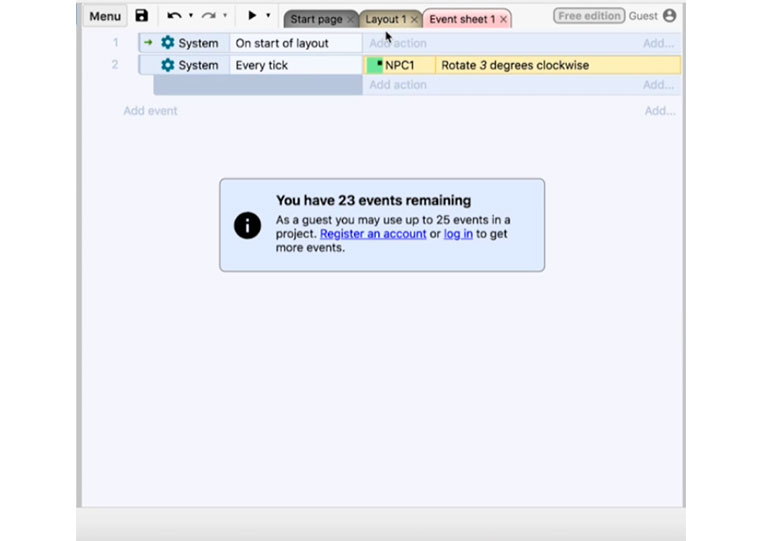
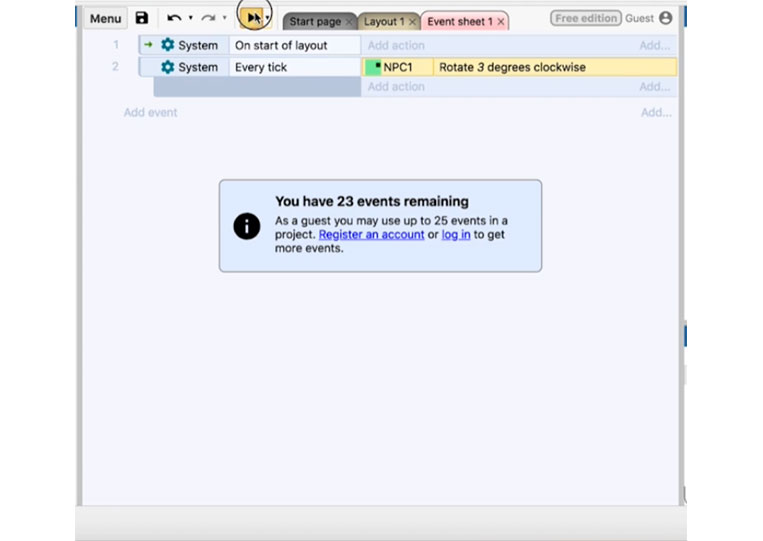
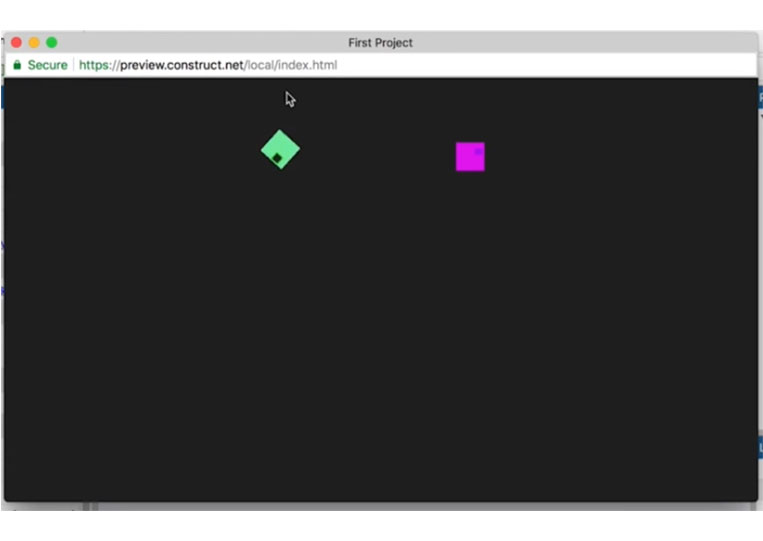
It keeps rotating because ‘Every tick’ is a loop. Usually, it’s 60 times in seconds or a fixed pace so that you know it does indeed work. ‘Every tick’ is where you need to add continuous items here.
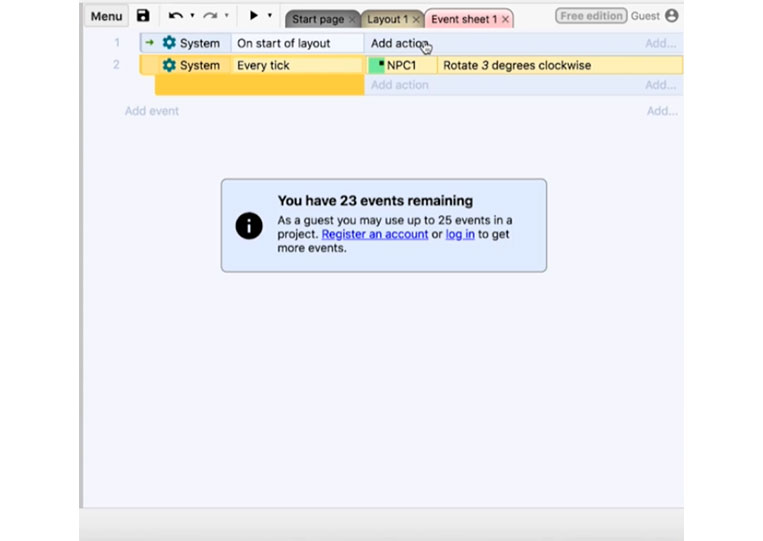
You rotate the player three degrees.
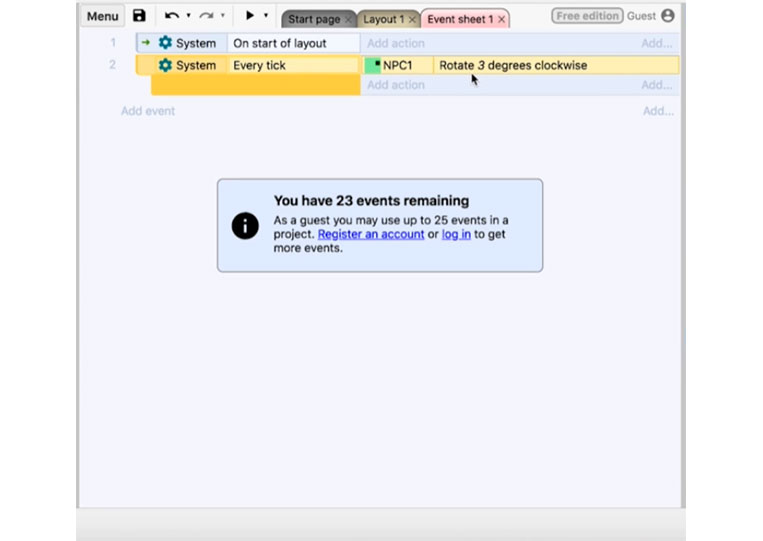
Sometimes this is where we have the sub-conditions here.
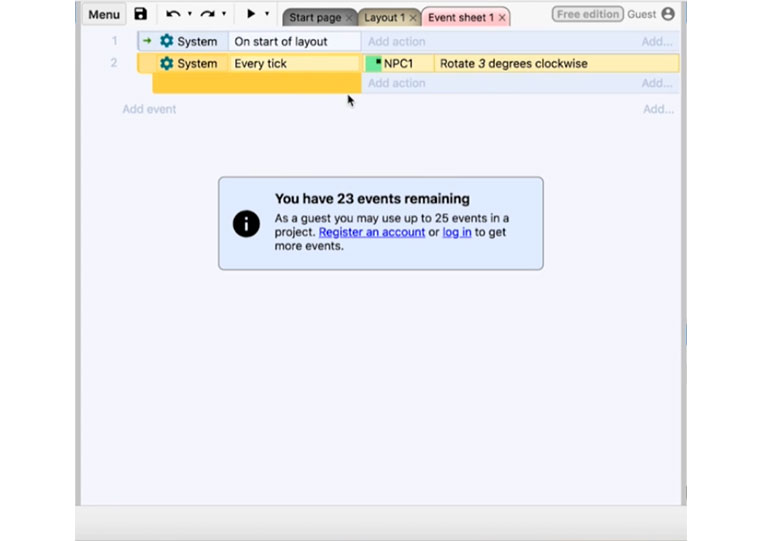
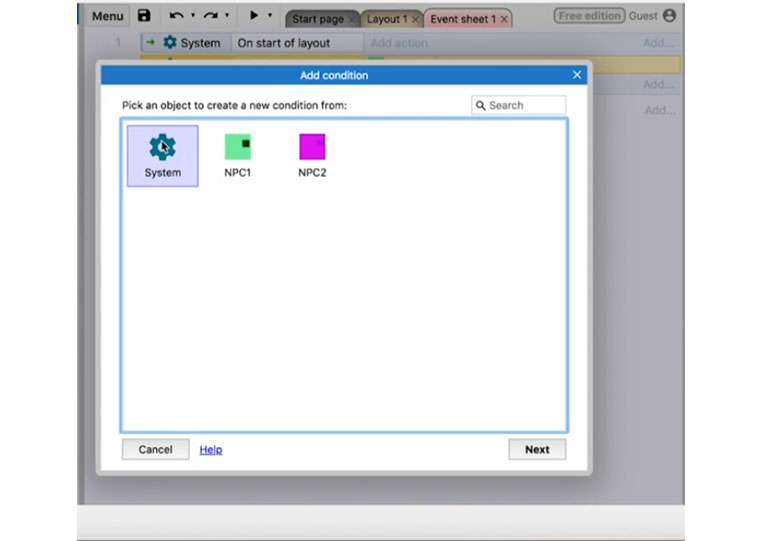
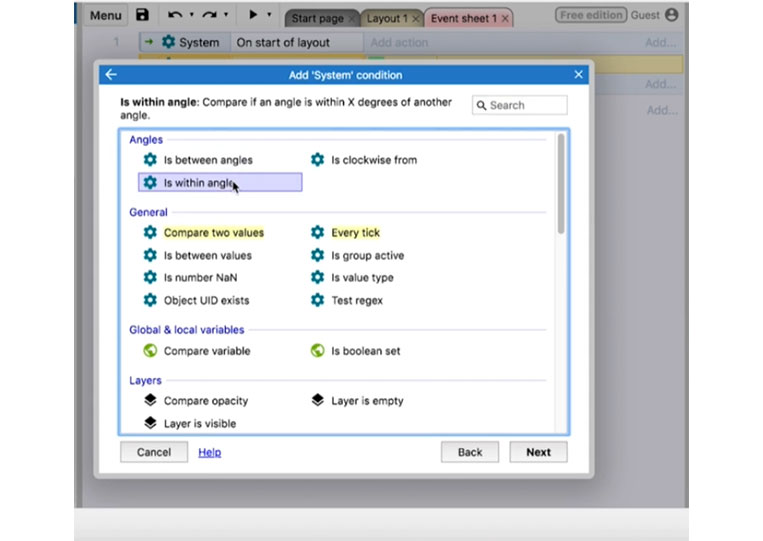
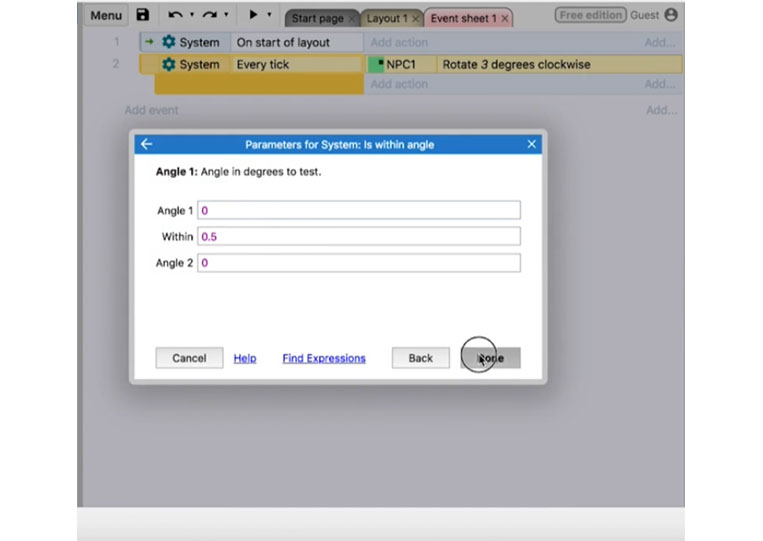
Let’s say ‘Is within angle’ is zero, and it might not exactly work the way we wanted to. But basically, you can set that position here.
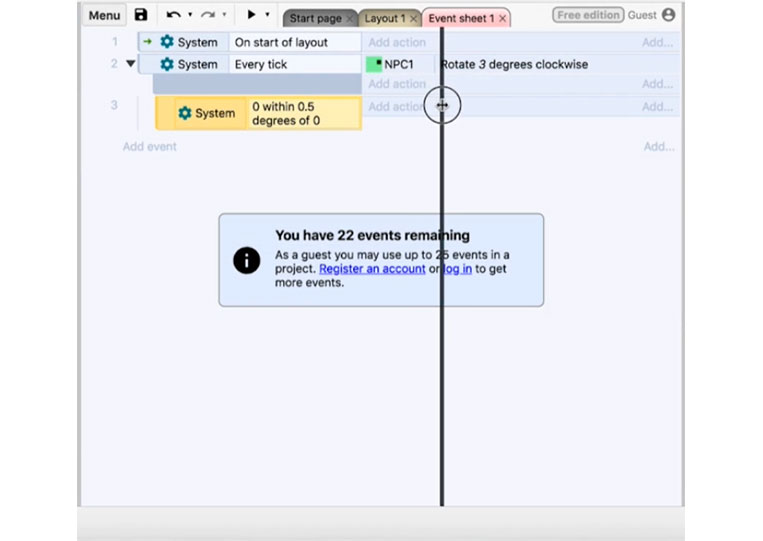
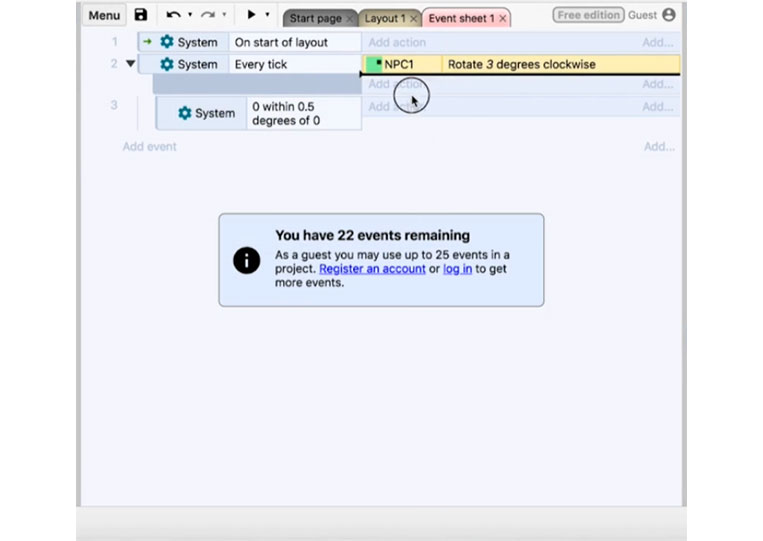
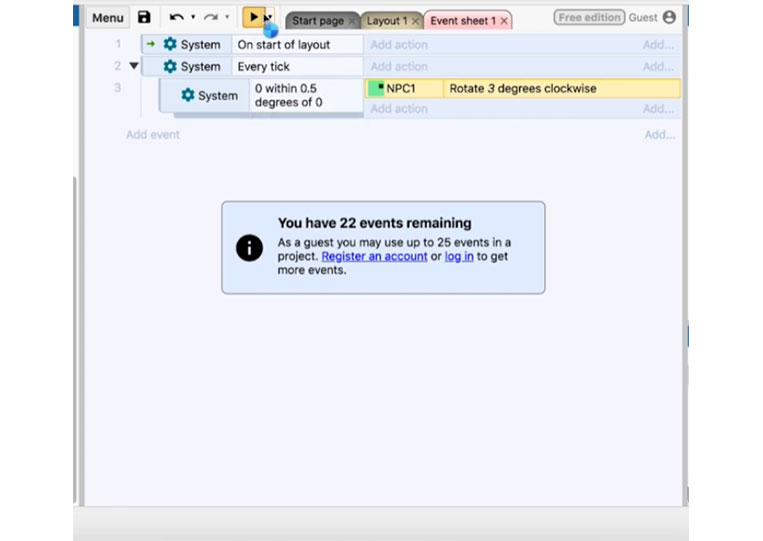
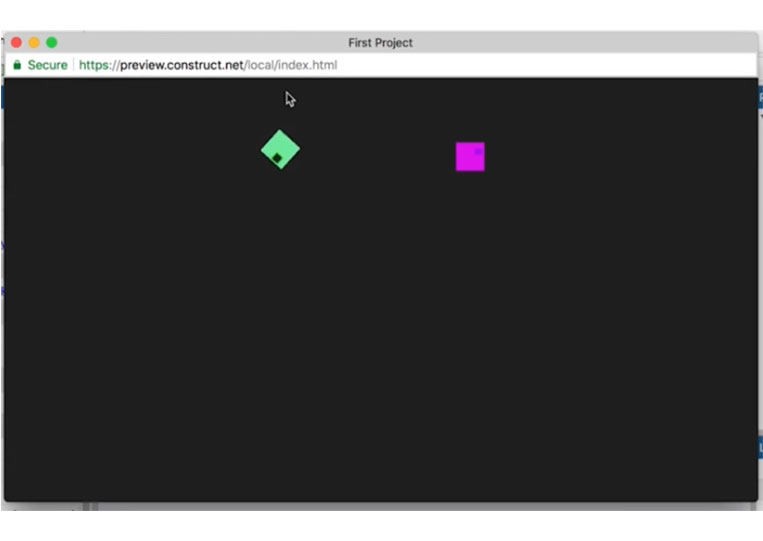
It will add in. You can move them around.
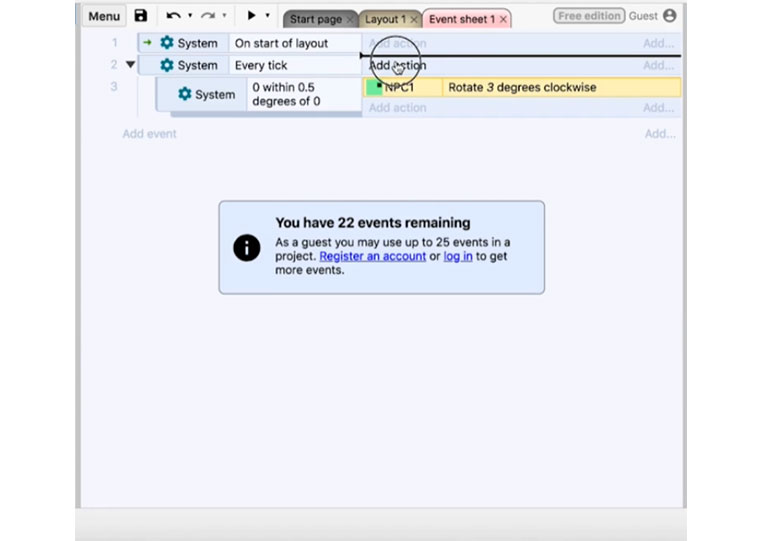
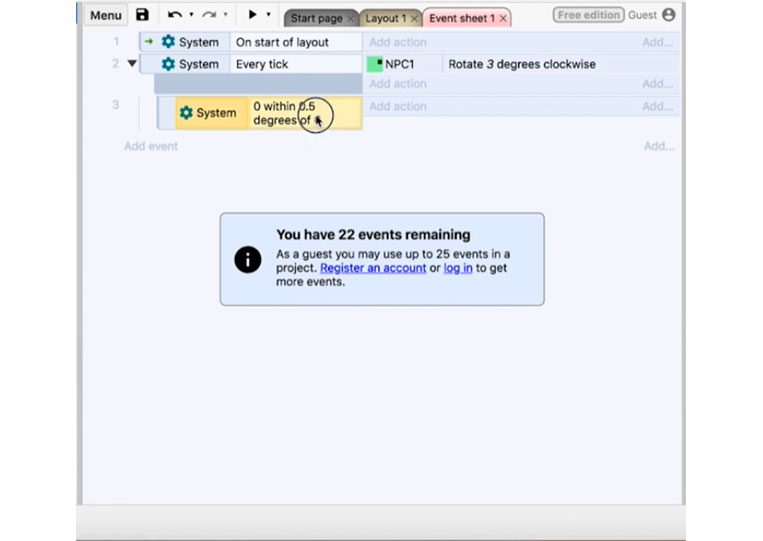
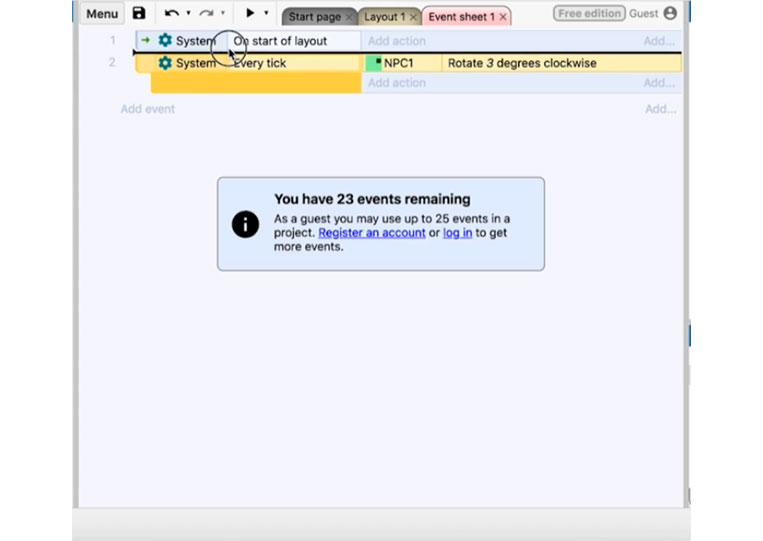
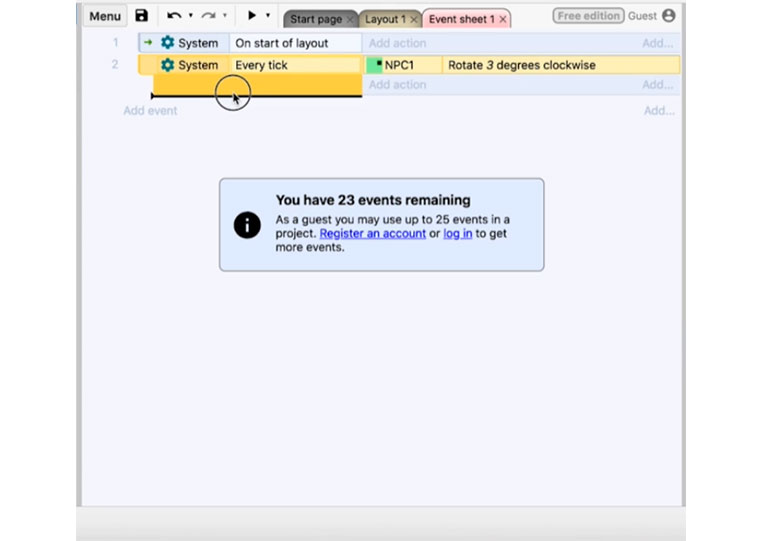
I copy and paste this here.
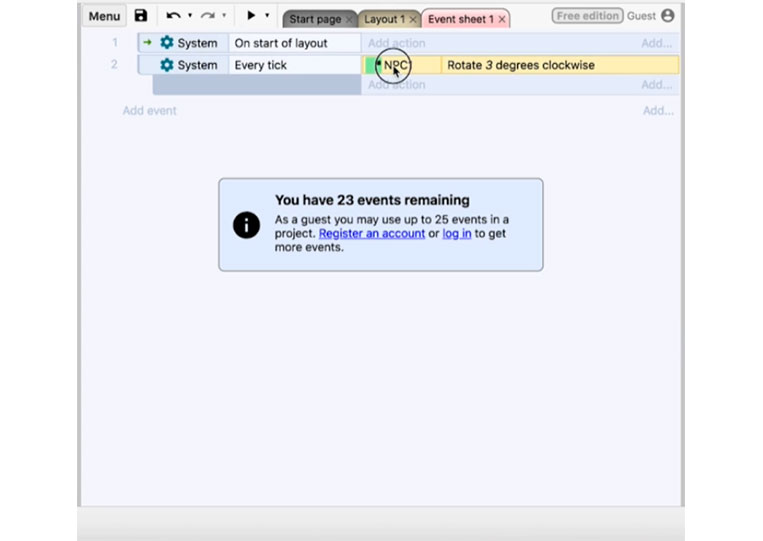
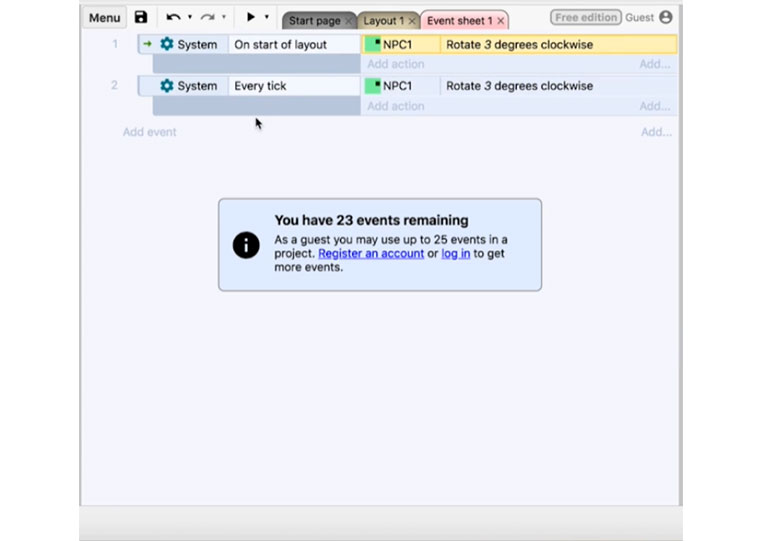
Let’s say you want to move it up to the top.
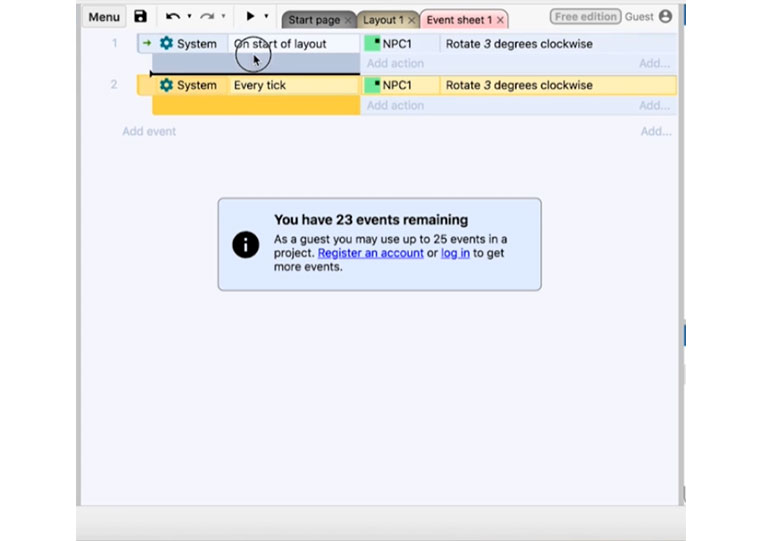
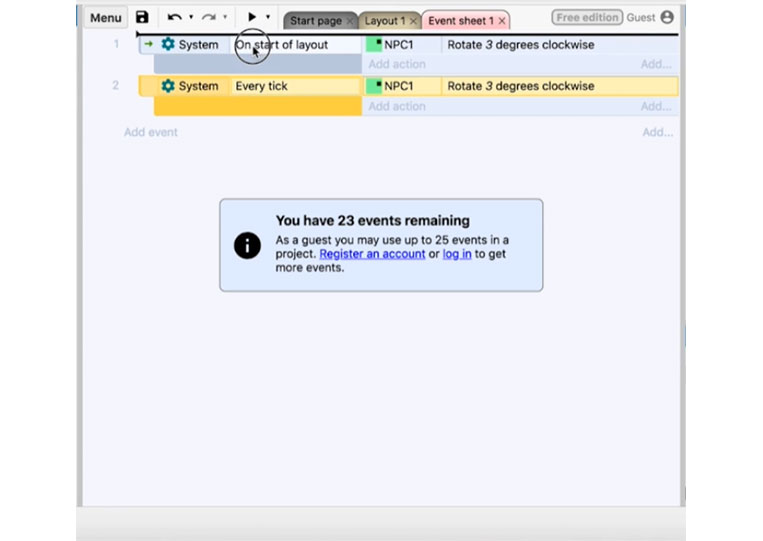
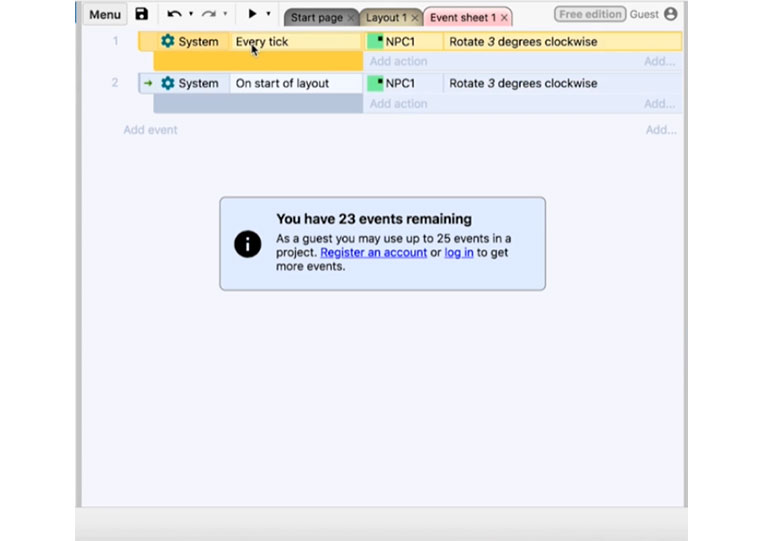
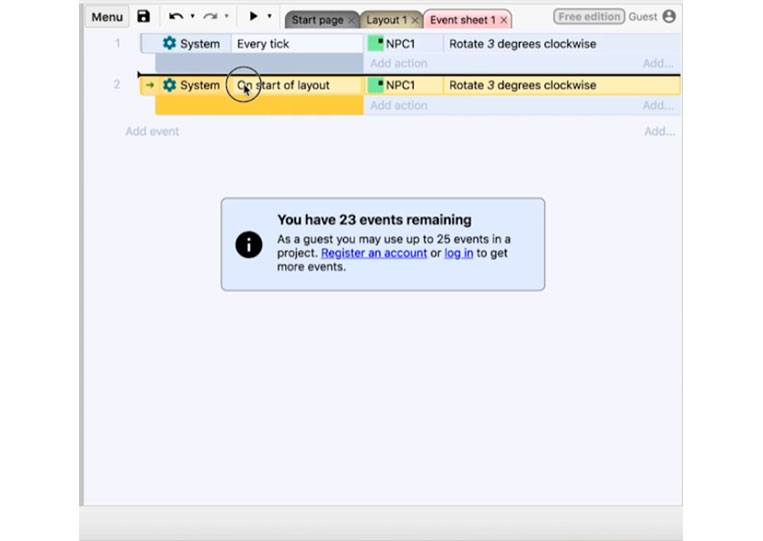
You can do that here, but I can also add it as a sub-condition.
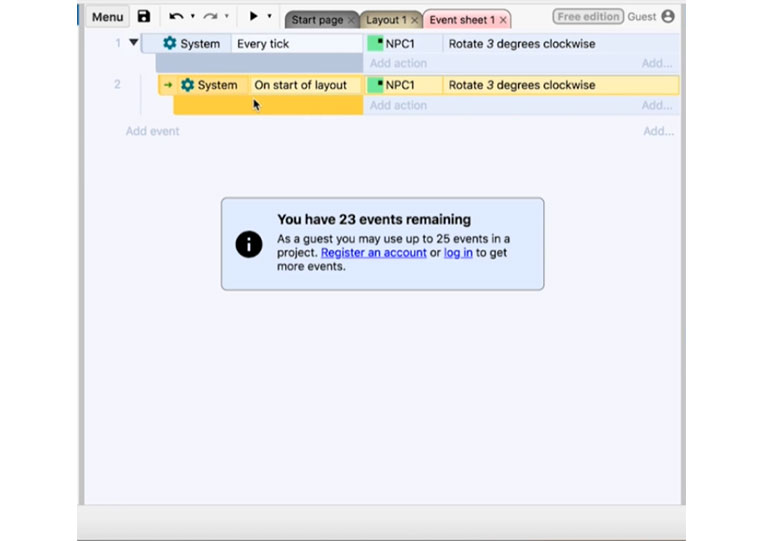
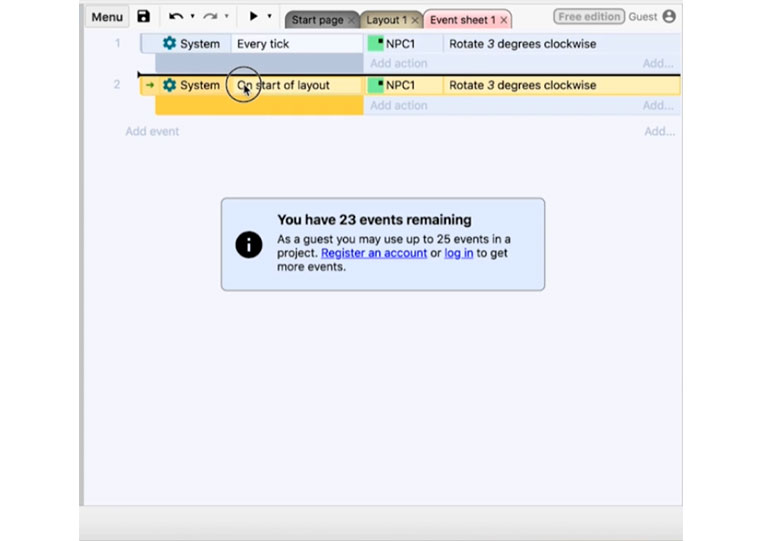
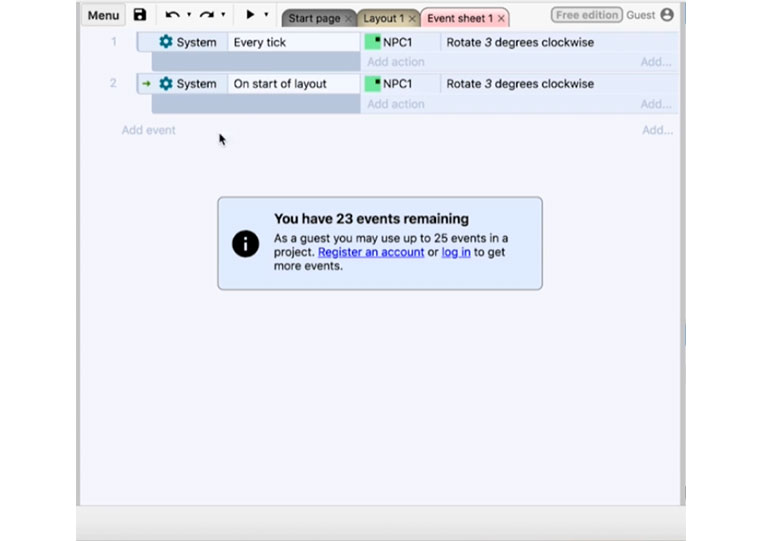
That’s how the ‘Event sheet’ works. You can also add other events sheets.

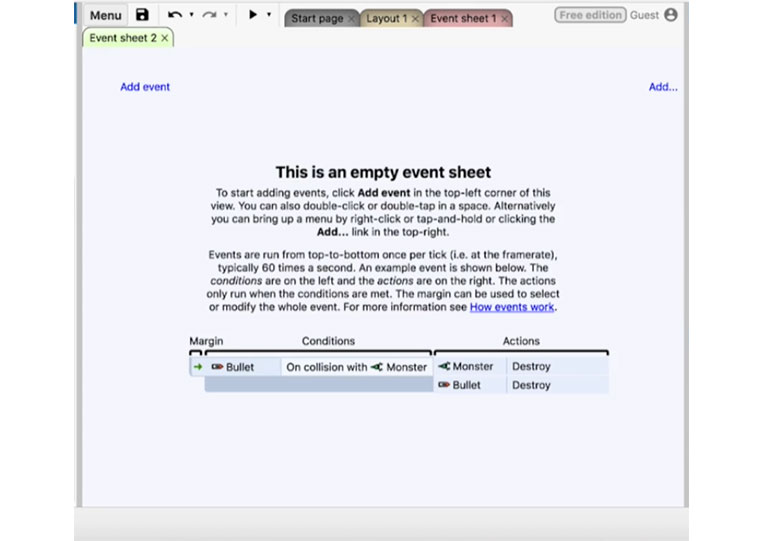
As your game gets bigger, you don’t want everything to be in your same ‘Event sheets’
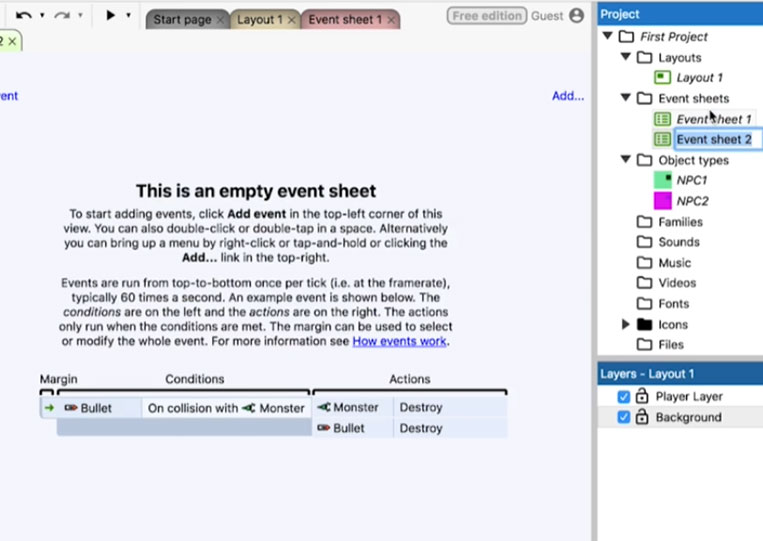
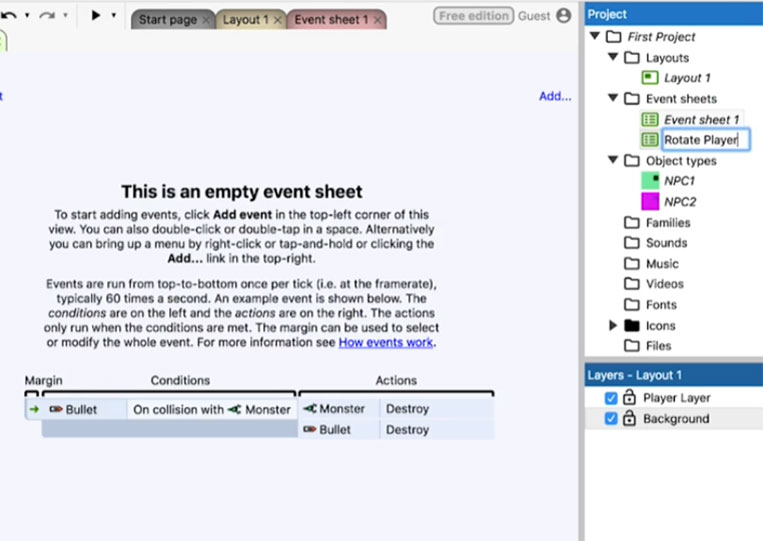
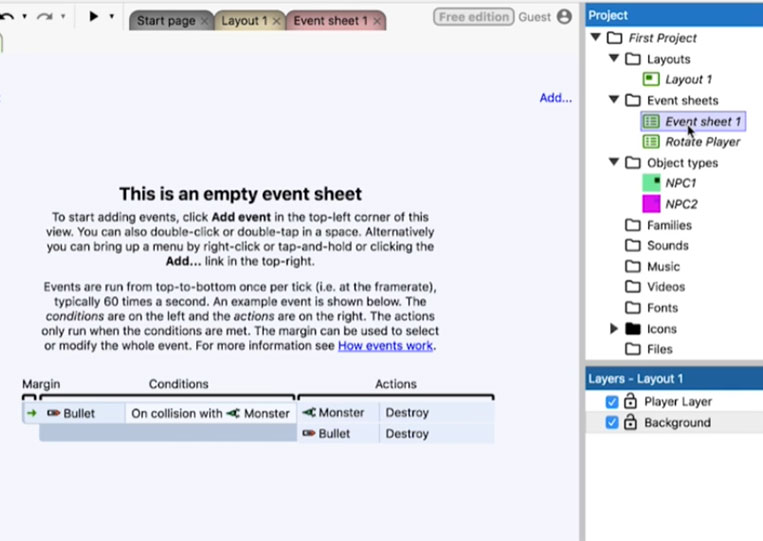
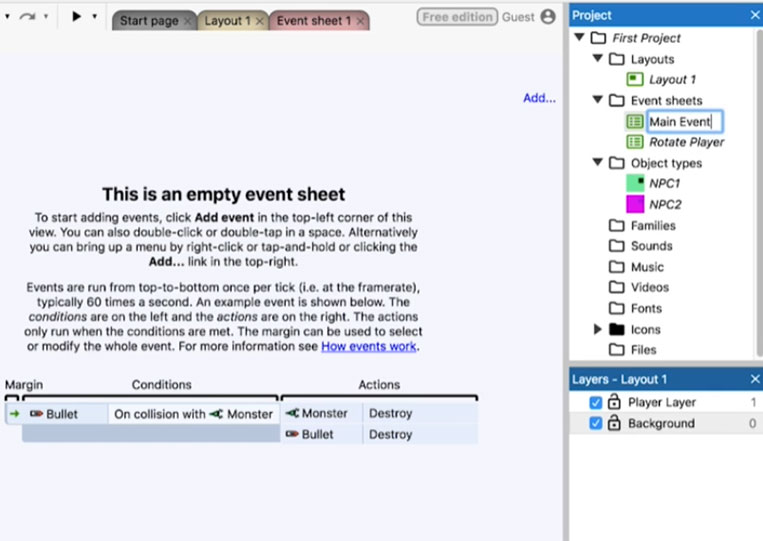
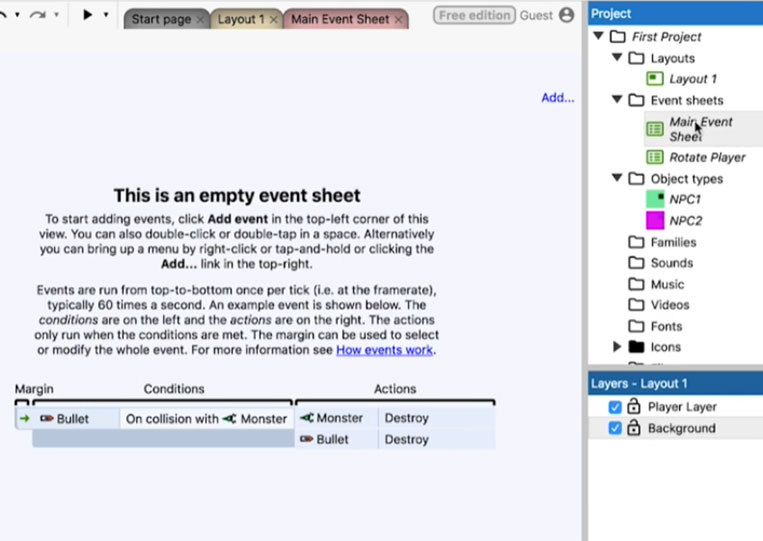
I double-click to make it work.
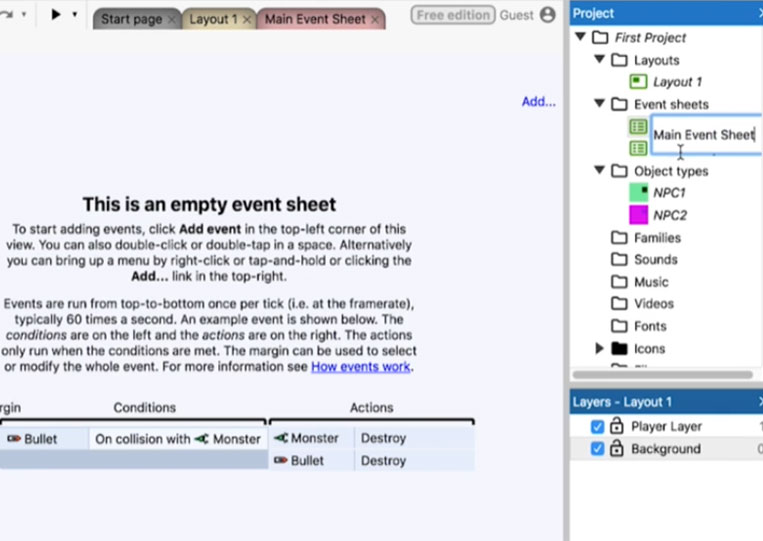
I go to my ‘Main Event Sheet’ and take “Every tick’
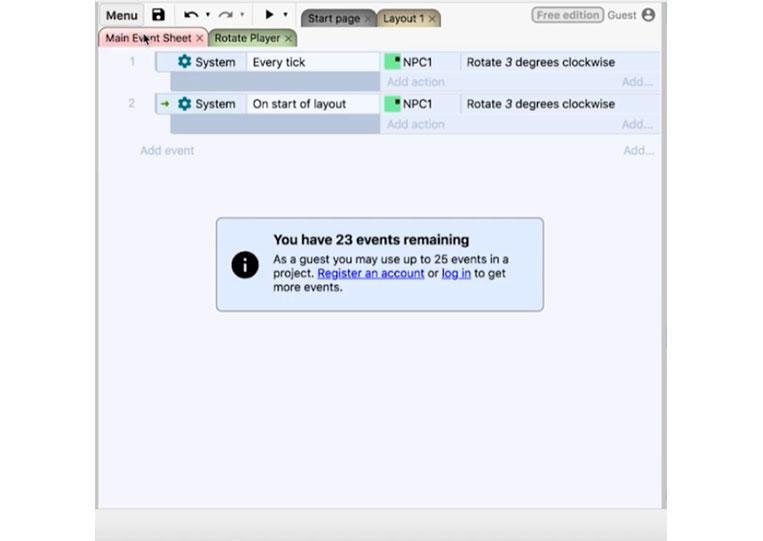
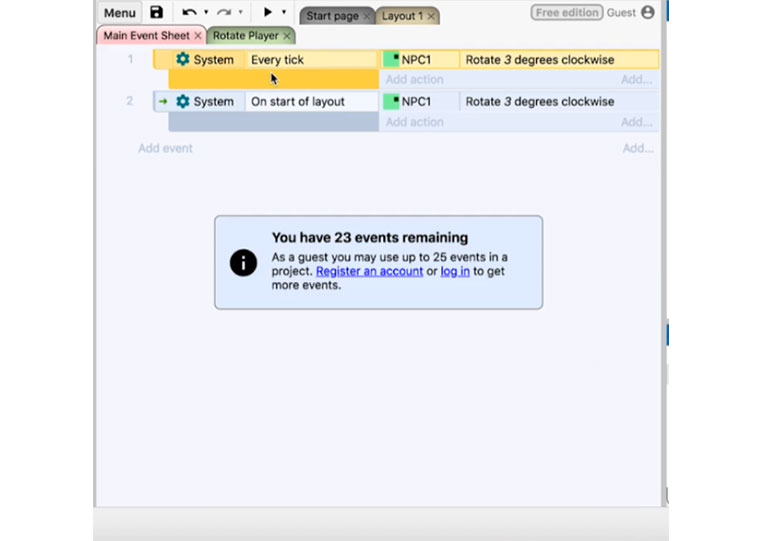
I will cut that out by pushing control or command X, paste it here and run it.
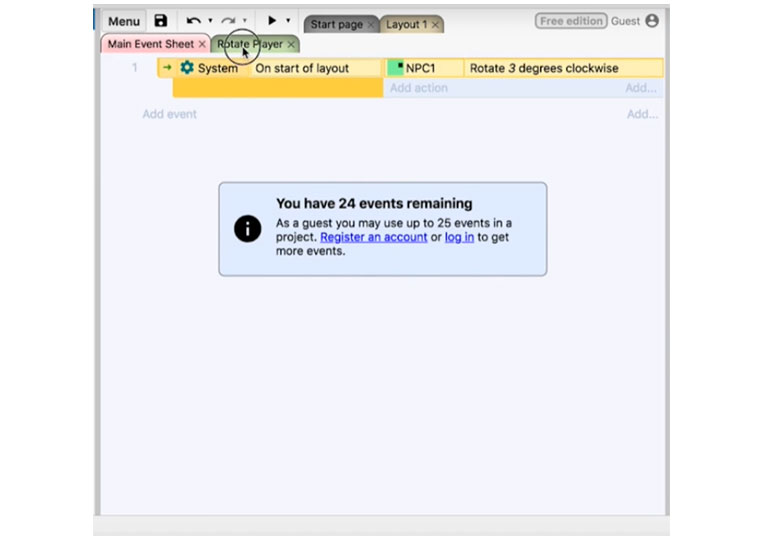
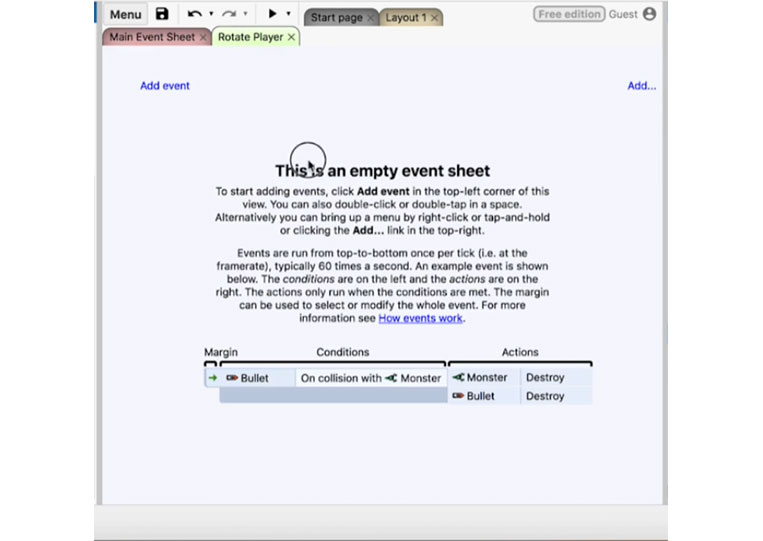
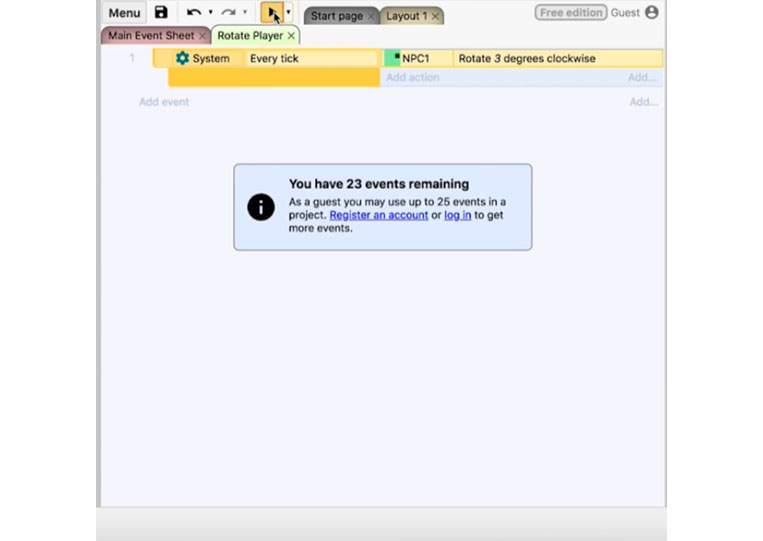
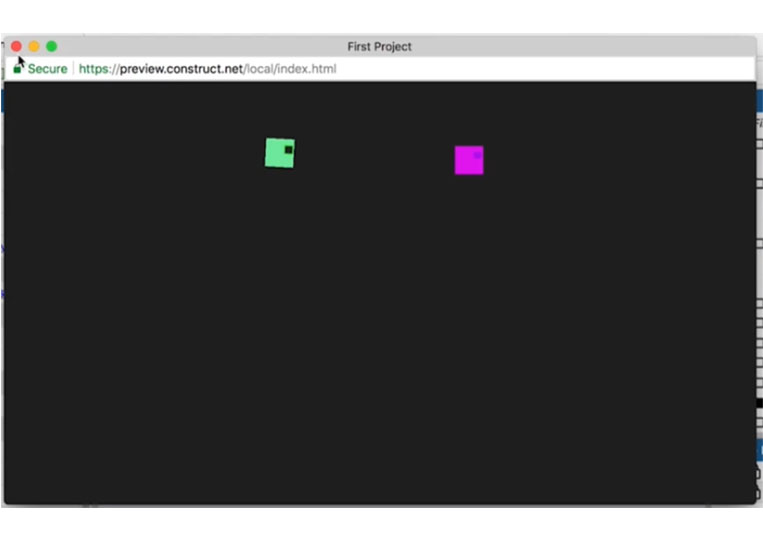
It’s not working. Why is that? To make it work, you need to include an ‘Event sheet’ and ‘Rotate Player’
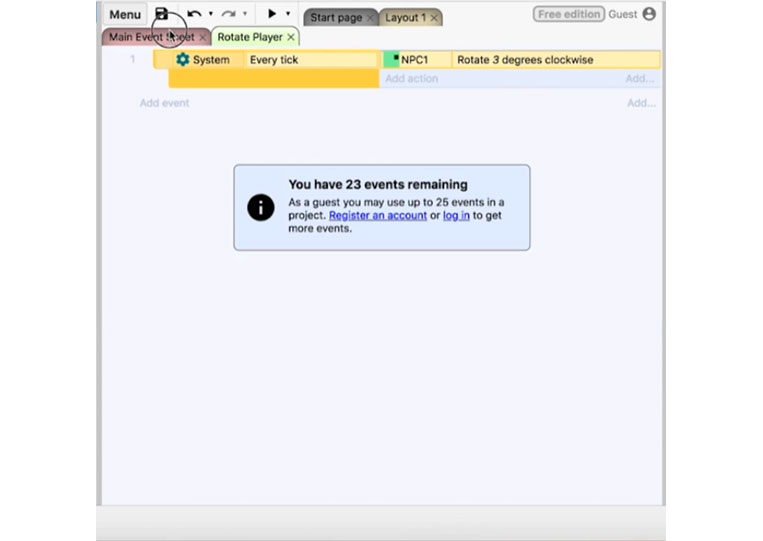
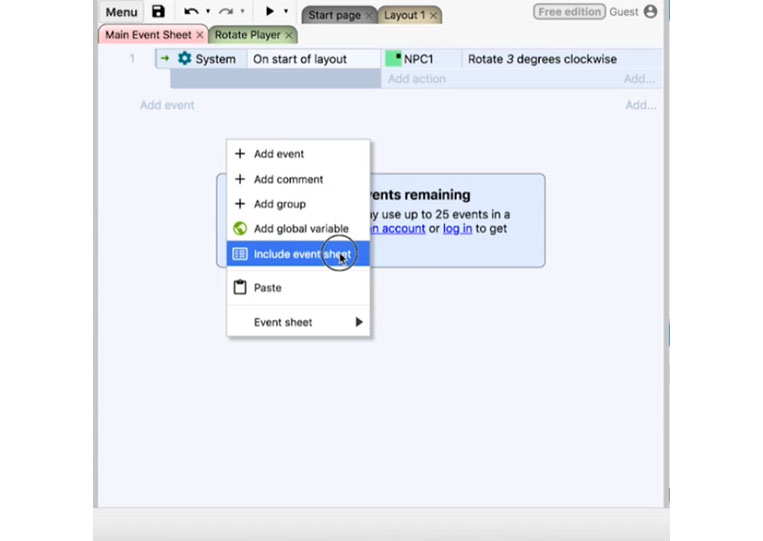
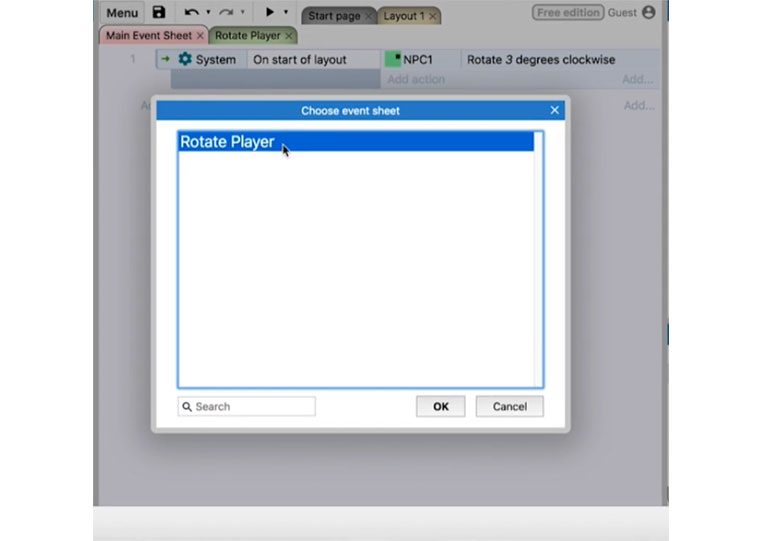
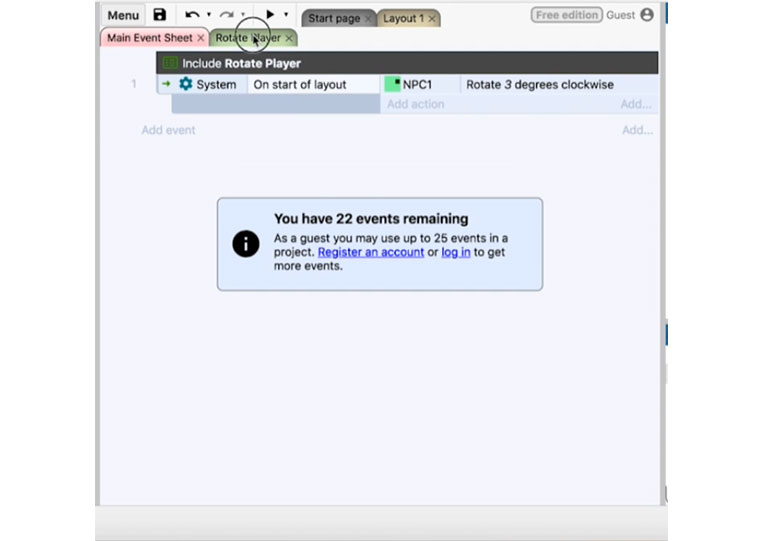
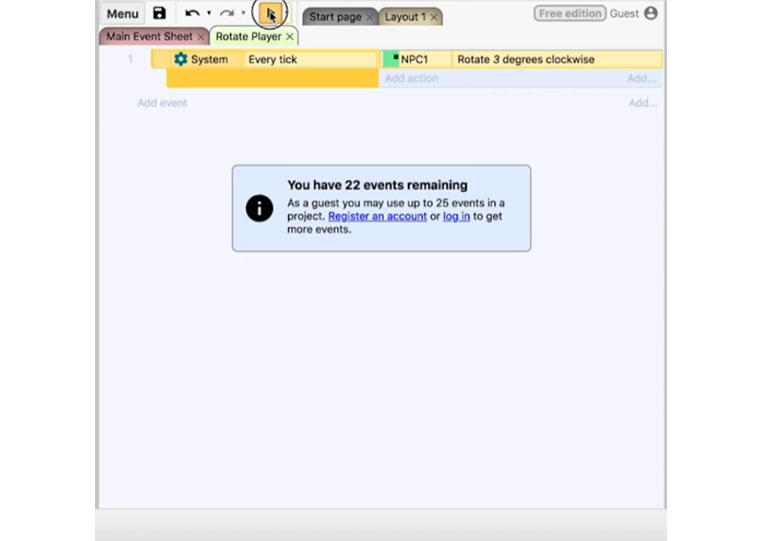
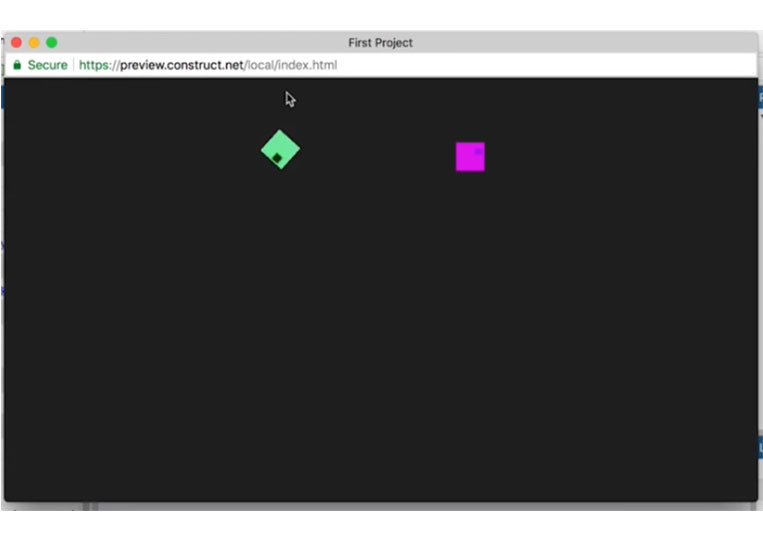
You might have twenty-five events on the ‘Event sheets’. That’s how ‘Event sheets’ work for the most part.
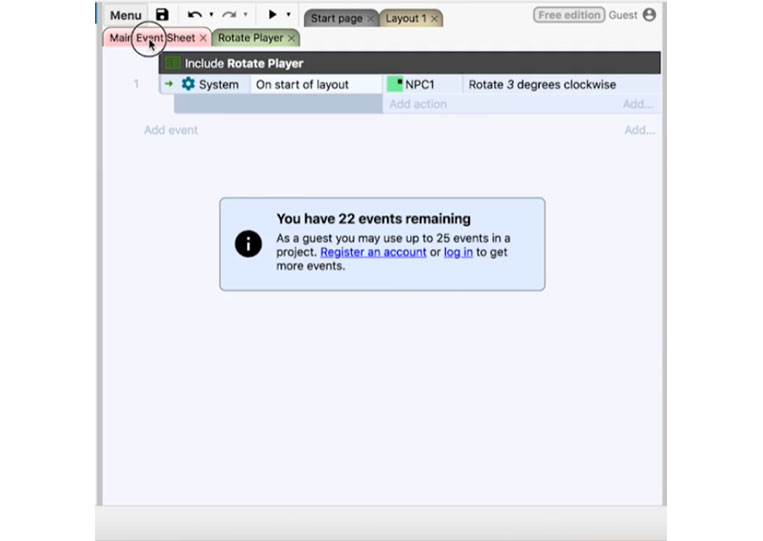
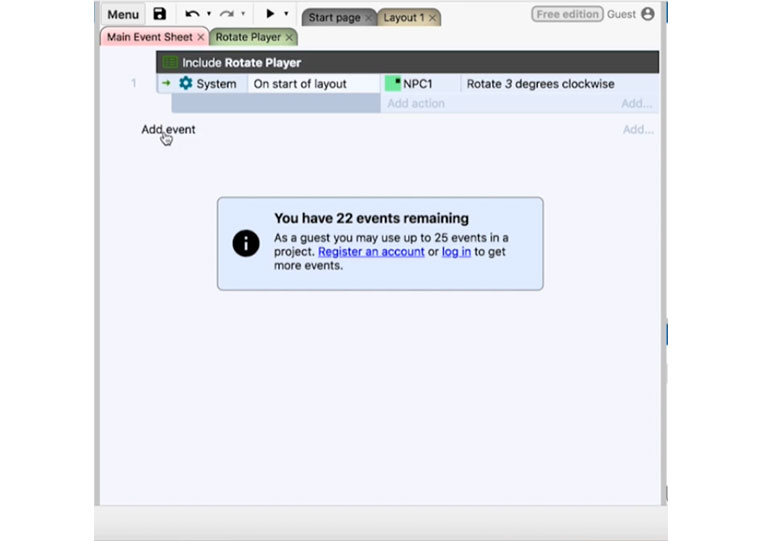
There are other items you can add here.
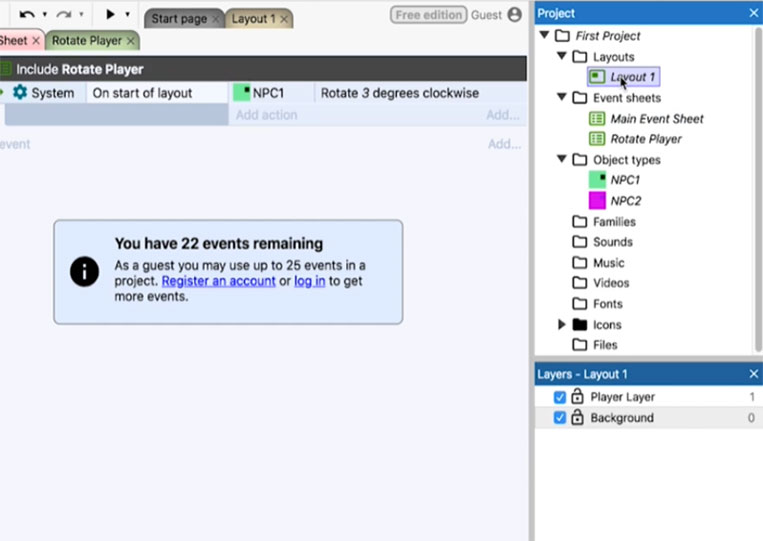
If you want your ‘Main Event Sheet’ to be a different event sheet, you can add that here.
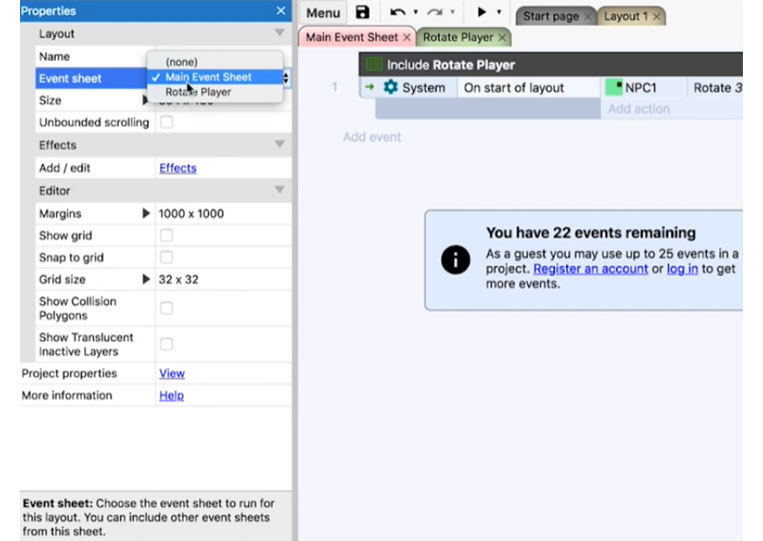
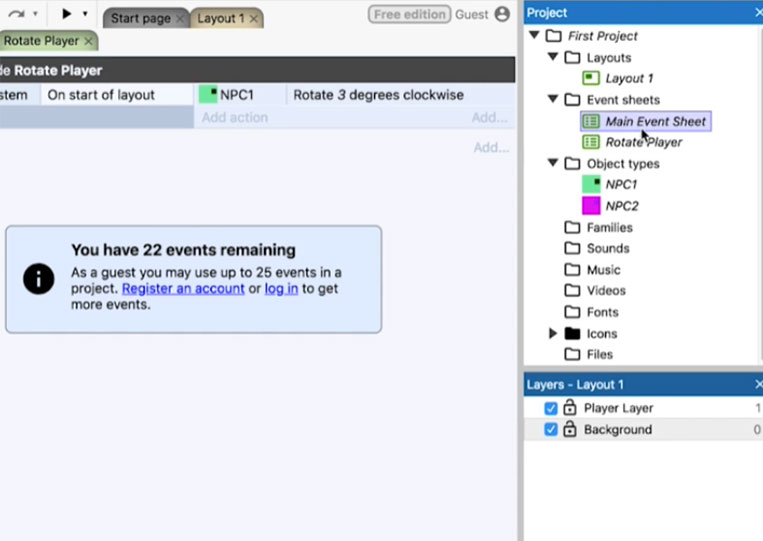
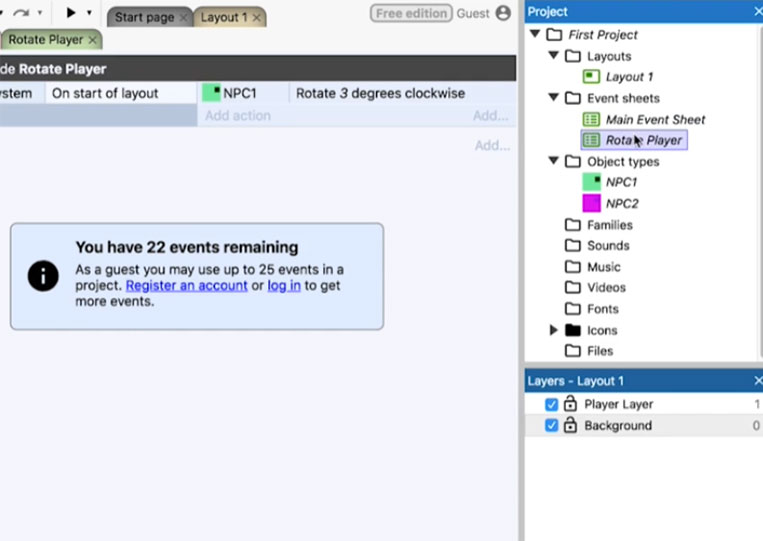
In the next section, we will talk about variables.